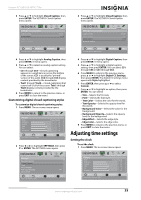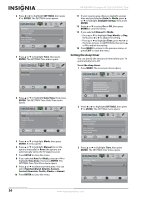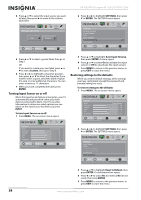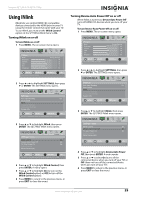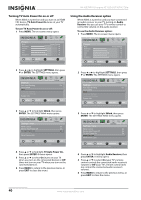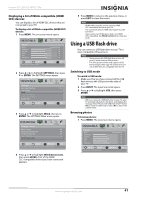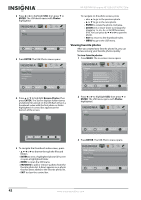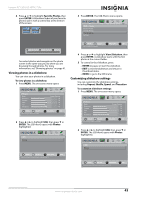Insignia NS-32E740A12 User Manual (English) - Page 42
Turning Input Sensor on or off, Restoring settings to the defaults, Custom, ENTER, INPUT, SETTINGS
 |
View all Insignia NS-32E740A12 manuals
Add to My Manuals
Save this manual to your list of manuals |
Page 42 highlights
NS-32E740A12 Insignia 32" LED-LCD HDTV, 720p 4 Press or to select the input source you want to label, then press to move to the custom label field. Picture Audio Channels Settings USB Settings Input Labels VGA Custom MOVE OK ENTER SELECT MENU PREVIOUS Create labels for the devices connected to your TV EXIT EXIT 2 Press or to highlight SETTINGS, then press or ENTER. The SETTINGS menu opens. Settings Parental Controls Closed Caption Time Menu Settings Auto Input Sensing Input Labels Picture Audio Channels Settings USB On MOVE OK ENTER SELECT MENU PREVIOUS EXIT View only the active video devices connected to the TV when you press INPUT EXIT 5 Press or to select a preset label, then go to Step 7. OR If you want to create your own label, press or to select Custom, then go to Step 6. 6 Press or to highlight a character position, then press or to select the character. If you want to enter a space, select the blank. Repeat this step to enter additional characters. You can enter as many as 11 characters. 7 When you have completed the label, press ENTER. Turning Input Sensor on or off When the Input Sensor feature is turned on, your TV automatically detects which video jacks have devices connected to them. Your TV uses this information to determine what options you can select on the Input Source list when you press INPUT. To turn Input Sensor on or off: 1 Press MENU. The on-screen menu opens. Picture Mode Brightness Contrast Color Tint Sharpness Picture Audio Channels Settings USB Energy Savings 48 50 60 0 +10 MOVE OK ENTER SELECT Adjust settings to affect picture quality MENU PREVIOUS EXIT EXIT 3 Press or to highlight Auto Input Sensing, then press ENTER. A menu opens. 4 Press or to select On (to activate the input sensor) or Off (to deactivate the input sensor). 5 Press MENU to return to the previous menu, or press EXIT to close the menu. Restoring settings to the defaults When you restore default settings, all the settings you have customized (except the password and parental rating) are reset. To restore settings to the defaults: 1 Press MENU. The on-screen menu opens. Picture Mode Brightness Contrast Color Tint Sharpness Picture Audio Channels Settings USB Energy Savings 48 50 60 0 +10 MOVE OK ENTER SELECT Adjust settings to affect picture quality MENU PREVIOUS EXIT EXIT 2 Press or to highlight SETTINGS, then press or ENTER. The SETTINGS menu opens. Settings Input Labels INlink Computer Settings Component Settings System Info Reset to Default Picture Audio Channels Settings USB MOVE OK ENTER SELECT MENU PREVIOUS Change power on options or reset TV to factory default. EXIT EXIT 3 Press or to highlight Reset to Default, then press ENTER. A confirmation box opens. 4 Press or to select Yes (to reset) or No (to not reset), then press ENTER. 5 Press MENU to return to the previous menu, or press EXIT to close the menu. 38 www.insigniaproducts.com