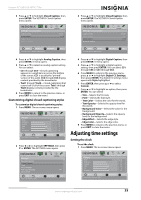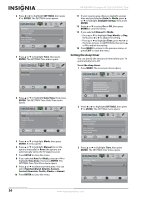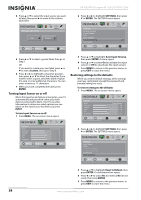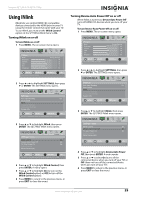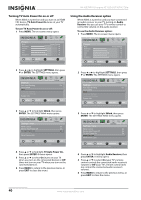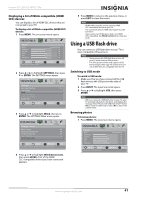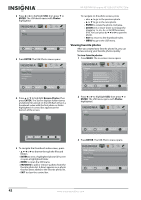Insignia NS-32E740A12 User Manual (English) - Page 41
Adjusting menu settings, Selecting the menu language, Labeling an input source
 |
View all Insignia NS-32E740A12 manuals
Add to My Manuals
Save this manual to your list of manuals |
Page 41 highlights
Insignia 32" LED-LCD HDTV, 720p 4 Press or to highlight Sleep Timer, then press ENTER. A menu opens. 5 Press or to select the amount of time before your TV turns off automatically. To turn off the sleep timer, select Off. 6 Press MENU to return to the previous menu, or press EXIT to close the menu. Note You can also press SLEEP to set the sleep timer. Adjusting menu settings Selecting the menu language To select the menu language: 1 Press MENU. The on-screen menu opens. Picture Mode Brightness Contrast Color Tint Sharpness Picture Audio Channels Settings USB Energy Savings 48 50 60 0 +10 MOVE OK ENTER SELECT Adjust settings to affect picture quality MENU PREVIOUS EXIT EXIT 2 Press or to highlight SETTINGS, then press or ENTER. The SETTINGS menu opens. Settings Parental Controls Closed Caption Time Menu Settings Auto Input Sensing Input Labels Picture Audio Channels Settings USB On MOVE OK ENTER SELECT Adjust TV Menu options MENU PREVIOUS EXIT EXIT 3 Press or to highlight Menu Settings, then press ENTER. The SETTINGS-Menu Settings menu opens. 4 Press or to highlight Language, then press ENTER. A language menu opens. 5 Press or to highlight English, Français, or Español, then press ENTER to close the menu. 6 Press MENU to return to the previous menu, or press EXIT to close the menu. Labeling an input source To label an input source: 1 Press MENU. The on-screen menu opens. Picture Mode Brightness Contrast Color Tint Sharpness Picture Audio Channels Settings USB Energy Savings 48 50 60 0 +10 MOVE OK ENTER SELECT Adjust settings to affect picture quality MENU PREVIOUS EXIT EXIT 2 Press or to highlight SETTINGS, then press or ENTER. The SETTINGS menu opens. Settings Parental Controls Closed Caption Time Menu Settings Auto Input Sensing Input Labels Picture Audio Channels Settings USB On MOVE OK ENTER SELECT MENU PREVIOUS Create labels for the devices connected to your TV EXIT EXIT 3 Press or to highlight Input Labels, then press ENTER. The SETTINGS-Input Labels screen opens with the input source field highlighted. Picture Audio Channels Settings USB Settings Input Labels VGA - Picture Audio Channels Settings USB Settings • Menu Settings Language English Français Español English MOVE OK ENTER SELECT MENU PREVIOUS Create labels for the devices connected to your TV EXIT EXIT MOVE OK ENTER SELECT MENU PREVIOUS Set menu language to English, Français, or Español EXIT EXIT www.insigniaproducts.com 37