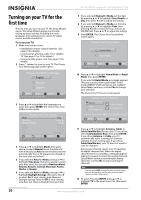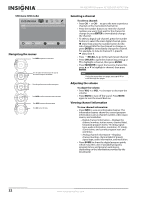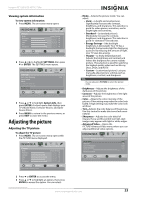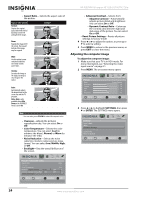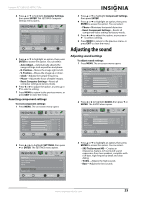Insignia NS-32E740A12 User Manual (English) - Page 28
Adjusting the computer image, Reset Picture Settings - tv base
 |
View all Insignia NS-32E740A12 manuals
Add to My Manuals
Save this manual to your list of manuals |
Page 28 highlights
NS-32E740A12 Insignia 32" LED-LCD HDTV, 720p • Aspect Ratio-Selects the aspect ratio of the picture. Aspect ratio option Normal: Displays the original aspect ratio with vertical black bars on the left and right of the image. Example Zoom: Expands the image to fill the screen. The top and bottom of the image may be cropped. Wide: Use this option to view content recorded in a 16:9 (wide-screen) aspect ratio. Cinema: Stretches the image at the edges, but keeps a clear image in the center. Auto: Automatically adjusts the image based on the screen size and the TV program. Note: Auto is only available when Auto Zoom in the CHANNELS menu is set to On. Note You can also press ZOOM to select the aspect ratio. • Overscan-Adjusts the picture's reproduction rate. You can select On or Off. • Color Temperature-Selects the color temperature. You can select Cool (to enhance the blues), Normal, or Warm (to enhance the reds). • Noise Reduction-Selects the noise reduction mode to reduce picture noise (snow). You can select Low, Middle, High, or Off. • Backlight-Sets the overall brilliance of the screen. • Advanced Contrast-Selects from: • Adaptive Contrast-Automatically adjusts picture detail and brightness. You can select On or Off. • Dynamic Contrast Ratio-Enhances the contrast ratio between light and dark areas of the picture. You can select On or Off. • Reset Picture Settings-Resets all picture settings to factory mode. 4 Press or to adjust the option, or press or to select a setting. 5 Press MENU to return to the previous menu, or press EXIT to close the menu. Adjusting the computer image To adjust the computer image: 1 Make sure that your TV is in VGA mode. For more information, see "Selecting the video input source" on page 21. 2 Press MENU. The on-screen menu opens. Picture Mode Brightness Contrast Color Tint Sharpness Picture Audio Channels Settings USB Energy Savings 48 50 60 0 +10 MOVE OK ENTER SELECT Adjust settings to affect picture quality MENU PREVIOUS EXIT EXIT 3 Press or to highlight SETTINGS, then press or ENTER. The SETTINGS menu opens. Settings Input Labels INlink Computer Settings Component Settings System Info Reset to Default Picture Audio Channels Settings USB MOVE OK ENTER SELECT MENU PREVIOUS Set options for when a computer is connected to the TV EXIT EXIT Picture Audio Channels Settings USB Picture • Advanced Video Aspect Ratio Wide Overscan On Color Temperature Cool Noise ReduAcdtaiopntive Contrast ON Backlight Dynamic Contrast Ratio ON Advanced Contrast OFF Middle OFF 43 MOVE OK ENTER SELECT MENU PREVIOUS Automatically adjust picture detail and brightness EXIT EXIT 24 www.insigniaproducts.com