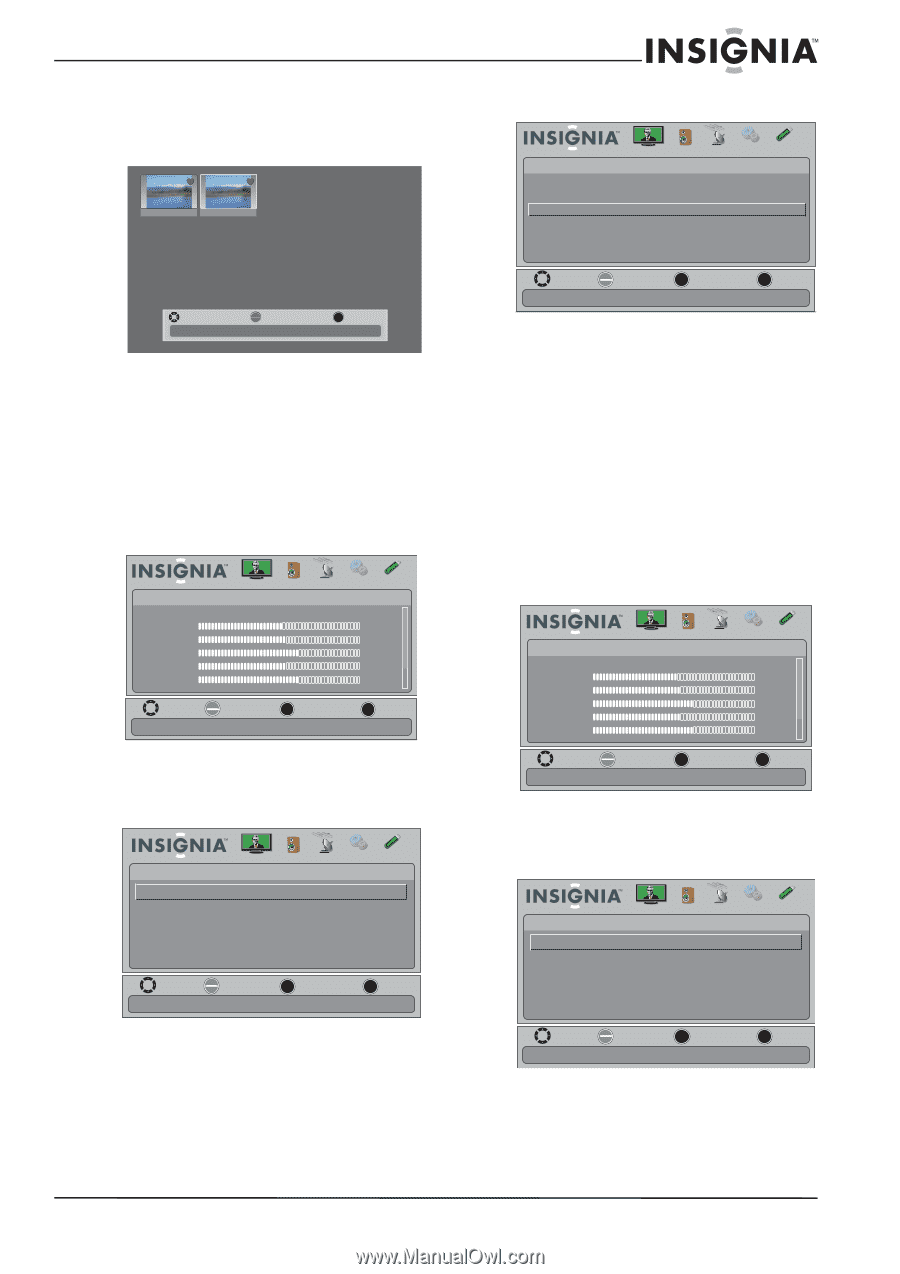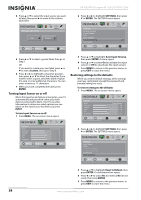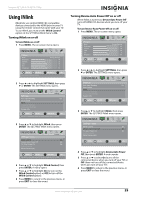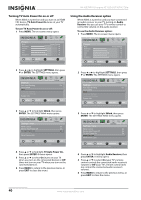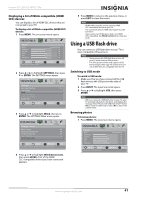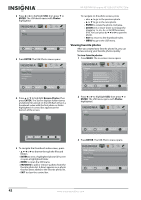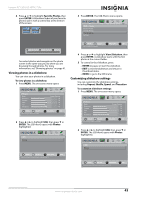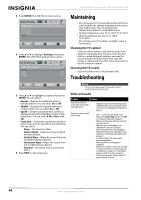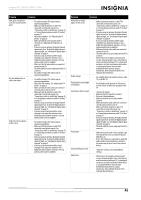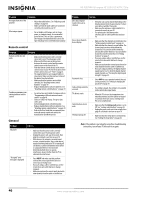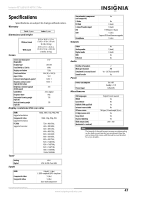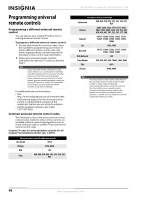Insignia NS-32E740A12 User Manual (English) - Page 47
Viewing photos in a slideshow, Customizing slideshow settings, Favorite Photos, ENTER, Photos
 |
View all Insignia NS-32E740A12 manuals
Add to My Manuals
Save this manual to your list of manuals |
Page 47 highlights
Insignia 32" LED-LCD HDTV, 720p 4 Press or to highlight Favorite Photos, then press ENTER. A thumbnail index of your favorite photos opens with a control bar at the bottom of the screen. File name File name 3 Press ENTER. The USB-Photos menu opens. USB • Photos Browse Photos Favorite Photos View Slideshow Settings Picture Audio Channels Settings USB MOVE Number of Files : 2 OK ENTER SELECT EXIT EXIT You select photos and navigate on the photo screen in the same way you do when you are browsing through photos. For more information, see "Browsing photos" on page 41. Viewing photos in a slideshow You can view your photos in a slideshow. To view photos in a slideshow: 1 Press MENU. The on-screen menu opens. Picture Mode Brightness Contrast Color Tint Sharpness Picture Audio Channels Settings USB Energy Savings 48 50 60 0 +10 MOVE OK ENTER SELECT Adjust settings to affect picture quality MENU PREVIOUS EXIT EXIT 2 Press or to highlight USB, then press or ENTER. The USB menu opens with Photos highlighted. USB Photos Picture Audio Channels Settings USB MOVE OK ENTER SELECT View your photos in a slideshow MENU PREVIOUS EXIT EXIT 4 Press or to highlight View Slideshow, then press ENTER. A slideshow starts with the first photo in the current folder. 5 To control in the slideshow, press: • ENTER to pause or start the slideshow. • EXIT to exit the slideshow and return to thumbnail index. • MENU to go to the USB menu. Customizing slideshow settings You can customize the slideshow settings, including Repeat, Shuffle, Speed, and Transition. To customize slideshow settings: 1 Press MENU. The on-screen menu opens. Picture Mode Brightness Contrast Color Tint Sharpness Picture Audio Channels Settings USB Energy Savings 48 50 60 0 +10 MOVE OK ENTER SELECT Adjust settings to affect picture quality MENU PREVIOUS EXIT EXIT 2 Press or to highlight USB, then press or ENTER. The USB menu opens with Photos highlighted. USB Photos Picture Audio Channels Settings USB MOVE OK ENTER SELECT MENU PREVIOUS View photos form a USB device that is connected to the TV EXIT EXIT MOVE OK ENTER SELECT MENU PREVIOUS View photos form a USB device that is connected to the TV EXIT EXIT www.insigniaproducts.com 43