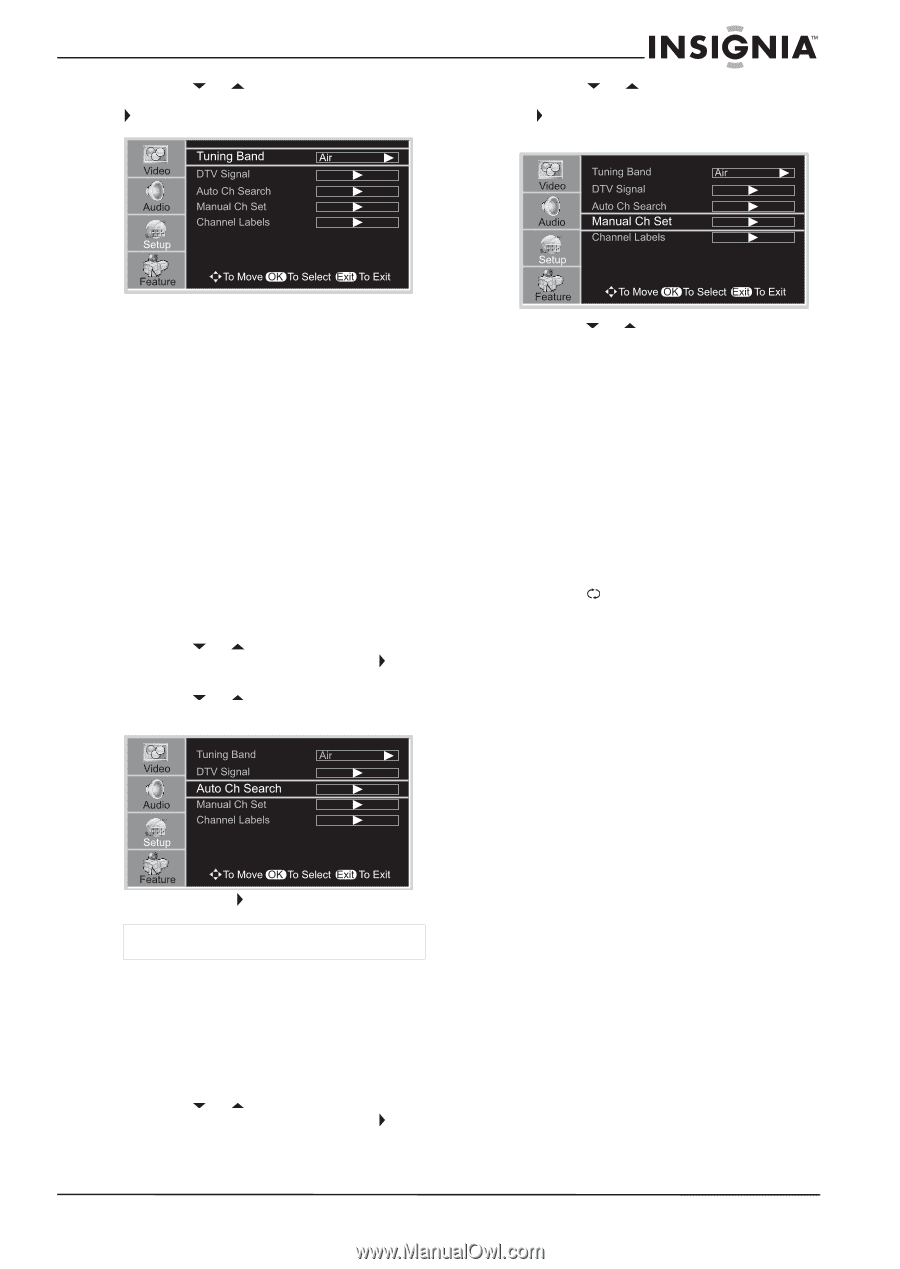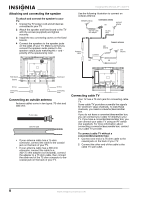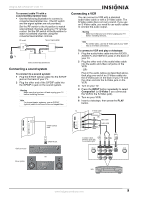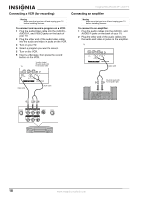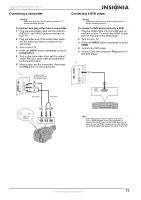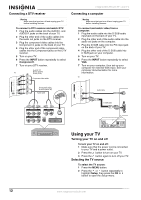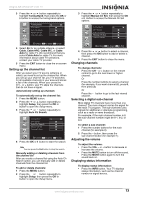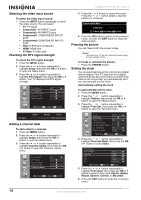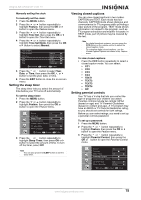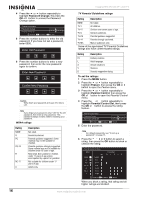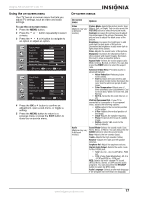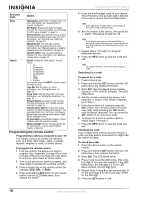Insignia NS-37LCD User Manual (English) - Page 13
Setting up the channel list, Changing channels, Selecting a digital sub-channel, Adjusting - manual
 |
View all Insignia NS-37LCD manuals
Add to My Manuals
Save this manual to your list of manuals |
Page 13 highlights
Insignia NS-37LCD 37" LCD TV 3 Press the or button repeatedly to highlight Tuning Band, then press the OK or button to access the tuning band options. 3 Press the or button repeatedly to highlight Manual Ch Set, then press the OK or button to access the Manual Ch Set options. 4 Select Air for an outside antenna, or select Cable, Cable HRC, Cable IRC, or Cable Auto for cable TV. We recommend that you select Cable Auto for cable TV. For more information about cable TV selections, contact your cable TV provider. 5 Press the EXIT button to close the on-screen menu. Setting up the channel list After you select your TV source (antenna or cable), you need to set up the channel list. When you set up your channel list, your TV searches for all available channels in your area and stores a list of the channels. When your press the CH - or + button, your TV skips the channels that do not have a signal. Automatically setting up channels To automatically set up the channel list: 1 Press the MENU button. 2 Press the or button repeatedly to highlight Setup, then press the OK or button to open the Setup menu. 3 Press the or button repeatedly to highlight Auto Ch Search. 4 Press the OK or button to start the search. Note You can press the Exit button to stop the search. Manually adding or deleting channels from the channel list After you create a channel list using the Auto Ch Search option, you can manually add or delete channels from the channel list. To add or delete channels: 1 Press the MENU button. 2 Press the or button repeatedly to highlight Setup, then press the OK or button to open the Setup menu. 4 Press the or button to select a channel, then press the OK button to add or delete a channel. 5 Press the EXIT button to close the menu. Changing channels To change channels: • Press the CH - or + button on the remote control to go to the next lower or higher channel. Or Press the number buttons to select a channel (for example, if you want channel 83, press 8, then press 3). Or Press the button to go to the last viewed channel. Selecting a digital sub-channel Most digital TV channels have more than one channel. The main channel carries the signal for the main TV program. The sub-channels carry signals for additional or alternate programming, such as a radio or news broadcast. For example, if the main channel number is 8, the sub-channel number might be 8-1, 8-2, or 8-3. To select a sub-channel: 1 Press the number buttons for the main channel (for example 8). 2 Press the - button, then press the sub-channel button (for example 1). Adjusting the volume To adjust the volume: • Press the VOL - or + button to decrease or increase the volume. • Press the MUTE button to turn off the sound. Press the MUTE button again to turn the sound back on. Displaying status information To display status information: • Press the INFO button. Your TV displays status information, such as the channel number or signal source. www.insignia-products.com 13