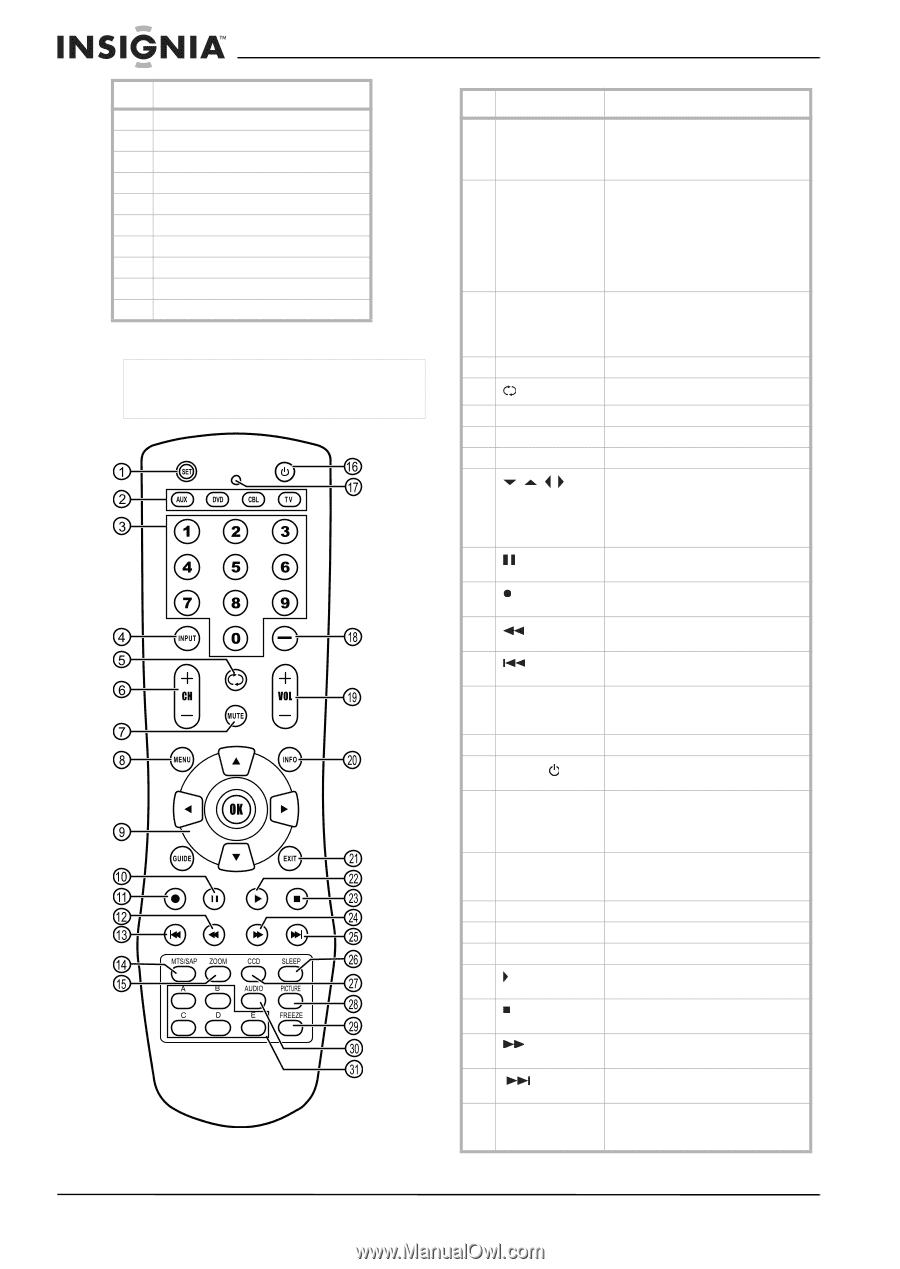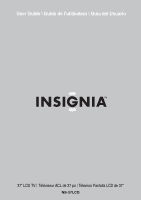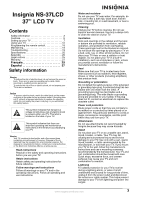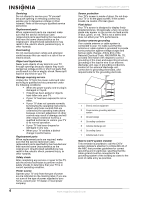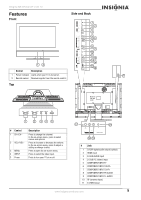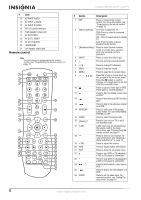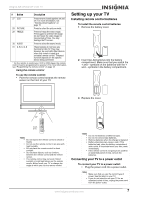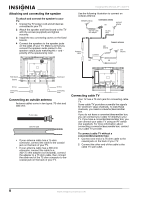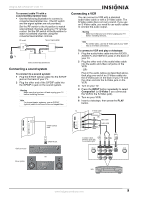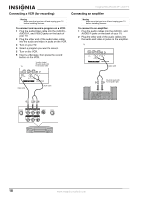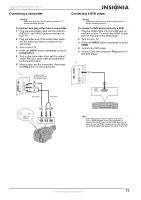Insignia NS-37LCD User Manual (English) - Page 6
Remote control - 37
 |
View all Insignia NS-37LCD manuals
Add to My Manuals
Save this manual to your list of manuals |
Page 6 highlights
# Jack 12 AV INPUT VIDEO 13 AV INPUT L AUDIO 14 AV INPUT R AUDIO 15 RS-232 control interface 16 Right speaker output jack 17 AV OUT VIDEO 18 AV OUT L AUDIO 19 AV OUT R AUDIO 20 HEADPHONE 21 Left speaker output jack Remote control Note For instructions on programming the remote control, see "Programming the remote control" on page 18. Insignia NS-37LCD 37" LCD TV # Button Description 1 SET Press to program the remote control. For more information, see "Programming the remote control" on page 18. 2 [Device buttons] TV-Press to select the TV. DVD-Press to select a connected DVD player. CBL-Press to select cable or satellite TV. AUX-Press to select a device assigned to this button. 3 [Number buttons] Press to enter channel numbers. In the on-screen menu, press to enter your parental control's password. 4 INPUT Press to select the video input. 5 Press to go to last viewed channel. 6 + CH - 7 MUTE 8 MENU 9 OK 10 11 12 13 14 MTS/SAP 15 ZOOM 16 [Power] 17 [LED] 18 - 19 + VOL - 20 INFO 21 EXIT 22 23 24 25 26 SLEEP Press to change TV channels. Press to mute the sound. Press to open the on-screen menu. Press the arrows to move down, up, left, or right in the on-screen menu. Press the OK button to confirm changes or to toggle options on and off in the on-screen menu. Press to pause a video tape or DVD. Press again to resume playback.* Press to start recording a video tape or DVD.* Press to fast-reverse a DVD or video tape.* Press to skip to the previous chapter on a DVD.* Press to select one of the preset audio modes. You can select MONO, STEREO, or SAP. Press to select the aspect ratio. Press to turn on your TV or put it into Standby mode. Lights when you are programming the remote control. For more information, see "Programming the remote control" on page 18. Press to select a sub-channel. For more information, see "Selecting a digital sub-channel" on page 13. Press to adjust the volume. Press to display status information. Press to close the on-screen menu. Press to start DVD or CD playback if a DVD or CD player is connected.* Press to stop DVD or CD playback if a DVD or CD player is connected.* Press to fast-forward a video tape or DVD.* Press to skip to the next chapter of a DVD.* Press to set the sleep timer. For more information, see "Setting the sleep timer" on page 15. 6 www.insignia-products.com