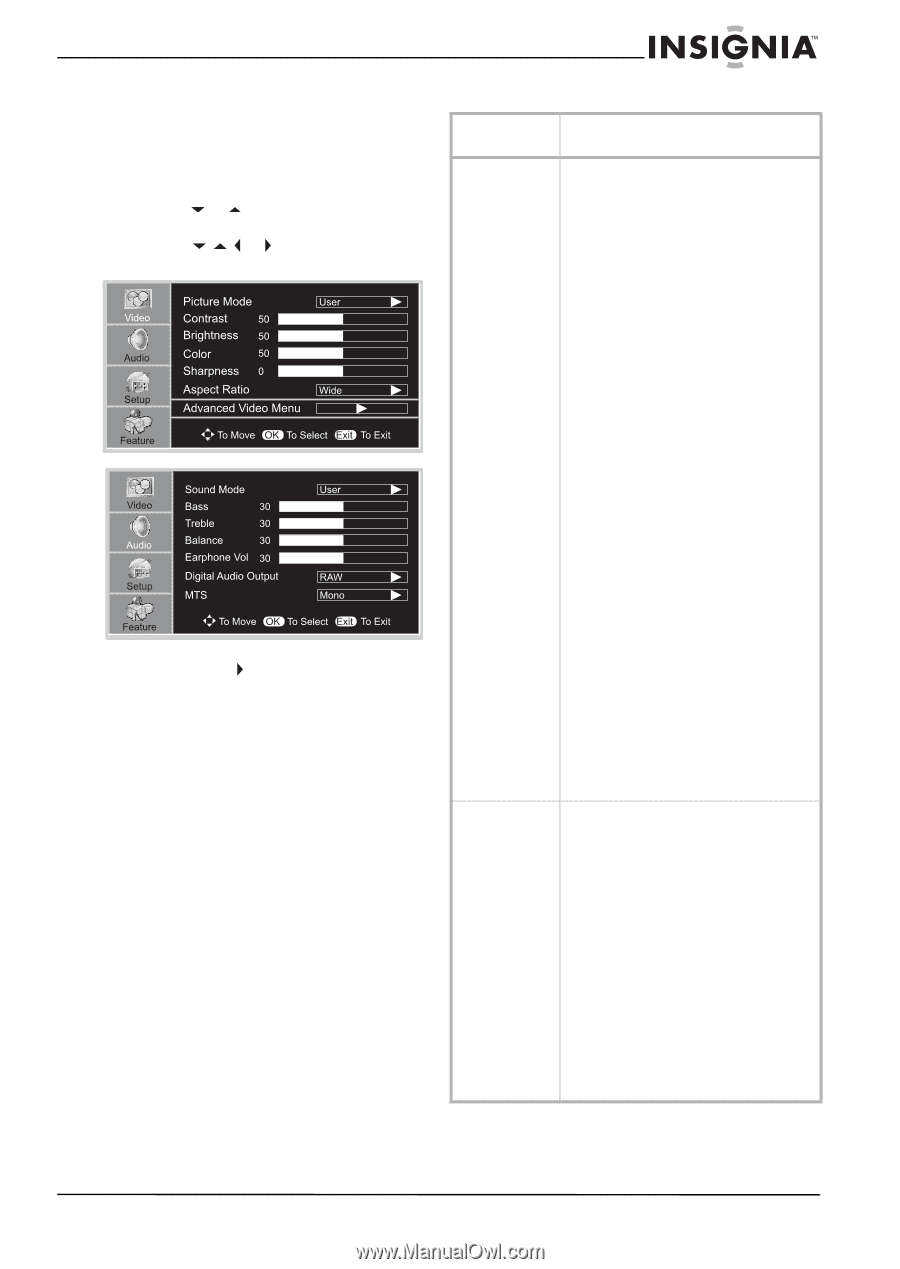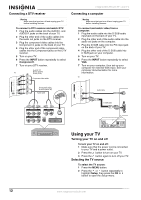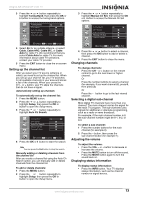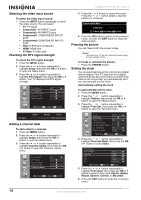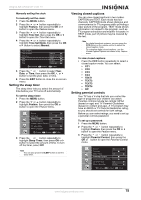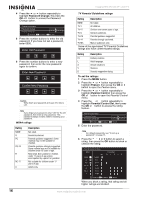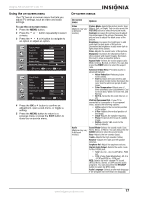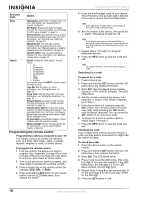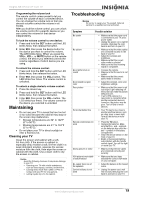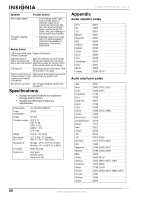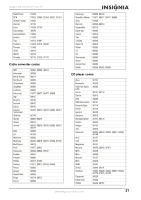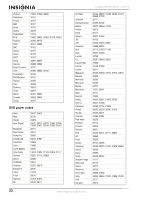Insignia NS-37LCD User Manual (English) - Page 17
Using the on-screen menu, On-screen menus - black screen
 |
View all Insignia NS-37LCD manuals
Add to My Manuals
Save this manual to your list of manuals |
Page 17 highlights
Insignia NS-37LCD 37" LCD TV Using the on-screen menu Your TV has an on-screen menu that lets you adjust TV settings, such as video and audio settings. To use the on-screen menu: 1 Press the MENU button. 2 Press the or button repeatedly to select a menu. 3 Press the or button to navigate to an option or adjust an option. 4 Press the OK or button to confirm an adjustment, open a sub-menu, or toggle a setting. 5 Press the MENU button to return to a previous menu or press the EXIT button to close the on-screen menu. On-screen menus On-screen menu Options Video Picture Mode-Selects the picture mode: User, (Options may vary Nature, Soft, or Bright. You can also press the in different PICTURE button to select the picture mode. modes.) Contrast-Increases the picture level to adjust the white areas of the picture. Decreases the picture level to adjust the black areas of the picture. Brightness-Increases the brightness to add more light to dark areas of the picture. Decreases the brightness to add more dark to light areas of the picture. Color-Adjusts the overall color of the picture. Sharpness-Increases the sharpness level to show cleaner and clearer images. Decreases the level to show a smoother picture. Aspect Ratio-Selects the screen aspect ratio: Wide, Cinema, Normal, or Zoom. You can also press the ZOOM button to select the aspect ratio. Advanced Video Menu-Provides access to advanced features: • Noise Reduction-Reduces picture noise (snow). • Tint-Increases the color level to add more green to skin tones. Decreases the color level to add more purple to skin tones. • Color Temperature-Selects one of three automatic color adjustments: Cool for more blue, Warm for more red, and Normal. • 3D Y/C-Turns the 3D comb filter on or off. VGA Set/Component Set-If your TV is connected to a computer or to component video, adjusts the following options: • H-Pos-Adjusts the horizontal position of the image. • V-Pos-Adjusts the vertical position of the image. • Clock-Adjusts the sample frequency. • Phase-Improves the focus of a stable image. • Setting-Resets VGA mode to the factory defaults. Audio Sound Mode-Selects the sound mode: User, (Options may vary News, Music, or Movie. You can also press the in different AUDIO button to select the sound mode. modes.) Bass-Adjusts the low sounds (bass). Treble-Adjusts the high sounds (treble). Balance-Adjusts the right and left speaker volumes. Earphone Vol-Adjust the earphone volume. Digital Audio Output-Selects the audio mode for the S/PDIF jack. • RAW: AC-3 in - AC-3 out/PCM in- PCM out. • PCM (Pulse Code Modulation): AC-3 in - PCM out/PCM in - PCM out. MTS-Selects the multi-channel TV sound (MTS): Mono, Stereo, or SAP (second audio program). You can also press the MTS/SAP button to select the MTS mode. Audio Language-Selects an alternate language if the program has more than one language. www.insignia-products.com 17