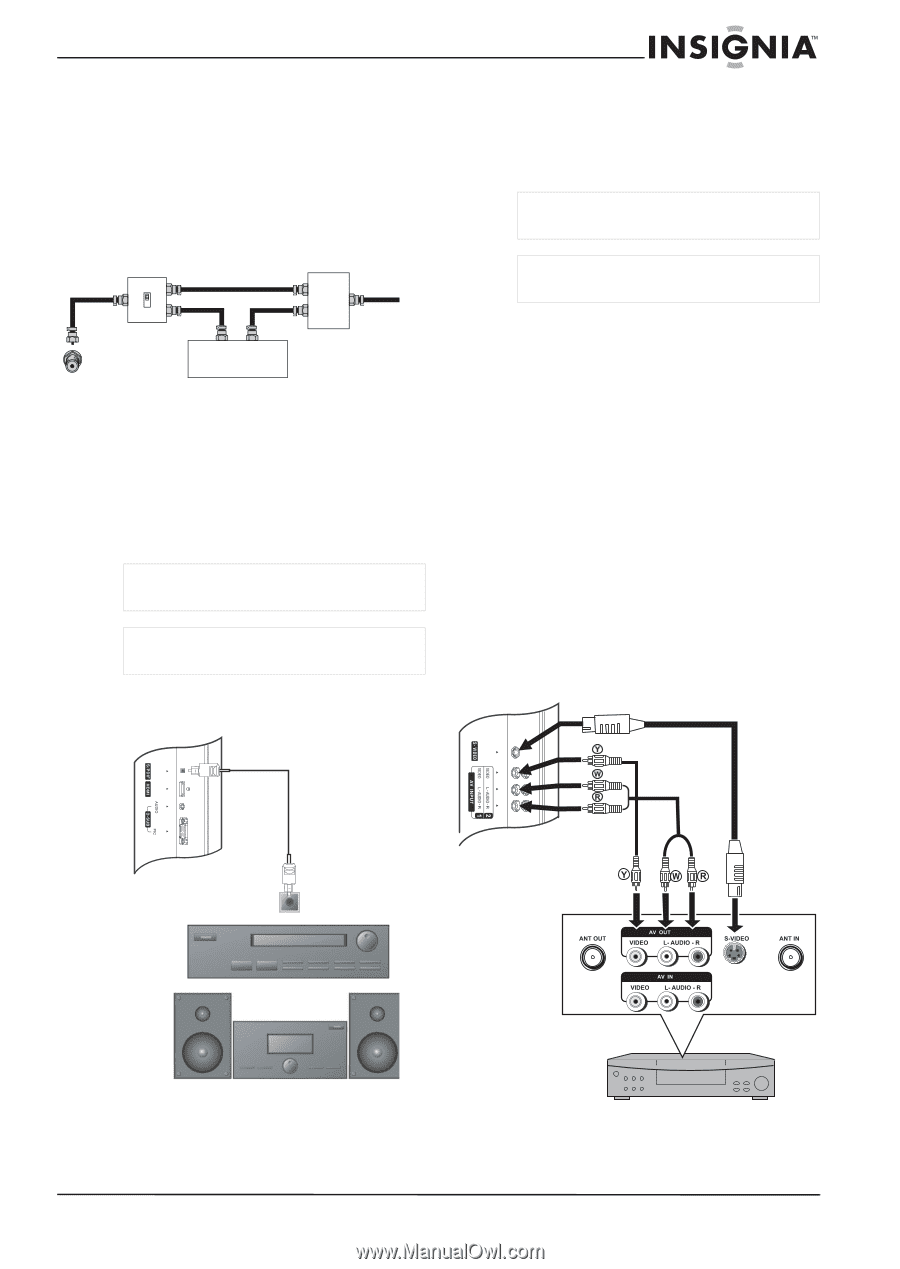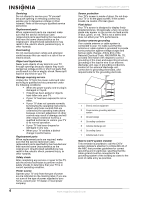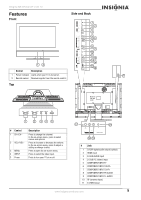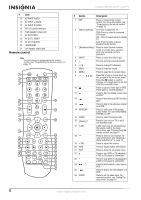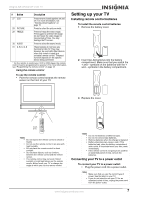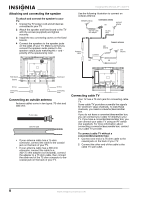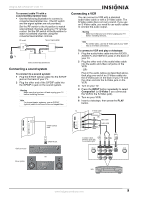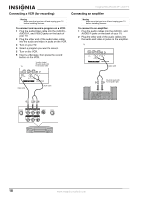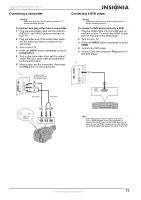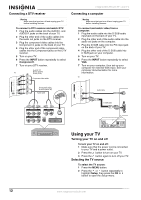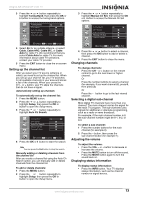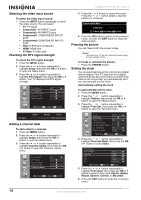Insignia NS-37LCD User Manual (English) - Page 9
Connecting a sound system, Connecting a VCR - tv
 |
View all Insignia NS-37LCD manuals
Add to My Manuals
Save this manual to your list of manuals |
Page 9 highlights
Insignia NS-37LCD 37" LCD TV To connect cable TV with a converter/descrambler box: • Use the following illustration to connect a converter/descrambler box. (The RF switch and the signal splitter are not provided.) Set the RF switch to the A position to watch unscrambled channels using your TV remote control. Set the RF switch to the B position to watch scrambled channels using the converter/descrambler controls. RF switch Two-set signal splitter A B Out In TV Cable converter/descrambler box Connecting a sound system To connect to a sound system: 1 Plug the S/PDIF optical cable into the S/PDIF jack on the back of your TV. 2 Plug the other end of the S/PDIF cable into the S/PDIF in jack on the sound system. Warning Make sure that you turn off and unplug your TV before installing devices. Note For home theater systems, use an S/PDIF (optical) cable to achieve full sound capabilities. Connecting a VCR You can connect a VCR with a standard audio/video cable or with a S-Video cable. The S-Video cable does not carry sound. If you use an S-Video cable, you need to use audio cables to connect the audio output. Warning Make sure that you turn off and unplug your TV before installing devices. Note For better video, use the S-Video jack if your VCR has an S-Video connection. To connect a VCR and play a videotape: 1 Plug the audio/video cable into the AUDIO L, AUDIO R, and VIDEO in jacks on the back of your TV. 2 Plug the other end of the audio/video cable into the audio and video out jacks on the VCR. - OR - Plug in the audio cables as described above, then plug one end of an S-Video cable into the S-Video jack on the back of your TV and the other end into the S-Video jack on the VCR. 3 Turn on your TV. 4 Press the INPUT button repeatedly to select Composite1 (or S-Video if you connected the VCR to the S-Video jack). 5 Turn on your VCR. 6 Insert a videotape, then press the PLAY button. S/PDIF (optical) cable TV S-Video cable OR Video cable Audio cable Audio processor Stereo system S/PDIF IN jack OR Y=yellow (video) W=white (audio left) R=red (audio right) VCR www.insignia-products.com 9