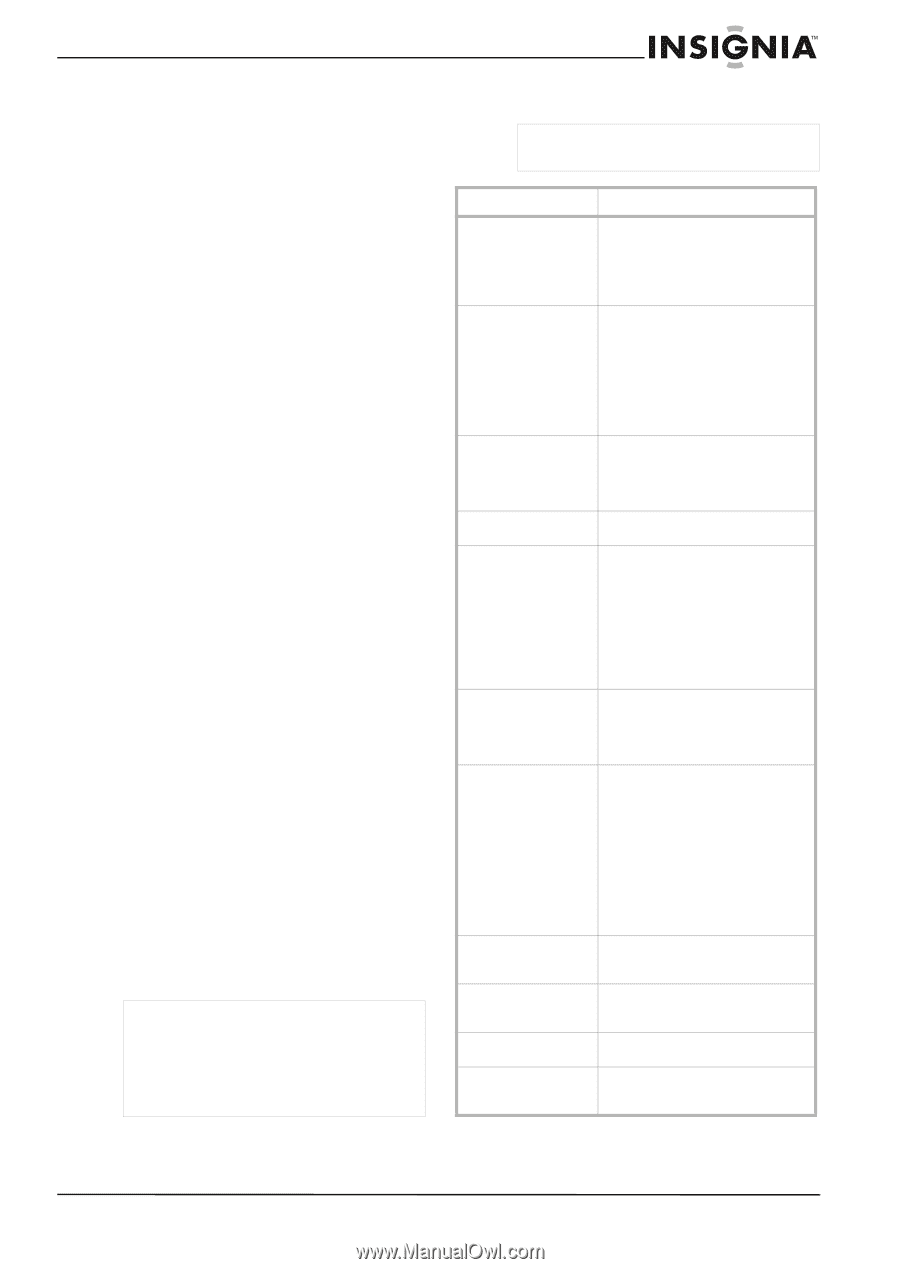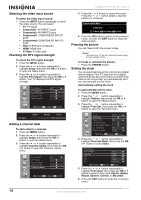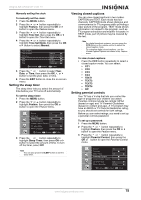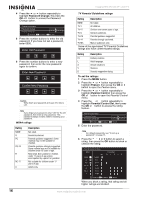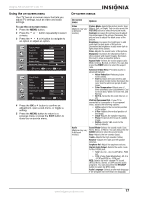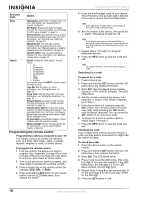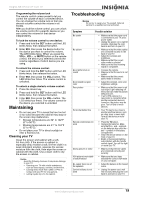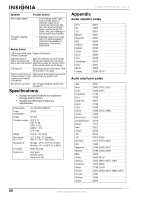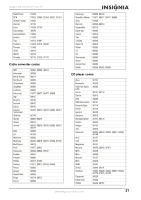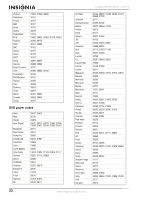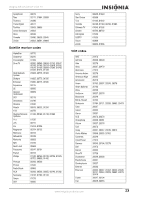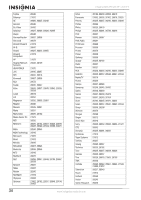Insignia NS-37LCD User Manual (English) - Page 19
Maintaining, Troubleshooting - repair
 |
View all Insignia NS-37LCD manuals
Add to My Manuals
Save this manual to your list of manuals |
Page 19 highlights
Insignia NS-37LCD 37" LCD TV Programming the volume lock The remote control comes preset to let you control the volume of each connected device. You can change the volume lock so that one device's volume controls the volume in all modes. After you lock the volume control, you can unlock the volume control for a specific device so you can control the volume for that device independently. To lock the volume control to one device: 1 Press and hold the SET button until the LED blinks twice, then release the button. 2 Enter 993, then press the device button for the device you want to control the volume. The LED blinks twice. When you press the VOL+, VOL-, or MUTE button on the remote control, the device you selected controls the volume regardless of which device you are using. To unlock the volume control: 1 Press and hold the SET button until the LED blinks twice, then release the button. 2 Enter 993, then press the VOL+ button. The LED blinks four times. The volume control is unlocked. To unlock a single device's volume control: 1 Press the device key. 2 Press and hold the SET button until the LED blinks twice, then release the button. 3 Enter 993, then press the VOL- button. The LED blinks four times. The volume control for the device you selected is unlocked. Maintaining • Do not use your TV in areas that are too hot or too cold, because the cabinet may warp or the screen may malfunction. • Storage temperatures are 32° to 122°F (0° to 50°C). • Working temperatures are 41° to 104°F (5° to 40°C). • Do not place your TV in direct sunlight or near a heat source. Cleaning your TV Clean the screen and cabinet with a soft, lint-free cloth. If the screen or cabinet is especially dirty, moisten a soft, lint-free cloth in a weak detergent solution, squeeze the excess moisture from the cloth, then wipe the screen or cabinet with the cloth. Use a clean cloth to dry the screen or cabinet. Caution Avoid the following, because it may cause damage to your TV: • Cleaning your TV with volatile substances, such as insect sprays, solvents, and thinners. • Leaving items made from rubber or PVC in contact with your TV for long periods. • Letting liquids drip into the cabinet Troubleshooting Warning Do not try to repair your TV yourself. Refer all service to a qualified service technician. Symptom Possible solution No power No picture Good picture but no sound Good sound but poor color Poor picture Horizontal dotted line Remote control does not work Snowy picture or noise VGA picture is not stable or synchronized No output from one of the speakers Control buttons do not work • Make sure that the power cord is connected to your TV and a power outlet. • Unplug the power cord, wait 60 seconds, then plug the cord back in and turn on your TV. • Make sure that the video cables are connected securely to the back of your TV. • Adjust the contrast and brightness. • Make sure that the correct video mode is selected. • Make sure that the incoming signal is compatible. • Increase the volume. • Make sure that the sound is not muted. • Make sure that the correct audio mode is selected. • Adjust the contrast, color, and brightness settings. • Make sure that the room is not too bright. Light reflecting off the screen can make the picture difficult to see. • If an S-VHS camera or a camcorder is connected while another connected device is turned on, the picture may be poor. Turn off one or more devices. • Your TV may be too close to another electrical device, such as a hair dryer or neon light. Turn off the device or move your TV. • Press the TV button. • Replace the batteries. Make sure that the + and - symbols on the batteries align with the + and - symbols in the battery compartment. • Clean the remote sensor on the front of your TV. • Bright or fluorescent lighting may interfere with the remote control signal. Turn off the light or move your TV. • Make sure that the A/V cables are connected correctly and securely. • Make sure that you have selected the correct VGA mode on your computer. • Adjust the balance in the Sound menu. • Unplug the power cord, wait few seconds, then plug the cord back in and turn on your TV. www.insignia-products.com 19