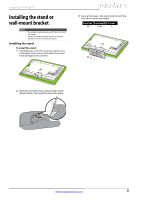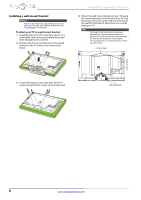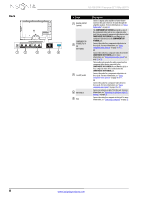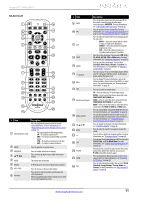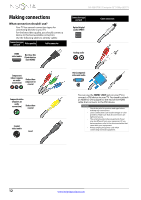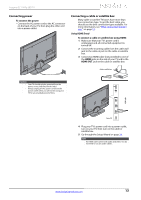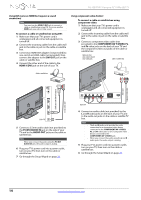Insignia NS-42E470A13 User Manual (English) - Page 14
NS-RC05A-11 - remote code
 |
View all Insignia NS-42E470A13 manuals
Add to My Manuals
Save this manual to your list of manuals |
Page 14 highlights
NS-42E470A13 Insignia 42" 1080p LED TV NS-RC05A-11 # Item 1 External device mode 2 MENU 3 OK/ENTER 4 STWX 5 GUIDE 6 RECALL 7 VOL+/VOL- 8 Numbers Description Press to program the remote control to control connected devices. For more information, see "Programming your universal Insignia remote control" on page 54. • You can program the following buttons: • TV-To control a connected TV. • BD/DVD-To control a connected Blu-ray or DVD player. • STB-To control a connected set-top box. • AUX-To control a connected device. Press to open the on-screen menu. Press to confirm selections or changes. Press to move up, down, left, or right in on-screen menus. This button has no function. In TV mode, press to return to the previous channel. Press to increase or decrease the volume. Press to enter channel numbers and the parental control password. When programming the remote control, press to enter device and programming codes. # Item 9 INPUT 10 FAV 11 AUDIO 12 SLEEP 13 DYN VOL 14 (power) 15 INFO 16 EXIT 17 Quick Launch Inputs 18 Media controls 19 CH S/CH T 20 MUTE 21 - 22 CC 23 P-LOCK 24 ZOOM 25 PICT Description Press to open the Input Source list, press S or T on the remote control to select the video input source,then press OK/ENTER. For more information, see "Selecting the video input source" on page 26. Press to open the Favorite channel list. For more information, see "Setting up a favorite channel list" on page 34 and "Viewing a favorite channel" on page 34. Press to select the sound mode. You can select Standard, News, Music, Theater, or Custom. For more information, see "Sound Mode" in "Adjusting sound settings" on page 31. Press to set the sleep timer. You can select Off, 5, 10, 15, 30, 60, 90, 120, 180, or 240 minutes. For more information, see "Setting the sleep timer" on page 43. This button has no function. Press to turn your TV on or off (Standby mode). When your TV is off, power still flows into it. To disconnect power, unplug the power cord. Press to display TV status information, such as the channel number, channel name (if available), or signal source. For more information, see "Viewing channel information" on page 28. Press to close the on-screen menu. TV-Press to select your TV as the input source. VIDEO-Press to select the device connected to the COMPONENT/AV Y/VIDEO jack. COMP-Press to select the device connected to the COMPONENT/AV Y/VIDEO, PB, and PR jacks . HDMI-Press one or more times to select the device connected to the HDMI 1, HDMI 2, or HDMI 3 jack. Press to control INlink-compatible (HDMI CEC) devices. For more information, see "Using INlink" on page 45. You can also program the remote control so you can use these buttons to control other connected devices. For more information, see ""Programming your universal Insignia remote control" on page 54. Press to change TV channels. For more information, see "Selecting a channel" on page 28. Press to mute the sound. Press again to restore the sound. Press to enter a digital sub-channel number. For more information, see "Selecting a channel" on page 28. Press to turn closed captioning on or off. You can select CC Off, CC On, or CC On When Mute. For more information, see "Turning closed captioning on or off" on page 40. If Parental Lock is turned on and you enter the correct password to unblock the channels, you can press P-LOCK to block the channels again. Press to change how the picture looks on the screen (aspect ratio). For more information, see "Adjusting the TV picture" on page 28. Press to select the picture mode. You can select Vivid, Standard, Energy Savings, Theater, Game, or Custom. For more information, see "Adjusting the TV picture" on page 28. 10 www.insigniaproducts.com