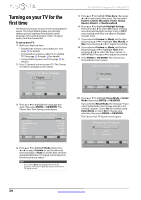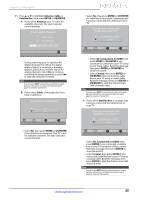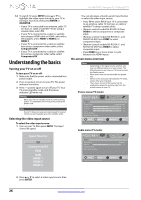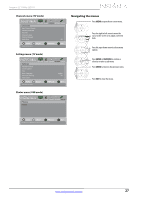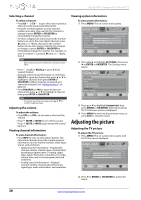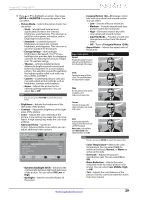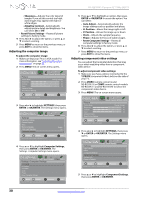Insignia NS-42E470A13 User Manual (English) - Page 32
Adjusting the picture
 |
View all Insignia NS-42E470A13 manuals
Add to My Manuals
Save this manual to your list of manuals |
Page 32 highlights
NS-42E470A13 Insignia 42" 1080p LED TV Selecting a channel To select a channel: • Press CH or CH to go to the next or previous channel on the memorized channel list. • Press the number buttons to enter channel number you want, then wait for the channel to change or press ENTER or OK/ENTER to immediately change the channel. • To select a digital sub-channel, press the number buttons to select the main digital channel, press (dot) or - (dash), then press the number button for the sub-channel. Wait for the channel to change, or press ENTER or OK/ENTER to immediately change the channel. For example, to tune to channel 5.1, press 5, (dot) or - (dash), then 1. Note Button presses must be within three seconds of each other. • Press (recall) or RECALL to go to the last viewed channel. • (Remote control model NS-RC03A-13 only) Press CH-LIST to open the channel list, press S or T to highlight a channel, then press ENTER or OK/ENTER. Hidden channels are grayed and cannot be selected. See "Hiding channels" on page 33. • Press FAVORITE or FAV to open the favorite channel list, press S or T to highlight a channel, then press ENTER or OK/ENTER. Note If a list has more than one page, press S or T to scroll through the pages. Adjusting the volume To adjust the volume: • Press VOL+ or VOL- to increase or decrease the volume. • Press MUTE or MUTE to turn off the sound. Press MUTE or MUTE again to turn the sound back on. Viewing channel information To view channel information: • Press INFO to view an information banner. The information banner shows the current program information such as channel number, video input source, and resolution. • Digital channel information-Displays the channel number, station name, channel label, broadcast program name, TV rating, signal type, audio information, resolution, CC mode, current time, and current program start and end times. • Analog channel information-Displays channel number, channel label (if present), signal type, audio information, and resolution. Viewing system information To view system information: 1 Press MENU. The on-screen menu opens. PICTURE AUDIO CHANNELS SETTINGS PHOTOS Picture Picture Mode Energy Savings Brightness 50 Contrast 46 Color 78 Advanced Video Reset Picture Settings MOVE OK ENTER SELECT Adjust settings to affect picture quality MENU PREVIOUS EXIT EXIT 2 Press W or X to highlight SETTINGS, then press T or ENTER or OK/ENTER. The Settings menu opens. PICTURE Settings Input Labels INlink Computer Settings Component Settings System Info Reset to Default AUDIO CHANNELS SETTINGS PHOTOS MOVE OK ENTER SELECT Display information about your TV. MENU PREVIOUS EXIT EXIT 3 Press S or T to highlight System Info, then press ENTER or OK/ENTER. Information about the TV software version is displayed. 4 Press MENU to return to the previous menu, or press EXIT to close the menu. Adjusting the picture Adjusting the TV picture To adjust the TV picture: 1 Press MENU. The on-screen menu opens with the Picture menu displayed. PICTURE AUDIO CHANNELS SETTINGS PHOTOS Picture Picture Mode Energy Savings Brightness 50 Contrast 46 Color 78 Advanced Video Reset Picture Settings MOVE OK ENTER SELECT Adjust settings to affect picture quality MENU PREVIOUS EXIT EXIT 2 Press T or ENTER or OK/ENTER to access the menu. 28 www.insigniaproducts.com