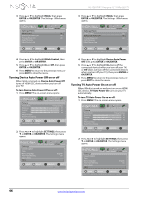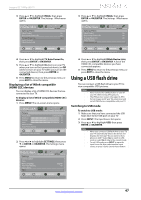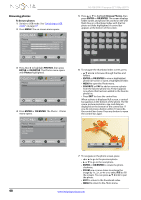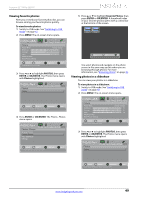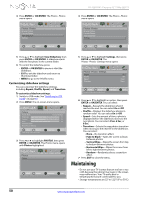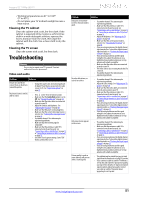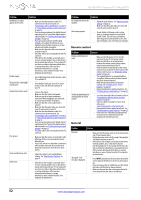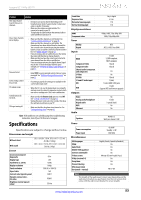Insignia NS-42E470A13 User Manual (English) - Page 52
Browsing photos
 |
View all Insignia NS-42E470A13 manuals
Add to My Manuals
Save this manual to your list of manuals |
Page 52 highlights
Browsing photos To browse photos: 1 Switch to USB mode. See "Switching to USB mode" on page 47. 2 Press MENU. The on-screen menu opens. PICTURE AUDIO CHANNELS SETTINGS PHOTOS Picture Picture Mode Energy Savings Brightness 50 Contrast 46 Color 78 Advanced Video Reset Picture Settings MOVE OK ENTER SELECT Adjust settings to affect picture quality MENU PREVIOUS EXIT EXIT 3 Press W or X to highlight PHOTOS, then press ENTER or OK/ENTER. The Photos menu opens with Photos highlighted. Photos Photos PICTURE AUDIO CHANNELS SETTINGS PHOTOS MOVE OK ENTER SELECT MENU PREVIOUS View files from a USB flash drive that is connected to the TV EXIT EXIT 4 Press ENTER or OK/ENTER. The Photos · Photos menu opens. Photos Photos Browse Photos Favorite Photos View Slideshow Settings PICTURE AUDIO CHANNELS SETTINGS PHOTOS MOVE OK ENTER SELECT Find photos that are on the USB flash drive MENU PREVIOUS EXIT EXIT NS-42E470A13 Insignia 42" 1080p LED TV 5 Press S or T to highlight Browse Photos, then press ENTER or OK/ENTER. The screen displays folder names and photo files stored on the USB flash drive in a thumbnail index with the first photo or folder highlighted. A control bar appears at the bottom of the screen. File name File name File name File name File name File name File name File name File name File name File name File name File name File name File name File name File name File name File name File name MOVE Number of Folders: 20 Number of Files: 0 OK ENTER SELECT FAV FAVORITE EXIT EXIT 6 To navigate the thumbnail index screen, press: • S T W or X to browse through the files and folders. • ENTER or OK/ENTER to view a highlighted photo full-screen or open a highlighted folder. • MENU to open the Photo menu. • FAVORITE or FAV to add or remove a photo from the favorite photo list. A heart appears on a photo that has been added to the favorite photo list. • Press EXIT to close the control bar. When a photo is displayed full-screen, a control bar appears at the bottom of the photo. The file name, picture resolution, size, and date are displayed on the bottom of the control bar. If you do not press a button within 10 seconds, the control bar closes. Press any button to open the control bar again. MOVE File name: Water.jpg Size: 28,521 Bytes OK ENTER ROTATE ZOOM ZOOM MENU RETURN Date: Unknow Resolution: 800x600 EXIT EXIT 7 To navigate on the photo screen, press: • W or S to go to the previous photo. • X or T to go to the next photo. • ENTER or OK/ENTER to rotate the photo clockwise. • ZOOM one or more times to enlarge the image by 1×, 2×, or 4× or to select Fill (to fill the screen). You can press S T W or X to pan the photo. • EXIT to return to the thumbnail index. • MENU to return to the Photo menu. 48 www.insigniaproducts.com