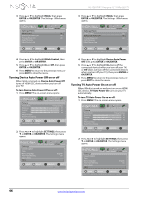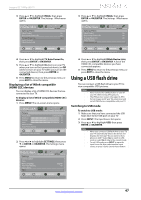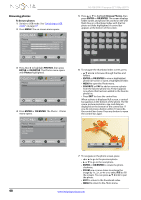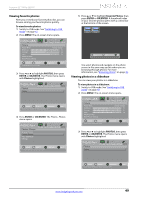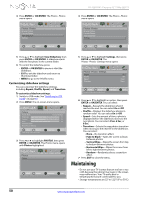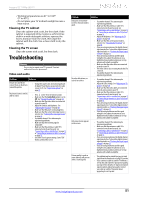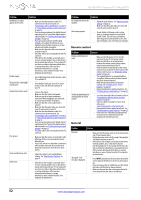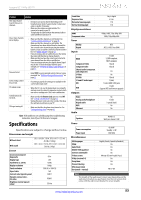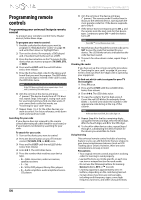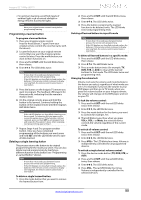Insignia NS-42E470A13 User Manual (English) - Page 54
Maintaining - best picture settings
 |
View all Insignia NS-42E470A13 manuals
Add to My Manuals
Save this manual to your list of manuals |
Page 54 highlights
NS-42E470A13 Insignia 42" 1080p LED TV 4 Press ENTER or OK/ENTER. The Photos · Photos menu opens. Photos Photos Browse Photos Favorite Photos View Slideshow Settings PICTURE AUDIO CHANNELS SETTINGS PHOTOS 4 Press ENTER or OK/ENTER. The Photos · Photos menu opens. Photos Photos Browse Photos Favorite Photos View Slideshow Settings PICTURE AUDIO CHANNELS SETTINGS PHOTOS MOVE OK ENTER SELECT View your photos in a slideshow MENU PREVIOUS EXIT EXIT MOVE OK ENTER SELECT Change slideshow settings MENU PREVIOUS EXIT EXIT 5 Press S or T to highlight View Slideshow, then press ENTER or OK/ENTER. A slideshow starts with the first photo in the current folder. 6 To control the slideshow, press: • ENTER or OK/ENTER to pause or start the slideshow. • EXIT to exit the slideshow and return to thumbnail index. • MENU to go to the PHOTO menu. Customizing slideshow settings You can customize the slideshow settings, including Repeat, Shuffle, Speed, and Transition. To customize slideshow settings: 1 Switch to USB mode. See "Switching to USB mode" on page 47. 2 Press MENU. The on-screen menu opens. PICTURE AUDIO CHANNELS SETTINGS PHOTOS Picture Picture Mode Energy Savings Brightness 50 Contrast 46 Color 78 Advanced Video Reset Picture Settings MOVE OK ENTER SELECT Adjust settings to affect picture quality MENU PREVIOUS EXIT EXIT 3 Press W or X to highlight PHOTOS, then press ENTER or OK/ENTER. The Photos menu opens with Photos highlighted. Photos Photos PICTURE AUDIO CHANNELS SETTINGS PHOTOS MOVE OK ENTER SELECT MENU PREVIOUS View files from a USB flash drive that is connected to the TV EXIT EXIT 5 Press S or T to highlight Settings, then press ENTER or OK/ENTER. The Photos · Photos · Settings menu opens. PICTURE AUDIO CHANNELS SETTINGS PHOTOS Photos Photos Settings Repeat Shuffle Speed Transition On Off 4 sec None MOVE OK ENTER SELECT Repeat the slideshow when it reaches the end MENU PREVIOUS EXIT EXIT 6 Press S or T to highlight an option, then press ENTER or OK/ENTER. You can select: • Repeat-Repeats the slideshow when it reaches the end. You can select On or Off. • Shuffle-Displays the slideshow photos in random order. You can select On or Off. • Speed-Sets the amount of time a photo is displayed before the slideshow moves to the next photo. You can select 4 Sec, 6 Sec, or 8 Sec. • Transition-Selects the way photos transition when moving to the next file in the slideshow. You can select: • None-No transition effect. • Fade to Black-Fades the screen to black between photos. • Vertical Wipe-Wipes the screen from top to bottom between photos. • Horizontal Wipe-Wipes the screen from left to right between photos. • Random-Randomly selects a transition effect. 7 Press EXIT to close the menu. Maintaining • Do not use your TV in areas that are too hot or too cold, because the cabinet may warp or the screen may malfunction. Your TV works best in temperatures that are comfortable to you. • Storage temperatures are 32° to 122°F (0° to 50°C). 50 www.insigniaproducts.com