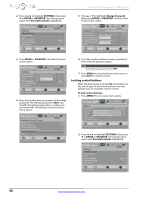Insignia NS-42E470A13 User Manual (English) - Page 40
Locking control buttons
 |
View all Insignia NS-42E470A13 manuals
Add to My Manuals
Save this manual to your list of manuals |
Page 40 highlights
NS-42E470A13 Insignia 42" 1080p LED TV 2 Press W or X to highlight SETTINGS, then press T or ENTER or OK/ENTER. The Settings menu opens with Parental Controls highlighted. Settings Parental Controls Closed Caption Time Menu Language Auto Input Sensing Input Labels PICTURE AUDIO CHANNELS SETTINGS PHOTOS English On MOVE OK ENTER SELECT Set TV parental controls MENU PREVIOUS EXIT EXIT 5 Press S or T to highlight Change Password, then press ENTER or OK/ENTER. The Enter New Password box opens. Picture Audio Channels Settings Photos Settings Parental Controls Button Lock Off Block Unrated TV Enter New Password Off USA Parental Locks Canadian Parental LoCcoknsfirm New Password Change Password RRT5 MOVE OK ENTER SELECT MENU PREVIOUS Enter a new 4-digit password then re-enter it to confirm EXIT EXIT 3 Press ENTER or OK/ENTER. The Enter Password screen opens. Settings Parental Controls Closed Caption Time Menu Language Auto Input Sensing Input Labels PICTURE AUDIO CHANNELS SETTINGS PHOTOS Enter Password English On MOVE OK ENTER SELECT MENU PREVIOUS EXIT EXIT Enter your 4-digit password. Default is 0000.Please change your password. 4 Press the number buttons to enter the four-digit password. The default password is 0000. You should change the password to a number you can remember. The Settings-Parental Controls menu opens. PICTURE AUDIO CHANNELS SETTINGS PHOTOS Settings Parental Controls Button Lock Off Block Unrated TV Off USA Parental Locks Canadian Parental Locks Change Password RRT5 MOVE OK ENTER SELECT MENU PREVIOUS Enter a new 4-digit password then re-enter it to confirm EXIT EXIT 6 Press the number buttons to enter a password, then enter the password again. Note If you forget your password, enter 9999. 7 Press MENU to return to the previous menu, or press EXIT to close the menu. Locking control buttons When the button lock is turned On, the buttons on the side of your TV are locked, and you can only operate your TV using the remote control. To lock control buttons: 1 Press MENU. The on-screen menu opens. PICTURE AUDIO CHANNELS SETTINGS PHOTOS Picture Picture Mode Brightness Energy Savings 50 Contrast 46 Color 78 Advanced Video Reset Picture Settings MOVE OK ENTER SELECT Adjust settings to affect picture quality MENU PREVIOUS EXIT EXIT 2 Press W or X to highlight SETTINGS, then press T or ENTER or OK/ENTER. The Settings menu opens with Parental Controls highlighted. Settings Parental Controls Closed Caption Time Menu Language Auto Input Sensing Input Labels PICTURE AUDIO CHANNELS SETTINGS PHOTOS English On MOVE OK ENTER SELECT Set TV parental controls MENU PREVIOUS EXIT EXIT 36 www.insigniaproducts.com