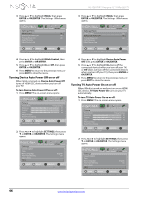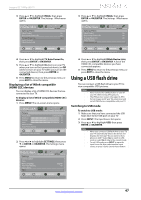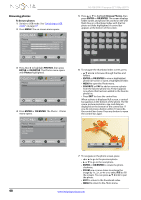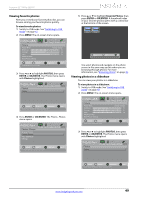Insignia NS-42E470A13 User Manual (English) - Page 48
Turning the Input Sensor on or off
 |
View all Insignia NS-42E470A13 manuals
Add to My Manuals
Save this manual to your list of manuals |
Page 48 highlights
NS-42E470A13 Insignia 42" 1080p LED TV 2 Press W or X to highlight SETTINGS, then press T or ENTER or OK/ENTER. The Settings menu opens. Settings Parental Controls Closed Caption Time Menu Language Auto Input Sensing Input Labels PICTURE AUDIO CHANNELS SETTINGS PHOTOS English On MOVE OK ENTER SELECT MENU PREVIOUS Create labels for the devices connected to your TV EXIT EXIT 3 Press S or T to highlight Input Labels, then press ENTER or OK/ENTER. The Settings · Input Labels screen opens with the input source field highlighted. PICTURE AUDIO CHANNELS SETTINGS PHOTOS Settings Input Labels VGA - Turning the Input Sensor on or off When the Input Sensor feature is turned on, your TV automatically detects which video jacks have devices connected to them. Your TV uses this information to determine what options you can select on the Input Source list when you press INPUT. To turn the Input Sensor on or off: 1 Press MENU. The on-screen menu opens. PICTURE AUDIO CHANNELS SETTINGS PHOTOS Picture Picture Mode Energy Savings Brightness 50 Contrast 46 Color 78 Advanced Video Reset Picture Settings MOVE OK ENTER SELECT Adjust settings to affect picture quality MENU PREVIOUS EXIT EXIT 2 Press W or X to highlight SETTINGS, then press T or ENTER or OK/ENTER. The Settings menu opens. MOVE OK ENTER SELECT MENU PREVIOUS Create labels for the devices connected to your TV EXIT EXIT 4 Press S or T to select the input source you want to label. 5 Press X to move to the custom label field, then press ENTER or OK/ENTER. Settings Parental Controls Closed Caption Time Menu Language Auto Input Sensing Input Labels PICTURE AUDIO CHANNELS SETTINGS PHOTOS English On MOVE OK ENTER SELECT MENU PREVIOUS EXIT EXIT View only the active video devices connected to the TV when you press INPUT PICTURE AUDIO CHANNELS SETTINGS PHOTOS Settings Input Labels VGA Custom MOVE OK ENTER SELECT MENU PREVIOUS Create labels for the devices connected to your TV EXIT EXIT 3 Press S or T to highlight Auto Input Sensing, then press ENTER or OK/ENTER. A menu opens. 4 Press S or T to select On (turns on the input sensor) or Off (turns off the input sensor). 5 Press MENU to return to the previous menu, or press EXIT to close the menu. 6 Press S or T to select a character, then press W or X to move to the previous or next character position. Repeat this step to enter additional characters. You can enter as many as 11 characters. 7 When you have completed the label, press ENTER or OK/ENTER. A message asks if you want to save the label. Select Yes, then press ENTER or OK/ENTER. 8 Press MENU to return to the previous menu, or press EXIT to close the menu. The next time you press INPUT, your label will appear in the Input Source list. 44 www.insigniaproducts.com