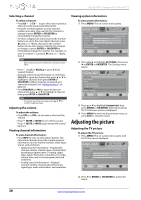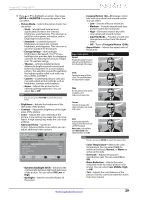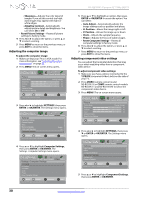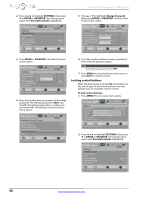Insignia NS-42E470A13 User Manual (English) - Page 37
Hiding channels
 |
View all Insignia NS-42E470A13 manuals
Add to My Manuals
Save this manual to your list of manuals |
Page 37 highlights
Insignia 42" 1080p LED TV 4 Press S or T to highlight Antenna, Cable, or Satellite Box, then press ENTER. A If you select Antenna, your TV scans for available channels. The scan may take several minutes. During scanning, your TV searches for digital channels first. When the digital channel search is complete, a message appears asking if you want to search for analog channels. Select Yes to continue searching for analog channels, or select No to stop searching for channels. Note You can press EXIT to stop the auto channel search, but you will need to run the auto channel search again to create a channel list. B If you select Cable, a message asks if you have a cable box: • Select No, then press ENTER if no cable box is connected. Your TV scans for available channels. The scan may take several minutes. • Select Yes, then press ENTER if a cable box is connected. A message asks how you connected the cable box to your TV. • Select AV, Component, or HDMI, then press ENTER or OK/ENTER if you connected a cable box to your TV using one of these cables. Read the message, then press ENTER or OK/ENTER to close the wizard. • Select Coaxial, then press ENTER if you connected a cable box to your TV using a coaxial cable. Read the message, then press ENTER to start the channel scan (VHF channels only). Note You can press EXIT to stop the auto channel search, but you will need to run the auto channel search again to create a channel list. C If you select Satellite Box, a message asks how you connected the satellite box to your TV: • Select AV, Component, or HDMI, then press ENTER if you connected a satellite box to your TV using one of these cables. Read the message, then press ENTER to close the wizard. • Select Coaxial, then press ENTER if you connected a satellite box to your TV using a coaxial cable. Read the message, then press ENTER to start the channel scan (VHF channels only). Note You can press EXIT to stop the auto channel search, but you will need to run the auto channel search again to create a channel list. Hiding channels You can hide channels in the channel list. When you press CH or CH , your TV skips the hidden channels. You can still tune to a hidden channel by pressing the number buttons for the channel. To hide channels: 1 Press MENU. The on-screen menu opens. PICTURE AUDIO CHANNELS SETTINGS PHOTOS Picture Picture Mode Energy Savings Brightness 50 Contrast 46 Color 78 Advanced Video Reset Picture Settings MOVE OK ENTER SELECT Adjust settings to affect picture quality MENU PREVIOUS EXIT EXIT 2 Press W or X to highlight CHANNELS, then press T or ENTER. The Channels menu opens. PICTURE AUDIO CHANNELS SETTINGS PHOTOS Channels Auto Channel Search Add/Skip Channels Favorites Channel Labels Channel Strength Audio Only Off MOVE OK ENTER SELECT MENU PREVIOUS Manually add and skip channels in your program list EXIT EXIT 3 Press S or T to highlight Add/Skip Channels, then press ENTER. The Channels · Add/Skip Channels screen opens. PICTURE AUDIO CHANNELS SETTINGS PHOTOS Channels Add/Skip Channels ch 1.1 Ch1 ch 2.1 WGBH-SD ch 2.10 WGBH-DX ch 6 Analog ch 12 Analog ch 1.2 Sencore ch 2.2 PBS-HD ch 3 Analog ch 7 Analog ch 14 Analog MOVE OK ENTER SELECT MENU PREVIOUS Manually add and skip channels in your program list EXIT EXIT 4 Press S T W or X to highlight the channel you want to hide, then press ENTER. The check mark disappears. Notes • • A channel with a check mark is not hidden. A channel with no check mark is hidden. If the list has more than one page, press S or T to scroll through the pages. 5 Press MENU to return to the previous menu, or press EXIT to close the menu. www.insigniaproducts.com 33