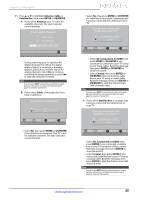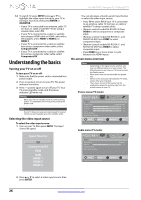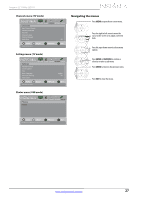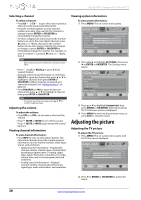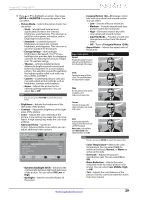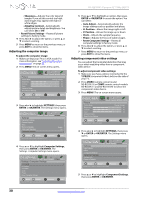Insignia NS-42E470A13 User Manual (English) - Page 34
Adjusting the computer image, Adjusting component video settings
 |
View all Insignia NS-42E470A13 manuals
Add to My Manuals
Save this manual to your list of manuals |
Page 34 highlights
NS-42E470A13 Insignia 42" 1080p LED TV • Sharpness-Adjusts the color detail of images. If you set this control too high, dark images may appear with light or white edges. • Adaptive Contrast-Automatically adjusts picture detail and brightness. You can select On or Off. • Reset Picture Settings-Resets all picture settings to factory mode. 4 Press W or X to adjust the option, or press S or T to select a setting. 5 Press MENU to return to the previous menu, or press EXIT to close the menu. Adjusting the computer image To adjust the computer image: 1 Make sure that your TV is in VGA mode. For more information, see "Selecting the video input source" on page 26. 2 Press MENU. The on-screen menu opens. PICTURE AUDIO CHANNELS SETTINGS PHOTOS Picture Picture Mode Energy Savings Brightness 50 Contrast 46 Color 78 Advanced Video Reset Picture Settings MOVE OK ENTER SELECT Adjust settings to affect picture quality MENU PREVIOUS EXIT EXIT 3 Press W or X to highlight SETTINGS, then press ENTER or OK/ENTER. The Settings menu opens. Settings Parental Controls Closed Caption Time Menu Language Auto Input Sensing Computer Settings PICTURE AUDIO CHANNELS SETTINGS PHOTOS English On MOVE OK ENTER SELECT MENU PREVIOUS Set options for when a computer is connected to the TV EXIT EXIT 4 Press S or T to highlight Computer Settings, then press ENTER or OK/ENTER. The Settings · Computer Settings menu opens. PICTURE AUDIO CHANNELS SETTINGS PHOTOS Settings Computer Settings Auto Adjust H. Position V. Position Clock Phase Reset Computer Settings MOVE OK ENTER SELECT MENU PREVIOUS Adjust to the PC signal timing automatically when ON EXIT EXIT 5 Press S or T to highlight an option, then press ENTER or OK/ENTER to access the option. You can select: • Auto Adjust-Automatically adjusts the image settings such as position and phase. • H. Position-Moves the image right or left. • V. Position-Moves the image up or down. • Clock-Adjusts the sample frequency. • Phase-Adjusts the focus of stable images. • Reset Computer Settings-Resets all computer settings to factory mode. 6 Press W or X to adjust the option, or press S or T to select a setting. 7 Press MENU to return to the previous menu, or press EXIT to close the menu. Adjusting component video settings You can adjust the horizontal distortion that may occur when watching video from a component video device. To adjust component video settings: 1 Make sure you have a device connected to the Y/PB/PR (component video) jacks on the side of your TV. 2 Press VIDEO (remote control model NS-RC03A13) or COMP (remote control models NS-RC05A-11 and NS-RC01G-09) to select the component video device. 3 Press MENU. The on-screen menu opens. PICTURE AUDIO CHANNELS SETTINGS PHOTOS Picture Picture Mode Energy Savings Brightness 50 Contrast 46 Color 78 Advanced Video Reset Picture Settings MOVE OK ENTER SELECT Adjust settings to affect picture quality MENU PREVIOUS EXIT EXIT 4 Press W or X to highlight SETTINGS, then press T or ENTER or OK/ENTER. The Settings menu opens. PICTURE Settings Input Labels INlink Computer Settings Component Settings System Info Reset to Default AUDIO CHANNELS SETTINGS PHOTOS MOVE OK ENTER SELECT MENU PREVIOUS Change power on options or reset TV to factory default EXIT EXIT 5 Press S or T to highlight Component Settings, then press ENTER or OK/ENTER. 30 www.insigniaproducts.com