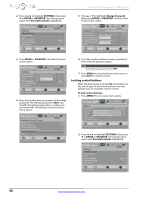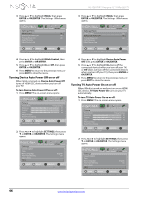Insignia NS-42E470A13 User Manual (English) - Page 45
Customizing digital closed captioning styles
 |
View all Insignia NS-42E470A13 manuals
Add to My Manuals
Save this manual to your list of manuals |
Page 45 highlights
Insignia 42" 1080p LED TV 3 Press S or T to highlight Closed Caption, then press ENTER or OK/ENTER. The Settings · Closed Caption menu opens. PICTURE AUDIO CHANNELS SETTINGS PHOTOS Settings Closed Caption Caption Control Analog Caption Digital Caption Digital CC Settings CC Off CC1 CC1 3 Press S or T to highlight Closed Caption, then press ENTER or OK/ENTER. The Settings · Closed Caption menu opens. PICTURE AUDIO CHANNELS SETTINGS PHOTOS Settings Closed Caption Caption Control Analog Caption Digital Caption Digital CC Settings CC Off CC1 CC1 MOVE OK ENTER SELECT Adjust Closed Captioning settings MENU PREVIOUS EXIT EXIT MOVE OK ENTER SELECT Adjust Closed Captioning settings MENU PREVIOUS EXIT EXIT 4 Press S or T to highlight Analog Caption, then press ENTER or OK/ENTER. A menu opens. 5 Press S or T to select an analog caption setting. You can select: • CC1 through CC4-Closed captioning appears in a small banner across the bottom of the screen. CC1 is usually the "printed" version of the audio. CC2 through CC4 display content provided by the broadcaster. • Text1 through Text4-Closed captioning covers half or all of the screen. Text1 through Text4 display content provided by the broadcaster. 6 Press MENU to return to the previous menu, or press EXIT to close the menu. Customizing digital closed captioning styles To customize digital closed captioning styles: 1 Press MENU. The on-screen menu opens. PICTURE AUDIO CHANNELS SETTINGS PHOTOS Picture Picture Mode Energy Savings Brightness 50 Contrast 46 Color 78 Advanced Video Reset Picture Settings MOVE OK ENTER SELECT Adjust settings to affect picture quality MENU PREVIOUS EXIT EXIT 2 Press W or X to highlight SETTINGS, then press T or ENTER or OK/ENTER. The Settings menu opens. Settings Parental Controls Closed Caption Time Menu Language Auto Input Sensing Input Labels PICTURE AUDIO CHANNELS SETTINGS PHOTOS English On MOVE OK ENTER SELECT Adjust Closed Captioning settings MENU PREVIOUS EXIT EXIT 4 Press S or T to highlight Digital Caption, then press ENTER or OK/ENTER. A menu opens. 5 Press S or T to highlight a digital caption setting, then press ENTER or OK/ENTER. You can select CS1 through CS6 or CC1 through CC4. 6 Press MENU to return to the previous menu. PICTURE AUDIO CHANNELS SETTINGS PHOTOS Settings Closed Caption Caption Control Analog Caption Digital Caption Digital CC Settings CC Off CC1 CC1 MOVE OK ENTER SELECT Adjust Closed Captioning settings MENU PREVIOUS EXIT EXIT 7 Press S or T to highlight Digital CC Settings, then press ENTER or OK/ENTER. The Settings · Closed Caption · Digital CC Settings menu opens with Style highlighted. PICTURE AUDIO CHANNELS SETTINGS PHOTOS Settings Closed Caption Digital CC Settings Style Size Font Text Color Text Opacity Background Color Custom Normal Default White Solid Black MOVE OK ENTER SELECT MENU PREVIOUS Set the lookof digital CC. Automatic uses broadcaster's style EXIT EXIT 8 Press ENTER or OK/ENTER, then press W or X to select Custom. 9 Press S or T to highlight an option, then press ENTER or OK/ENTER. You can select: • Size-Selects the font size. • Font-Selects the font style. • Text Color-Selects the color for the words. • Text Opacity-Selects the opacity level for the words. www.insigniaproducts.com 41