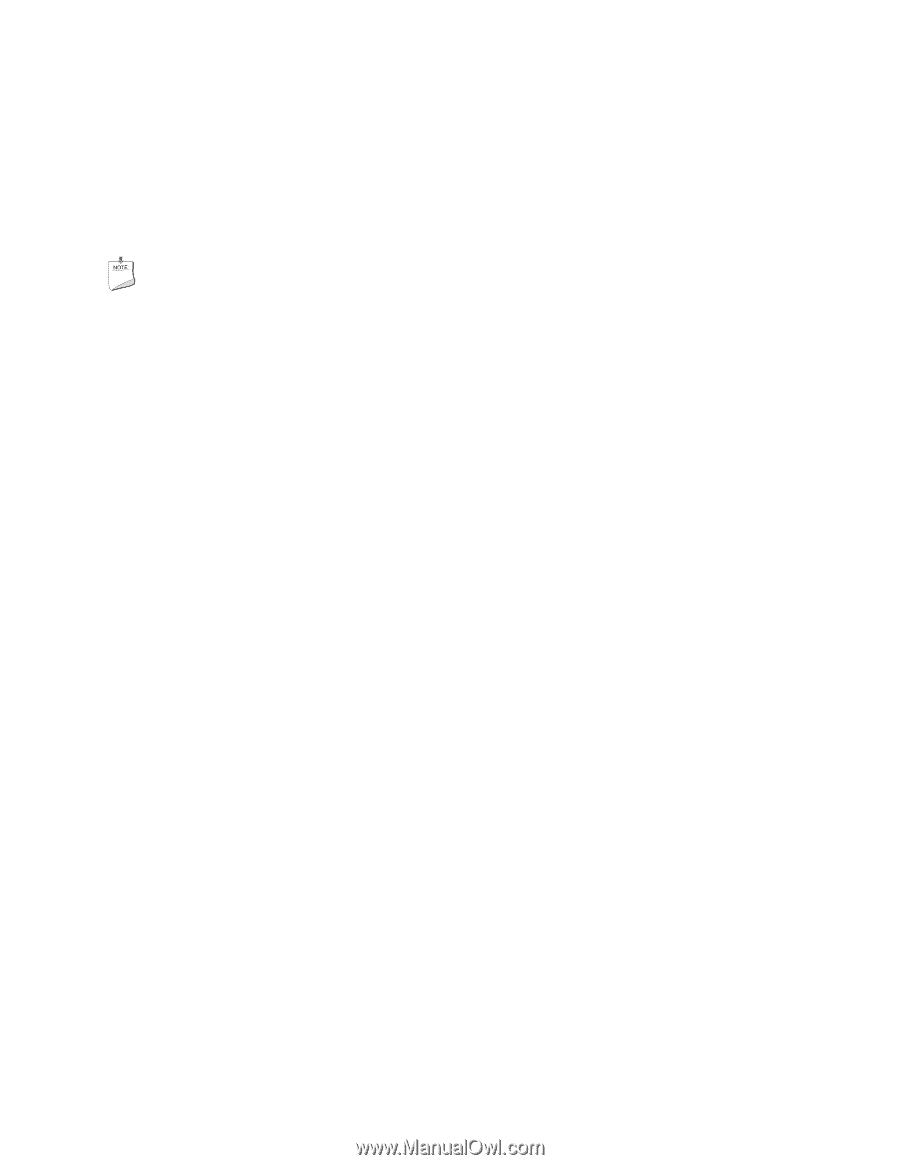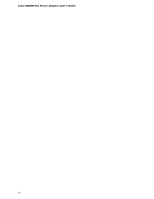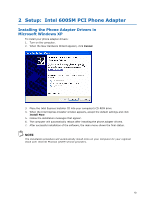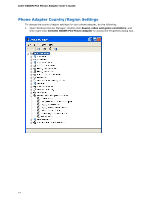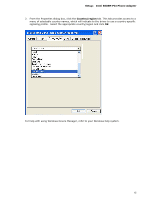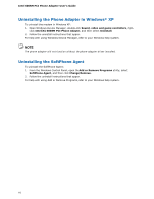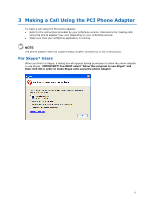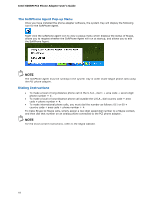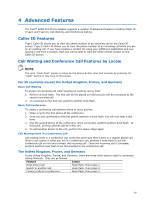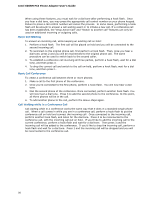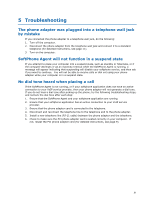Intel 600SM Manual Product Guide - Page 16
Uninstalling the Phone Adapter in Windows* XP, Uninstalling the SoftPhone Agent
 |
View all Intel 600SM manuals
Add to My Manuals
Save this manual to your list of manuals |
Page 16 highlights
Intel 600SM PCI Phone Adapter User's Guide Uninstalling the Phone Adapter in Windows* XP To uninstall the modem in Windows XP: 1. Open Windows Device Manager, double-click Sound, video and game controllers, right- click Intel(R) 600SM PCI Phone Adapter, and then select Uninstall. 2. Follow the uninstall instructions that appear. For help with using Windows Device Manager, refer to your Windows help system. NOTE The phone adapter will not function without the phone adapter driver installed. Uninstalling the SoftPhone Agent To uninstall the SoftPhone Agent: 1. From the Windows Control Panel, open the Add or Remove Programs utility, select SoftPhone Agent, and then click Change/Remove. 2. Follow the uninstall instructions that appear. For help with using Add or Remove Programs, refer to your Windows help system. 16