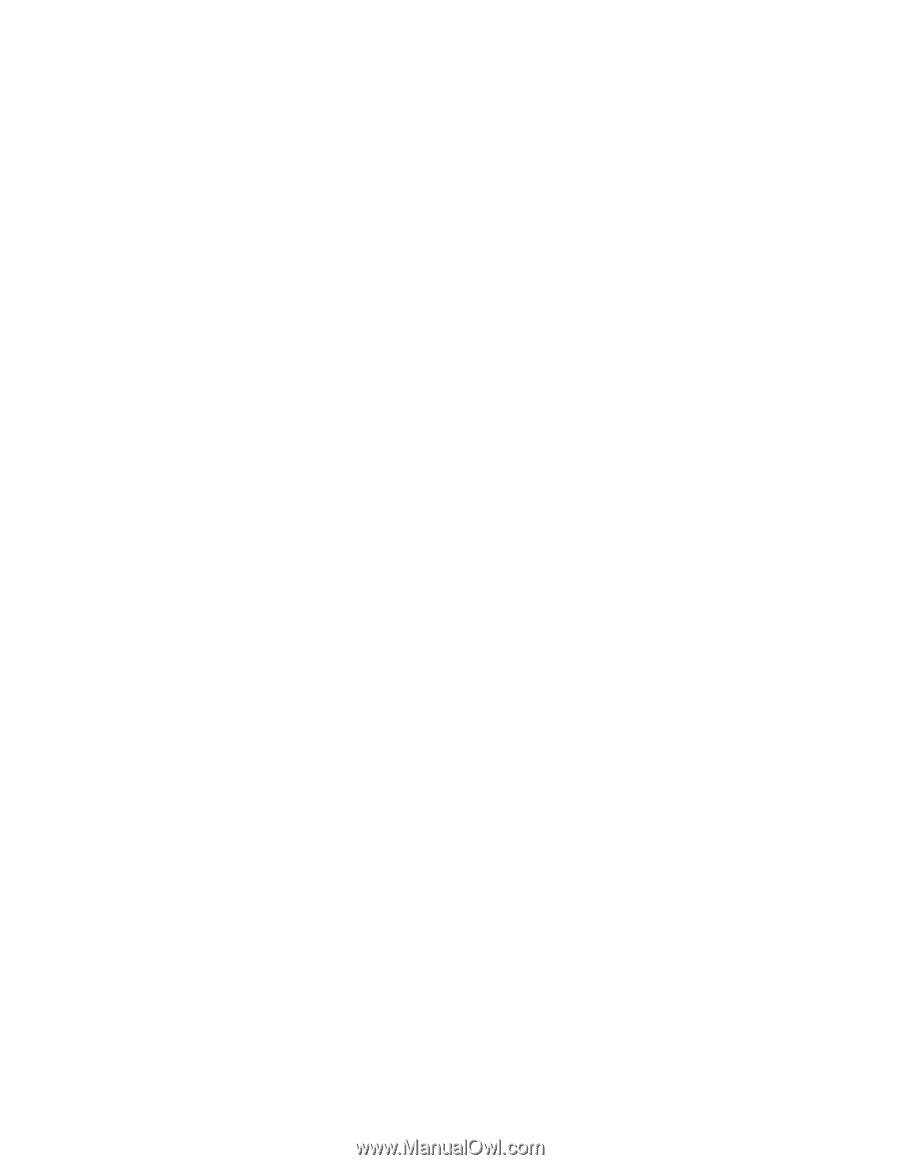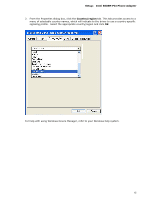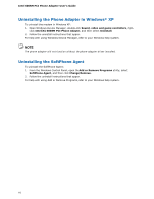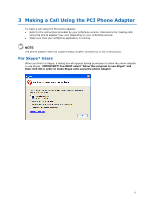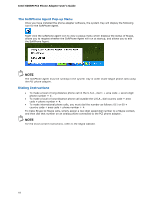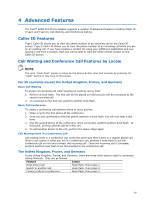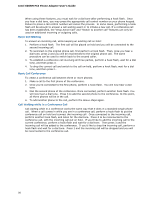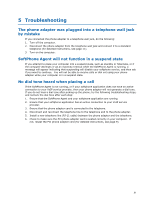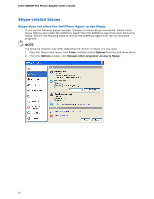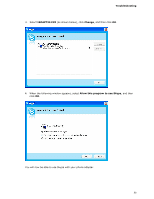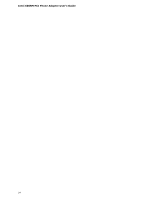Intel 600SM Manual Product Guide - Page 20
Basic Call Waiting, Basic Call Conference, Call Waiting while in a Conference Call
 |
View all Intel 600SM manuals
Add to My Manuals
Save this manual to your list of manuals |
Page 20 highlights
Intel 600SM PCI Phone Adapter User's Guide When using these features, you must wait for a dial tone after performing a hook flash. Once you hear a dial tone, you may press the appropriate call control number on your phone keypad. Failure to press a call control number will cancel the process. In some cases, performing a hook flash will be enough to answer a call waiting event or to initiate a new call. If a conference call has been established, the "Drop Active Call" and "Switch to another call" features can only be used on additional incoming or outgoing calls. Basic Call Waiting To answer an incoming call, while keeping an existing call on hold: 1. Perform a hook flash. The first call will be placed on hold and you will be connected to the second incoming call. 2. To reconnect to the original phone call, first perform a hook flash. Then, once you hear a dial tone, press 2 and you will be reconnected to the original phone call. The same procedure can be used to switch back to the second caller. 3. To establish a conference call involving all three parties, perform a hook flash, wait for a dial tone, and then press 3. 4. To drop the current call and switch to the call on-hold, perform a hook flash, wait for a dial tone, and then press 1. Basic Call Conference To create a conference call between three or more phones: 1. Make a call to the first phone of the conference. 2. Once you're connected to the first phone, perform a hook flash. You will now hear a dial tone. 3. Dial the second phone of the conference. Once connected, perform another hook flash. You will now hear a dial tone. Press 3 to add the second phone to the conference. At this point, all three phones will be in the call. 4. To add another phone to the call, perform the above steps again. Call Waiting while in a Conference Call Call waiting while in a conference works the same way that it does in a standard single phone call. When a call comes in while you are in a conference call, perform a hook flash to put the conference call on hold and connect the incoming call. Once connected to the incoming call, perform another hook flash, and listen for the dial tone. Press 2 to be reconnected to the conference call, with the incoming call put on hold. If you'd like to add the incoming call to the current conference, perform a hook flash and wait for a dial tone. Then press 3 and the incoming call will be added to the conference. If you'd like to drop the incoming call, perform a hook flash and wait for a dial tone. Press 1 and the incoming call will be dropped and you will be reconnected to the conference call. 20