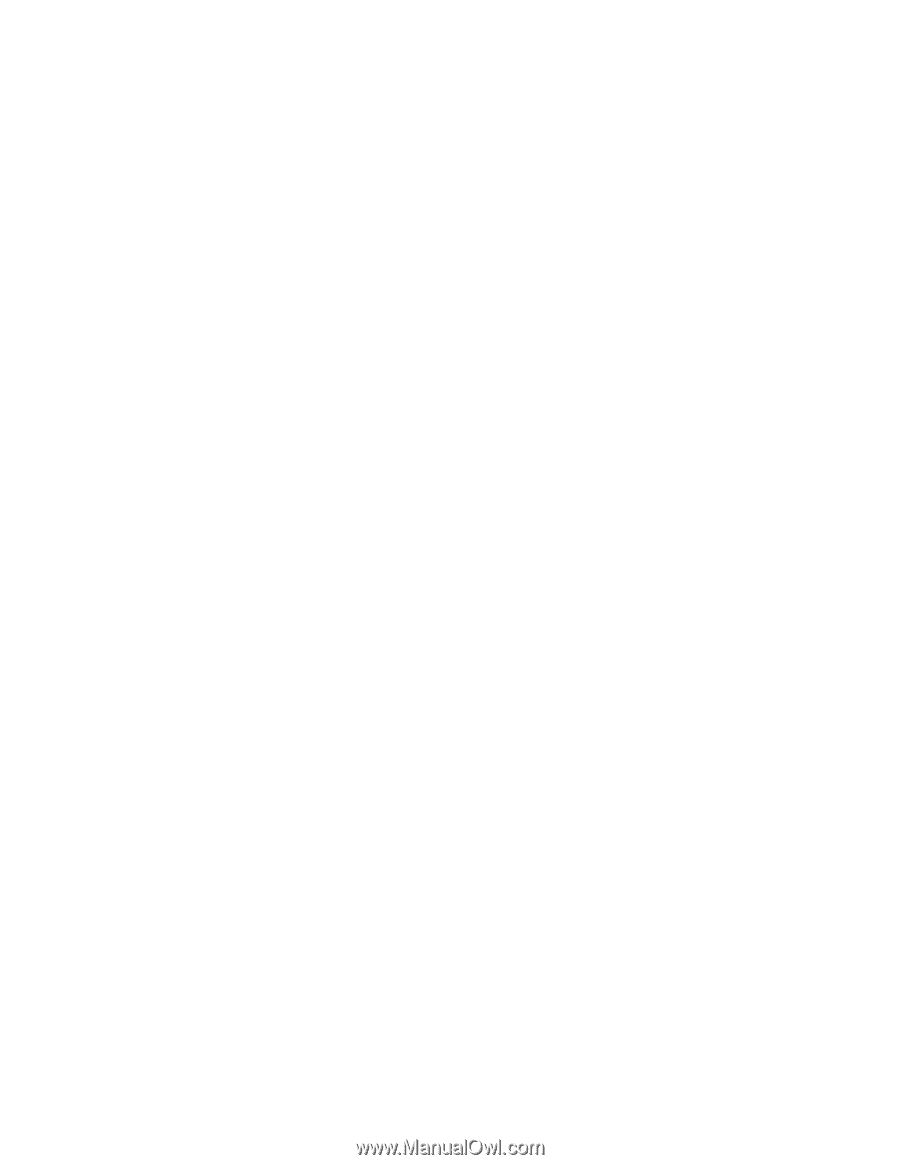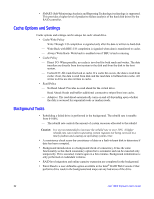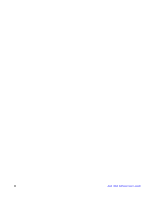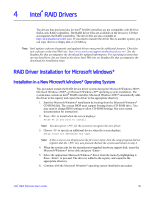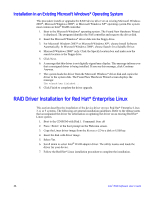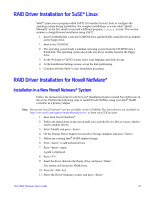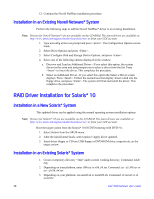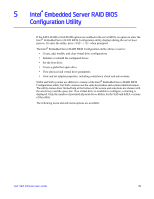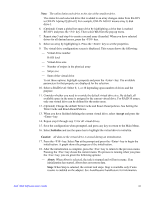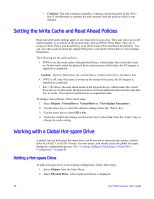Intel AFCSASRISER User Guide - Page 49
RAID Driver Installation for SuSE* Linux, Installation in a New Novell Netware* System
 |
View all Intel AFCSASRISER manuals
Add to My Manuals
Save this manual to your list of manuals |
Page 49 highlights
RAID Driver Installation for SuSE* Linux SuSE* Linux uses a program called YaST2 (Yet another System Tool) to configure the operating system during installation. For complex installations, you can select "Install Manually" at the first install screen and a different program, linuxrc, is used. This section assumes a straightforward installation using YaST2. 1. Insert CD-ROM disk 1 into the CD-ROM drive and the RAID controller driver diskette in the floppy drive. 1. Boot to the CD-ROM. 2. The operating system loads a minimal operating system from the CD-ROM onto a RAM disk. The operating system also loads any driver module found in the floppy drive. 3. At the Welcome to YaST2 screen, select your language and click Accept. 4. At the Installation Settings screen, set up the disk partitioning. 5. Continue with the SuSE* Linux installation procedure. RAID Driver Installation for Novell NetWare* Installation in a New Novell Netware* System Follow the instructions in the Novell Netware* Installation Guide to install Novell Netware in the server. Perform the following steps to install Novell NetWare using your Intel® RAID controller as a primary adapter. Note: Drivers for Novell Netware* are not available on the CD-ROM. The latest drivers are available at http://www.intel.com/support/motherboards/server/ or from your CDI account. 1. Boot from Novell NetWare*. 2. Follow the instructions on the screen until you reach the Device Driver screen, which is used to modify drivers. 3. Select Modify and press . 4. On the Storage Driver Support screen select Storage Adapters and press . 5. Delete any existing Intel® RAID adapter listings. 6. Press to add unlisted drivers. 7. Press again. A path is displayed. 8. Press . 9. Insert the driver disk into the floppy drive, and press . The system will locate the .HAM driver. 10. Press the key. 11. Select the Driver Summary screen, and press . Intel® RAID Software User's Guide 37