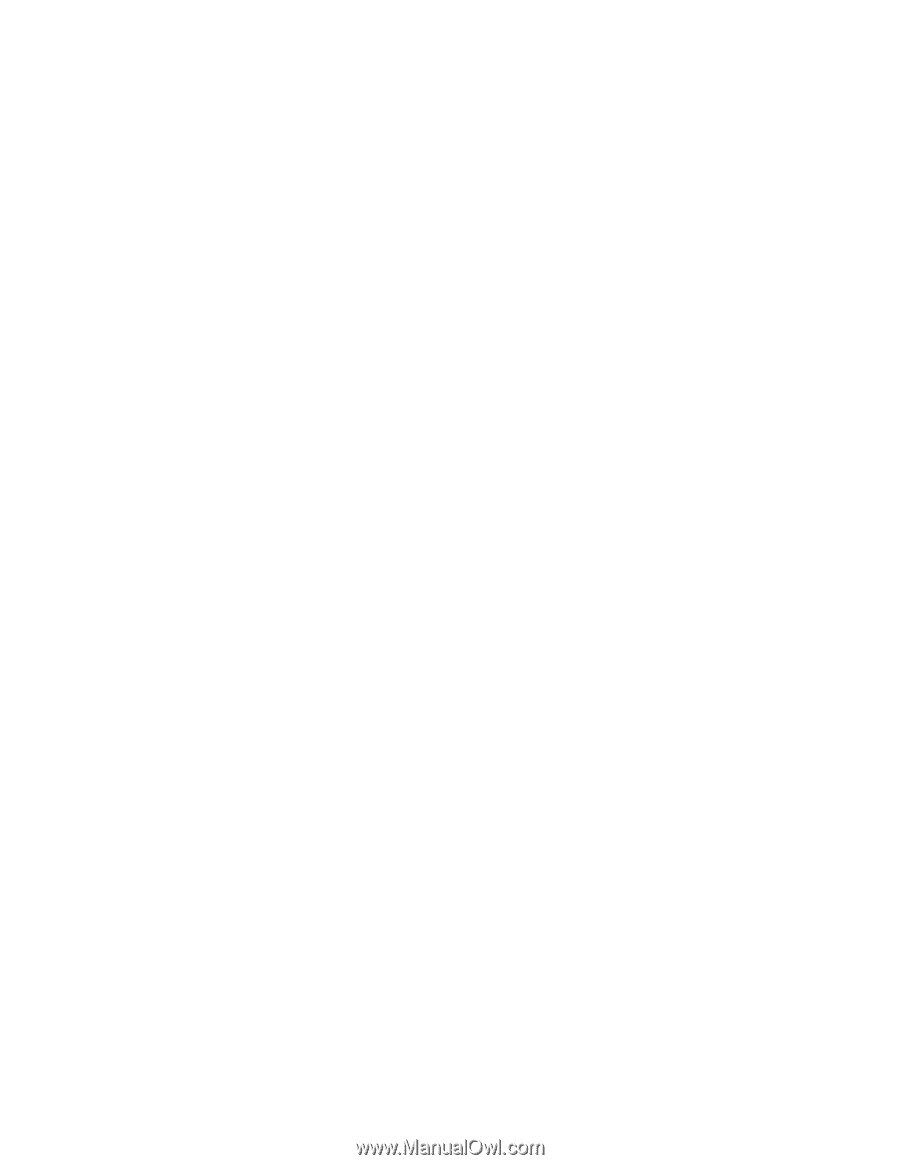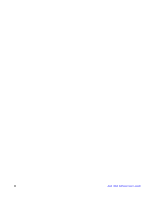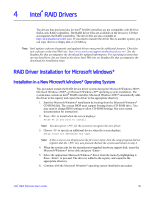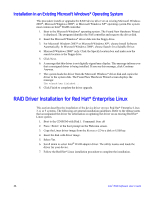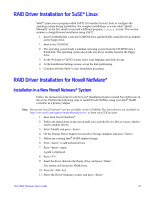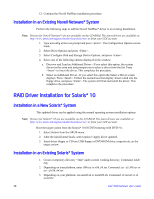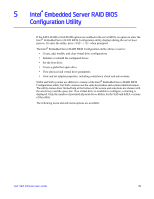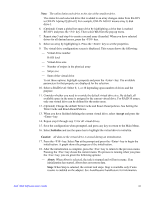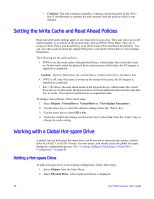Intel AFCSASRISER User Guide - Page 50
Installation in an Existing Novell Netware* System, RAID Driver Installation for Solaris* 10
 |
View all Intel AFCSASRISER manuals
Add to My Manuals
Save this manual to your list of manuals |
Page 50 highlights
12. Continue the Novell NetWare installation procedure. Installation in an Existing Novell Netware* System Perform the following steps to add the Novell NetWare* driver to an existing Installation. Note: Drivers for Novell Netware* are not available on the CD-ROM. The latest drivers are available at http://www.intel.com/support/motherboards/server/ or from your CDI account. 1. Type nwconfig at the root prompt and press . The Configuration Options screen loads. 2. Select Drive Options and press . 3. Select Configure Disk and Storage Device Options, and press . 4. Select one of the following options displayed in the window: a. Discover and Load an Additional Driver - If you select this option, the system discovers the extra unit and prompts you to select a driver from the list. Press to insert the driver. This completes the procedure. b. Select an Additional Driver - If you select this option the Select a Driver screen displays. Press . Follow the instructions that display. Insert a disk into the floppy drive, and press . The system will find and install the driver. This completes the procedure. RAID Driver Installation for Solaris* 10 Installation in a New Solaris* System This updated driver can be applied using the normal operating system installation options. Note: Drivers for Solaris* 10 are not available on the CD-ROM. The latest drivers are available at http://www.intel.com/support/motherboards/server/ or from your CDI account. Boot the target system from the Solaris* 10 OS DVD (starting with DVD #1). 1. Select Solaris from the GRUB menu. 2. After the initial kernel loads, select option 5 Apply driver updated. 3. Insert driver floppy or CD into USB floppy or DVD-ROM drive, respectively, on the target system. Installation in an Existing Solaris* System 1. Create a temporary directory "/tmp" under current working directory. Command: mkdir tmp. 2. Depending on your platform, untar i386.tar or x86_64.tar. Command: tar -xf i386.tar or tar -xf x86_64.tar. 3. Depending on your platform, run install.sh or install32.sh. Command: sh install or sh install32. 38 Intel® RAID Software User's Guide