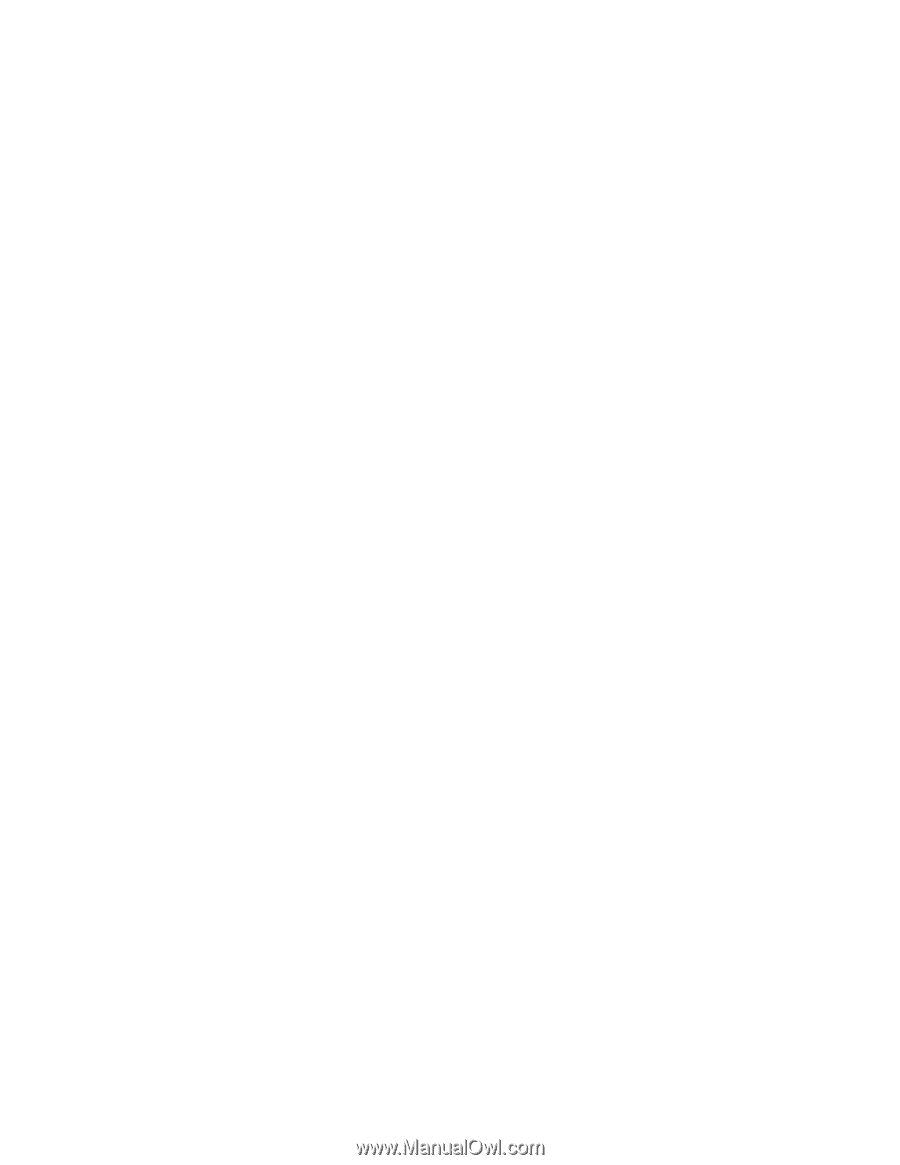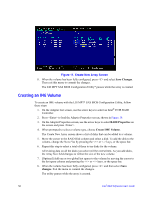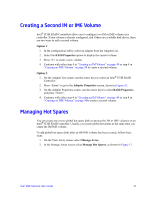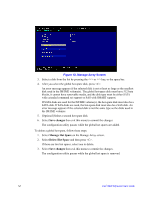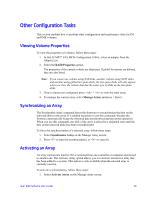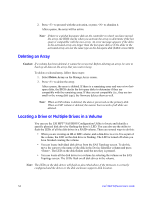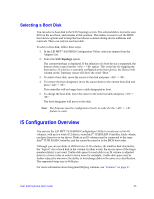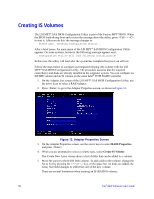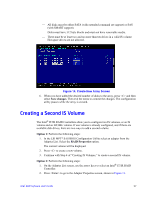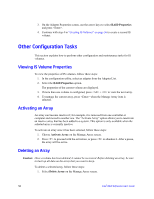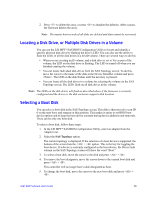Intel AFCSASRISER User Guide - Page 66
Deleting an Array, Locating a Drive or Multiple Drives in a Volume, Delete Array
 |
View all Intel AFCSASRISER manuals
Add to My Manuals
Save this manual to your list of manuals |
Page 66 highlights
2. Press to proceed with the activation, or press to abandon it. After a pause, the array will be active. Note: If there is a global hot-spare disk on the controller to which you have moved the array, the BIOS checks when you activate the array to determine if the hot spare is compatible with the new array. An error message appears if the disks in the activated array are larger than the hot-spare disk or if the disks in the activated array are not the same type as the hot-spare disk (SATA versus SAS). Deleting an Array Caution: If a volume has been deleted, it cannot be recovered. Before deleting an array, be sure to back up all data on the array that you want to keep. To delete a selected array, follow these steps: 1. Select Delete Array on the Manage Array screen. 2. Press to delete the array. After a pause, the array is deleted. If there is a remaining array and one or two hotspare disks, the BIOS checks the hot-spare disks to determine if they are compatible with the remaining array. If they are not compatible (i.e., they are too small or the wrong disk type), the firmware deletes them as well. Note: When an IM volume is deleted, the data is preserved on the primary disk. When an IME volume is deleted, the master boot records of all disks are deleted. Locating a Drive or Multiple Drives in a Volume You can use the LSI MPT* SAS BIOS Configuration Utility to locate and identify a specific physical disk drive by flashing the drive's LED. You can also use the utility to flash the LEDs of all the disk drives in a RAID volume. There are several ways to do this: • When you are creating an IM or IME volume, and a disk drive is set to Yes as part of the volume, the LED on the disk drive is flashing. The LED is turned off when you have finished creating the volume. • You can locate individual disk drives from the SAS Topology screen. To do this, move the cursor to the name of the disk in the Device Identifier column and press . The LED on the disk flashes until the next key is pressed. • You can locate all the disk drives in a volume by selecting the volume on the SAS Topology screen. The LEDs flash on all disk drives in the volume. Note: The LEDs on the disk drives will flash as described above if the firmware is correctly configured and the drives or the disk enclosure supports disk location. 54 Intel® RAID Software User's Guide