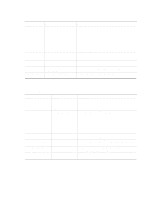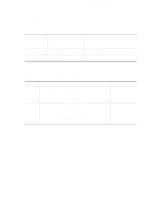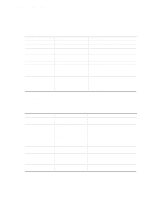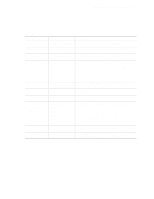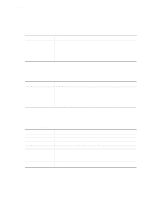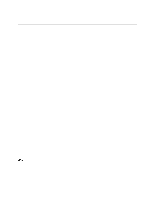Intel SE440BX-2 Product Guide - Page 45
Boot Menu, This menu is for setting the boot features and the boot sequence.
 |
UPC - 735858129466
View all Intel SE440BX-2 manuals
Add to My Manuals
Save this manual to your list of manuals |
Page 45 highlights
SE440BX-2 Motherboard Product Guide Boot Menu This menu is for setting the boot features and the boot sequence. Table 16. Boot Menu Feature Options Description Boot-Time Diagnostic • Disabled (default) Displays the diagnostics screen during boot. Screen • Enabled QuickBoot Mode • Disabled Enables the computer to boot without showing the • Enabled (default) diagnostic screen and POST tests. Scan User Flash Area • Disabled (default) Enables the BIOS to scan the flash memory for user • Enabled binary files that are executed at boot time. After Power Failure • Stay Off Specifies the mode of operation if an AC/Power loss • Last State (default) occurs. • Power On Stay Off keeps the power off until the power button is pressed. Last State restores the previous power state before power loss occurred. Power On restores power to the computer. On Modem Ring • Stay Off Specifies how the computer responds to an incoming call • Power On (default) on an installed modem when the power is off. On LAN • Stay Off Specifies how the computer responds to a LAN wakeup • Power On (default) event when the power is off. On PME • Stay Off (default) Specifies how the computer responds to a PME wakeup • Power On event when the power is off. First Boot Device Second Boot Device Third Boot Device Fourth Boot Device • Removable devices Specifies the boot sequence from the available devices. • Hard Drive To specify boot sequence: • ATAPI CD-ROM Drive • Network Boot 1. Select the boot device with or . 2. Press to move the device up the list or to move the device down the list. The operating system assigns a drive letter to each boot device in the order listed. Changing the order of the devices changes the drive lettering. Hard Drive No options Lists available hard drives. When selected, displays the Hard Drive submenu. Removable Devices No options Lists available removable devices. When selected, displays the Removable Devices submenu. 45