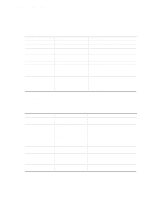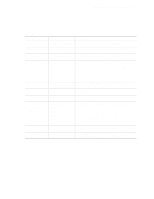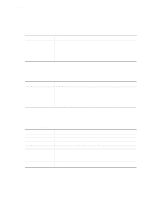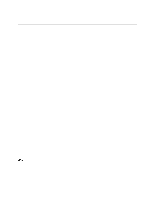Intel SE440BX-2 Product Guide - Page 49
Upgrading the BIOS, Recovering the BIOS, To accept the settings, press - motherboard bios update
 |
UPC - 735858129466
View all Intel SE440BX-2 manuals
Add to My Manuals
Save this manual to your list of manuals |
Page 49 highlights
SE440BX-2 Motherboard Product Guide Upgrading the BIOS 1. Boot the computer with the BIOS upgrade diskette in drive A. The flash memory update utility screen appears. 2. Select Update Flash Memory From a File. 3. Select Update System BIOS. Press . 4. Use the arrow keys to select the correct .bio file. Press . 5. When the utility asks for confirmation that you want to flash the new BIOS into memory, select Continue with Programming. Press . 6. When the utility displays the message upgrade is complete, remove the diskette. Press . 7. As the computer boots, check the BIOS identifier (version number) to make sure the upgrade was successful. 8. To enter the BIOS Setup program, press when you see the message: Press Key if you want to run SETUP 9. For proper operation, load the BIOS Setup program defaults. To load the defaults, press . 10. To accept the defaults, press . 11. In Setup, set the options to the settings you wrote down before beginning the BIOS upgrade. 12. To save the settings, press . 13. To accept the settings, press . 14. Turn off the computer and reboot. Recovering the BIOS It is unlikely that anything will interrupt the BIOS upgrade; however, if an interruption occurs, the BIOS could be damaged. The following steps explain how to recover the BIOS if an upgrade fails. The following procedure uses recovery mode for the Setup program. See Chapter 3 for more information on Setup modes. NOTE Because of the small amount of code available in the non-erasable boot block area, there is no video support. You will not see anything on the screen during this procedure. Monitor the procedure by listening to the speaker and looking at the diskette drive LED. 1. Turn off the computer, disconnect the computer's power cord, and disconnect all external peripherals. 2. Remove the computer cover and locate the configuration jumper block (J8A1) (see Figure 7). 3. Remove the jumper from all pins as shown below to set recovery mode for Setup. J8A1 1 3 OM07073 4. Insert the bootable BIOS upgrade diskette into diskette drive A. 49