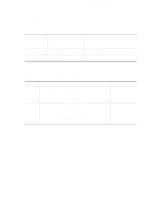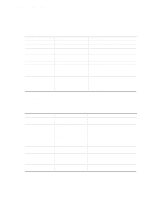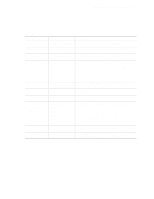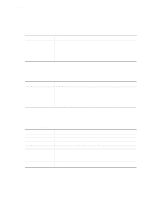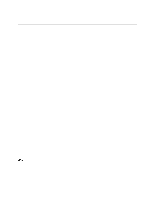Intel SE440BX-2 Product Guide - Page 46
Hard Drive Submenu, Removable Devices Submenu, Exit Menu - custom bios
 |
UPC - 735858129466
View all Intel SE440BX-2 manuals
Add to My Manuals
Save this manual to your list of manuals |
Page 46 highlights
Using the Setup Program Hard Drive Submenu This submenu is for configuring the boot sequence for hard drives. Table 17. Hard Drive Submenu Options • Bootable Add in Card Description Specifies the boot sequence for the hard drives attached to the computer. To specify boot sequence: 1. Select the boot device with or . 2. Press to move the device up the list or to move the device down the list. The operating system assigns a drive letter to each device in the order listed. Changing the order of the devices changes the drive lettering. Removable Devices Submenu This submenu is for configuring the boot sequence for removable devices. Table 18. Removable Devices Submenu Options • Legacy Floppy Drives Description Specifies the boot sequence for the removable devices attached to the computer. To specify boot sequence: 1. Select the boot device with or . 2. Press to move the device up the list or to move the device down the list. The operating system assigns a drive letter to each device in the order listed. Changing the order of the devices changes the drive lettering. Exit Menu This menu is for exiting the Setup program, saving changes, and loading and saving defaults. Table 19. Exit Menu Feature Exit Saving Changes Exit Discarding Changes Load Setup Defaults Load Custom Defaults Save Custom Defaults Discard Changes Description Exits and saves the changes in CMOS RAM. Exits without saving any changes made in Setup. Loads the factory default values for all the Setup options. Loads the custom defaults for Setup options. Saves the current values as custom defaults. Normally, the BIOS reads the Setup values from flash memory. If this memory is corrupted, the BIOS reads the custom defaults. If no custom defaults are set, the BIOS reads the factory defaults. Discards changes without exiting Setup. The option values present when the computer was turned on are used. 46