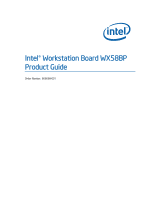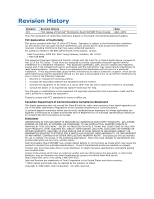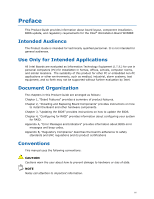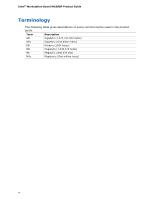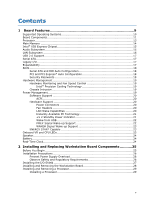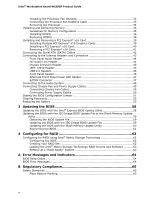Intel WX58BP Product Guide
Intel WX58BP - Workstation Board Motherboard Manual
 |
UPC - 735858208864
View all Intel WX58BP manuals
Add to My Manuals
Save this manual to your list of manuals |
Intel WX58BP manual content summary:
- Intel WX58BP | Product Guide - Page 1
Intel® Workstation Board WX58BP Product Guide Order Number: E69058-001 - Intel WX58BP | Product Guide - Page 2
products are not intended for use in medical, life saving, or life sustaining applications. Intel may make changes to specifications and product descriptions at any time, without notice. Intel Workstation Board WX58BP may contain design defects or errors known as errata which may cause the product - Intel WX58BP | Product Guide - Page 3
Preface This Product Guide provides information about board layout, component installation, BIOS update, and regulatory requirements for the Intel® Workstation Board WX58BP. Intended Audience The Product Guide is intended for technically qualified personnel. It is not intended for general audiences. - Intel WX58BP | Product Guide - Page 4
Intel® Workstation Board WX58BP Product Guide Terminology The following table gives descriptions of some common terms used in the product guide. Term Description GB Gigabyte (1,073,741,824 bytes) GHz Gigahertz (One billion hertz) KB Kilobyte (1024 bytes) MB Megabyte (1,048,576 bytes) Mb - Intel WX58BP | Product Guide - Page 5
1 Board Features 9 Supported Operating Systems 10 Board Components 11 Processor ...13 Main Memory ...14 Intel® X58 Express Chipset 15 Audio Subsystem 15 LAN Subsystem 16 USB 2.0 Support 17 Serial ATA...17 Legacy I/O ...17 Expandability...17 BIOS ...18 Serial ATA and IDE Auto Configuration 18 - Intel WX58BP | Product Guide - Page 6
Intel® Workstation Board WX58BP Product Guide Installing the Processor Fan Heatsink 33 Connecting the Processor Fan Heatsink Cable 33 Removing the Processor 34 Installing and Removing Memory 35 Guidelines for Memory Configuration 35 Installing DIMMs 36 Removing DIMMs 38 Installing and - Intel WX58BP | Product Guide - Page 7
Fan Headers 49 Figure 26. Connecting Power Supply Cables 50 Figure 27. Location of the BIOS Configuration Jumper Block 51 Figure 28. Removing the Battery 57 Figure 29. Intel® Workstation Board WX58BP China RoHS Material Self Declaration Table ...73 Tables Table 1. Feature Summary 9 Table - Intel WX58BP | Product Guide - Page 8
Intel® Workstation Board WX58BP Product Guide Table 3. LAN Connector LEDs 16 Table 4. Front Panel Audio PDIF Connector Signal Names 47 Table 12. Jumper Settings for the BIOS Setup Program Modes 52 Table 13. Beep Codes 64 Table 14. BIOS Error Messages 64 Table 15. Safety Standards 65 Table 16. - Intel WX58BP | Product Guide - Page 9
Intel® Workstation Board WX58BP. Form Factor Processor Main Memory Chipset Graphics Audio Expansion Capabilities Legacy I/O Support Peripheral Interfaces RAID LAN Support BIOS Table 1. Feature Summary ATX Intel® Matrix Storage Technology for Serial ATA Intel® 82567LF Gigabit (10/100/1000 Mb/s) - Intel WX58BP | Product Guide - Page 10
about the Intel® Workstation Board WX58BP, including the Technical Product Specification (TPS), BIOS updates, and device drivers, go to: http://support.intel.com/support/motherboards/ Supported Operating Systems The Board supports the following operating systems: Microsoft Windows Vista Ultimate - Intel WX58BP | Product Guide - Page 11
Board Features Board Components Figure 1 shows the approximate location of the major components on the Intel® Workstation Board WX58BP. Figure 1. Intel® Workstation Board WX58BP Components 11 - Intel WX58BP | Product Guide - Page 12
Intel® Workstation Board WX58BP Product Guide Label A B C D E F G H I J K L M N O P Q R S T U V W X Y Z AA BB Table 2. Intel® Workstation Board WX58BPComponents Description Rear chassis fan header 2 (4-pin) PCI Express 1.1 x1 connector PCI Express 2.0 x16 secondary connector Front panel audio - Intel WX58BP | Product Guide - Page 13
information on the Intel Workstation Board DX58SO: Intel® Workstation Board DX58SO http://support.intel.com/support/motherboards/ Audio software and utilities http://www.intel.com/design/motherbd LAN software and drivers http://www.intel.com/design/motherbd Processor CAUTION Failure to - Intel WX58BP | Product Guide - Page 14
Intel® Workstation Board WX58BP Product Guide Main Memory NOTE To be fully compliant with all applicable Intel ® SDRAM memory specifications, you must populate the board with DIMMs that support the Serial Presence Detect (SPD) data structure. If your memory modules do not support SPD, you will see a - Intel WX58BP | Product Guide - Page 15
Links: For more information, refer to the following links: Audio drivers and utilities: http://support.intel.com/support/motherboards/ Location of the onboard audio headers: Figure 23 on page 43 The signal names for the Intel® High Definition Audio front panel header and the HD Audio Link - Intel WX58BP | Product Guide - Page 16
Intel® Workstation Board WX58BP Product Guide LAN Subsystem The LAN subsystem includes: Intel® ICH10R Intel® 82567LF Gigabit (10/100/1000 Mb For more information about LAN software and drivers, refer to the following link: http://support.intel.com/support/motherboards/ Two LEDs are built into the - Intel WX58BP | Product Guide - Page 17
system and drivers that fully support USB 2.0 transfer rates. Disabling Hi-Speed USB in the BIOS reverts all USB 2.0 ports to USB 1.1 operation. This may be required to accommodate operating systems that do not support USB 2.0. Serial ATA Intel® Workstation Board WX58BP supports six onboard - Intel WX58BP | Product Guide - Page 18
Workstation Board WX58BP Product Guide BIOS The BIOS provides the Power-On Self-Test (POST), BIOS Setup program, and PCI/PCI Express* and IDE auto-configuration utilities. The BIOS is stored in the Serial Peripheral Interface (SPI) Flash device. You can update the BIOS by following the instructions - Intel WX58BP | Product Guide - Page 19
Management The hardware management features of Intel® Workstation Board WX58BP enable the board to be compatible with the Wired for Management (WfM) specification. The board has several hardware management features including the following: Fan speed monitoring and control Thermal and voltage - Intel WX58BP | Product Guide - Page 20
Intel® Workstation Board WX58BP Product Guide ENERGY STAR capable Software Support ACPI ACPI gives the operating system direct control over the power management and Plug and Play functions of a computer. The use of ACPI with the Board requires an operating system that provides full ACPI support. - Intel WX58BP | Product Guide - Page 21
-up device or event, the computer quickly returns to its last known awake state. The Workstation Board supports the PCI Bus Power Management Interface Specification. Add-in cards that support this specification can participate in power management and can be used to wake the computer. +5 V Standby - Intel WX58BP | Product Guide - Page 22
Intel® Workstation Board WX58BP Product Guide Figure 3. Location of the Standby Power Indicator For more information on standby current requirements for the Board, refer to the Technical Product Specification at http://support.intel.com/support/motherboards/ Wake from USB NOTE Wake from USB requires - Intel WX58BP | Product Guide - Page 23
Currently Intel boards are capable of meeting the new ENERGY STAR requirements depending upon system configuration. CPU LEDs The Intel® Workstation Board WX58BP contains the following two LEDs (Figure 4) that indicate the status of the board's voltage regulation circuitry and the processor: The CPU - Intel WX58BP | Product Guide - Page 24
current when the computer is turned off. For instructions on how to replace the battery, go to page 53. Real-Time Clock The Intel® Workstation Board WX58BP has a time-of-day clock and 100-year calendar. The battery on the Intel® Workstation Board WX58BP keeps the clock current when the computer is - Intel WX58BP | Product Guide - Page 25
2 Installing and Replacing Workstation Board Components This chapter tells you how to: Install the I/O shield Install and remove the board Install and remove a processor Install and remove memory Install and remove a PCI Express* x16 card Connect the IDE and Serial ATA cables Connect - Intel WX58BP | Product Guide - Page 26
Intel® Workstation Board WX58BP Product Guide Installation Precautions When you install and test the Intel® Workstation Board WX58BP, observe all warnings and cautions in the installation instructions. To avoid injury, be careful of: Sharp pins on connectors Sharp pins on printed circuit - Intel WX58BP | Product Guide - Page 27
Updating the BIOS Installing the I/O Shield The Workstation Board comes with an I/O shield. When installed in the correct airflow within the chassis. You must install the I/O shield before installing the Workstation Board in the chassis. Place the shield inside the chassis as shown in Figure 5. - Intel WX58BP | Product Guide - Page 28
injury or equipment damage. For instructions on installing and removing the Intel® Workstation Board WX58BP, refer to your chassis manual. Figure 6 shows the location of the mounting screw holes for Intel® Board DX58SO. Figure 6. Intel® Workstation Board WX58BP Mounting Screw Hole Locations 28 - Intel WX58BP | Product Guide - Page 29
Updating the BIOS Installing and Removing a Processor The following section provides instructions on how to install the processor on the Intel® Workstation Board WX58BP. Installing a Processor CAUTION Before installing or removing a processor, make sure the AC power is removed by unplugging the - Intel WX58BP | Product Guide - Page 30
Intel® Workstation Board WX58BP Product Guide 3. Lift the load plate as shown in Figure 8. Figure 8. Lift the Load Plate 4. not discard the protective socket cover. Make sure to always replace the cover if the processor is removed from the socket. Figure 9. Remove the Protective Socket Cover 30 - Intel WX58BP | Product Guide - Page 31
Updating the BIOS 5. Remove the processor from the protective processor cover. Hold the processor only at the edges, being careful not to touch the bottom of the processor (Figure 10). Do not discard the protective processor cover. If the processor is removed from the socket, always replace the - Intel WX58BP | Product Guide - Page 32
Intel® Workstation Board WX58BP Product Guide 7. Pressing down on the load plate (Figure 12, A), close and engage the socket lever (Figure 12, B). Figure 12. Close the Load Plate 32 - Intel WX58BP | Product Guide - Page 33
Updating the BIOS Installing the Processor Fan Heatsink The Intel® Workstation Board WX58BP has mounting holes for a processor fan heatsink. For instructions on how to attach the processor fan heatsink to the board, refer to the boxed processor manual or boxed thermal solution manual. Connecting the - Intel WX58BP | Product Guide - Page 34
Intel® Workstation Board WX58BP Product Guide Removing the Processor For instructions on how to remove the processor fan heatsink and processor, refer to the processor installation manual. 34 - Intel WX58BP | Product Guide - Page 35
Updating the BIOS Installing and Removing Memory The Intel® Workstation Board WX58BP has four 240-pin DDR3 DIMM sockets arranged in three channels (A, B, and C). Channel A shares two sockets (DIMM 0 and DIMM 1) and Channels B and C have one socket each. Guidelines for Memory Configuration Before - Intel WX58BP | Product Guide - Page 36
Intel® Workstation Board WX58BP Product Guide Figure 16. Single Channel Memory Configuration Installing DIMMs To make sure you have the correct DIMM, place it on the illustration of the DDR3 DIMM in Figure 17. All the notches should match with the DDR3 DIMM. Figure 17. Use DDR3 DIMMs 36 - Intel WX58BP | Product Guide - Page 37
Updating the BIOS NOTE Using a DIMM with a voltage rating higher than 1.6 V may damage the processor. To install a DIMM, follow these steps: 1. Observe the precautions in "Before You Begin" on page 25. 2. Turn off all peripheral devices connected to the computer. - Intel WX58BP | Product Guide - Page 38
Intel® Workstation Board WX58BP Product Guide Removing DIMMs To remove a DIMM, follow these steps: 1. Observe the precautions in "Before You Begin" on page 25. 2. Turn off all peripheral devices connected to - Intel WX58BP | Product Guide - Page 39
Updating the BIOS Installing and Removing a PCI Express* x16 Card CAUTION When installing a PCI Express* card on the Intel® Workstation Board WX58BP, ensure the card is fully seated in the PCI Express* connector before you power on the system. If the card is not fully seated in - Intel WX58BP | Product Guide - Page 40
Intel® Workstation Board WX58BP Product Guide Installing a PCI Express* x16 Card Follow these instructions to install any PCI Express* x16 card: 1. Observe the precautions in "Before You Begin" on page 25. 2. Place the card in a PCI Express* x16 connector ( - Intel WX58BP | Product Guide - Page 41
Updating the BIOS Removing a PCI Express* x16 Card Follow these instructions to remove a PCI Express x16 card from a connector: 1. Observe the precautions in "Before You Begin" on page 25. 2. Remove the screw (Figure 21, A) that secures - Intel WX58BP | Product Guide - Page 42
Intel® Workstation Board WX58BP Product Guide Connecting the Serial ATA (SATA) Cables SATA cables support the Serial ATA protocol. You can use each cable to connect one internal SATA drive to the Workstation Board. For correct cable function: 1. Observe the precaution in "Before You Begin" on page - Intel WX58BP | Product Guide - Page 43
Updating the BIOS Connecting to the Internal Headers and Connectors Before connecting cables to any of the internal headers or connectors, observe the precautions in "Before You Begin" on page 25. Figure 23 shows the location of the internal headers and connectors on Intel® Workstation Board WX58BP. - Intel WX58BP | Product Guide - Page 44
Intel® Workstation Board WX58BP Product Guide Front Panel Audio Header Figure 23, A shows the location of the front panel audio header. Table 4 shows the pin assignments and signal names for the - Intel WX58BP | Product Guide - Page 45
Updating the BIOS Chassis Intrusion Header Figure 23, E shows the location of the chassis intrusion header. You can connect this header to a mechanical switch on the chassis to - Intel WX58BP | Product Guide - Page 46
Intel® Workstation Board WX58BP Product Guide USB 2.0 Headers Figure 23, G shows the location of the B requirements, even if no device or a low-speed USB device is attached to the cable. Use a shielded cable that meets the requirements for a full-speed USB device. Front Panel Header Figure 23, I - Intel WX58BP | Product Guide - Page 47
Updating the BIOS Alternate Front Panel Power LED Header Figure 23, H shows the location of the alternate front panel power LED header. Pins 1 and 3 of this header duplicate - Intel WX58BP | Product Guide - Page 48
Intel® Workstation Board WX58BP Product Guide Connecting to the Audio System After installing the RealTek* audio driver from the Intel® Express Installer DVD-ROM, you can enable the multi-channel audio feature. Figure 24 shows the back panel audio connectors. The following table shows the - Intel WX58BP | Product Guide - Page 49
Updating the BIOS Connecting Chassis Fan and Power Supply Cables Connecting Chassis Fan Cables Connect chassis fan cables to the 3-pin and 4-pin chassis fan headers on the Intel® Workstation Board WX58BP. Figure 25 shows the location of the chassis fan headers. Figure 25. Location of the Chassis Fan - Intel WX58BP | Product Guide - Page 50
connecting the 12-V (Figure 26, A) power connector to the Intel® Workstation Board WX58BP may result in damage to the board or the system may not function properly. The 2 x 12 pin main power connector (Figure 26, B) is backwards-compatible with ATX12V power supplies with 2 x 10 connectors. Figure 26 - Intel WX58BP | Product Guide - Page 51
. Figure 27 shows the location of the Intel® Workstation Board WX58BP's BIOS configuration jumper block. Figure 27. Location of the BIOS Configuration Jumper Block The three-pin BIOS jumper block allows you to complete all board configurations in the BIOS Setup program. Table 12 shows the jumper - Intel WX58BP | Product Guide - Page 52
Intel® Workstation Board WX58BP Product Guide Table 12. Jumper Settings for the BIOS Setup Program Modes Jumper Setting Mode Normal (default) (1-2) Description The BIOS uses the current configuration and passwords for booting. Configure (2-3) Recovery (None) After the Power-On Self-Test (POST) - Intel WX58BP | Product Guide - Page 53
Updating the BIOS 12. To restore normal operation, place the jumper on pins 1-2 as shown: 13. Replace the cover, plug in the computer, and turn on the computer. Replacing the Battery A coin-cell battery (CR2032) powers the real-time clock and CMOS memory. When the computer is not plugged into a wall - Intel WX58BP | Product Guide - Page 54
Intel® Workstation Board WX58BP Product Guide VARO Räjähdysvaara, jos pariston tyyppi on väärä. Paristot on kierrätettävä, jos se on mahdollista. Käytetyt paristot on hävitettävä paikallisten ympäristömääräysten mukaisesti. VORSICHT Bei - Intel WX58BP | Product Guide - Page 55
Updating the BIOS VIGYÁZAT Ha a telepet nem a megfelelő típusú telepre cseréli, az felrobbanhat. A telepeket lehetőség szerint újra kell hasznosítani. A használt telepeket a helyi környezetvédelmi - Intel WX58BP | Product Guide - Page 56
Intel® Workstation Board WX58BP Product Guide POZOR Zamenjava baterije z baterijo drugačnega tipa lahko povzroči eksplozijo. Če je mogoče, baterije reciklirajte. Rabljene baterije zavrzite v skladu z lokalnimi okoljevarstvenimi predpisi. . UYARI Yanlış türde pil - Intel WX58BP | Product Guide - Page 57
Updating the BIOS To replace the battery, follow these steps: 1. Observe the precautions in power source (wall outlet or power adapter). 3. Remove the computer cover. 4. Locate the battery on the board (see Figure 28). 5. With a medium flat-bladed screwdriver, gently pry the battery free from its - Intel WX58BP | Product Guide - Page 58
the Intel® Flash Memory Update Utility and the ease of use of Windows-based installation wizards. To update the BIOS with the Intel® Express BIOS Update utility: 1. Go to the Intel World Wide Web site: http://support.intel.com/support/motherboards/ 2. Navigate to the Intel® Workstation Board WX58BP - Intel WX58BP | Product Guide - Page 59
Toolkit Configuration File (optional) Intel® Flash Memory Update Utility You can obtain either of these files through your computer supplier or by navigating to the Intel® Workstation Board WX58BP page on the Intel World Wide Web site at: http://support.intel.com/support/motherboards/ Navigate - Intel WX58BP | Product Guide - Page 60
Intel® Workstation Board WX58BP Product Guide CAUTION Do not interrupt the process or the system may not function properly. Follow these instructions to upgrade the BIOS using the ISO Image BIOS file: 1. Download the ISO Image BIOS file. 2. Using software capable of uncompressing and writing an ISO - Intel WX58BP | Product Guide - Page 61
bootable USB media. 2. Configure the BIOS or use the F10 option during POST to boot to the USB device. 3. Manually run the IFLASH.EXE file from the USB device and manually update the BIOS. Recovering the BIOS It is unlikely that anything will interrupt the BIOS update; however, if an interruption - Intel WX58BP | Product Guide - Page 62
for RAID Configuring for RAID Using Intel® Matrix Storage Technology NOTE Intel® Matrix Storage Technology requires Microsoft Windows Vista* or Microsoft Windows XP* operating system and SATA hard drives. Configuring the BIOS 1. Assemble your system and attach two or more SATA hard drives - Intel WX58BP | Product Guide - Page 63
software via the Intel® Express Installer CD included with your Intel® Workstation Board WX58BP or after downloading it from the Internet at http://support.intel.com/support/motherboards/. You can use the Intel® Matrix Storage Console software to manage the RAID configuration. Setting Up a "RAID - Intel WX58BP | Product Guide - Page 64
and Indicators Intel® Workstation Board WX58BP reports POST errors in two ways: By sounding a beep code By displaying an error message on the monitor BIOS Beep Codes The BIOS also issues a beep code (one long tone followed by two short tones) during POST if the video configuration fails - Intel WX58BP | Product Guide - Page 65
statements Electromagnetic Compatibility (EMC) regulations Product certifications Safety Standards Intel® Workstation Board WX58BP complies with Battery Marking There is insufficient space on the Intel® Workstation Board WX58BP to provide instructions for replacing and disposing of the Lithium - Intel WX58BP | Product Guide - Page 66
Intel® Workstation Board WX58BP Product Guide European Union Declaration of Conformity Statement We, Intel Corporation, declare under our sole responsibility that the product Intel® Workstation Board WX58BP is in conformity with all applicable essential requirements necessary for CE marking, - Intel WX58BP | Product Guide - Page 67
consult http://www.intel.com/intel/other/ehs/product_ecology for the details of this program, including the scope of covered products, available locations, shipping instructions, terms and conditions, etc Intel Product Recycling Program http://www.intel.com/intel/other/ehs/product_ecology 67 - Intel WX58BP | Product Guide - Page 68
Intel® Workstation Board WX58BP Product Guide Deutsch Als Teil von Intels Engagement für den Umweltschutz hat das Unternehmen das Intel Produkt-Recyclingprogramm implementiert, das Einzelhandelskunden von Intel Markenprodukten ermöglicht, gebrauchte Produkte an ausgewählte Standorte für ordnungsgem - Intel WX58BP | Product Guide - Page 69
produtos cobertos, os locais disponíveis, as instruções de envio, os termos e condições, etc. Russian Intel Intel (Product Recycling Program Intel http://www.intel.com/intel/other/ehs/product_ecology Türkçe Intel, çevre sorumluluğuna bağımlılığının bir parçası olarak, perakende tüketicilerin - Intel WX58BP | Product Guide - Page 70
Intel® Workstation Board WX58BP Product Guide Lead-free 2LI/Pb-free 2LI Board The electronics industry is acceptable because of the RoHS "flip chip" or "die bump" interconnect exemption. Intel® Workstation Board WX58BPis a lead-free second level interconnect product. Table 16 shows the lead-free - Intel WX58BP | Product Guide - Page 71
and components in which the Pb concentration level in the Board substrate and the solder connections from the board to the components (second-level or interconnect) is not 0.01% or 100 ppm) by weight of homogeneous material. Intel® Workstation Board WX58BP complies with these restrictions. 71 - Intel WX58BP | Product Guide - Page 72
Intel® Workstation Board WX58BP Product Guide China RoHS "China RoHS" is the term used by , the China RoHS regulation requires specific product marking and a selfdeclaration of the controlled substances contained in each product. Intel® Workstation Board WX58BP is a China RoHS-compliant product - Intel WX58BP | Product Guide - Page 73
Regulatory Compliance The China MII stipulates that a material Self Declaration Table (SDT) must be included in a product's user documentation. The SDT for Intel® Workstation Board WX58BP is shown in Figure 29. Figure 29. Intel® Workstation Board WX58BP China RoHS Material Self Declaration Table 73 - Intel WX58BP | Product Guide - Page 74
Intel® Workstation Board WX58BP Product Guide EMC Regulations Intel® Workstation Board WX58BP complies with the EMC regulations stated in Table 18 when correctly installed in a compatible host system. Regulation interference. Install and use the equipment according to the instruction manual. 74 - Intel WX58BP | Product Guide - Page 75
environments and other non-residential environments. Ensure Electromagnetic Compatibility (EMC) Compliance Before computer integration, make sure that accordingly. Pay close attention to the following when reading the installation instructions for the host chassis, power supply, and other modules: - Intel WX58BP | Product Guide - Page 76
Intel® Workstation Board WX58BP Product Guide Product Certifications Board-Level Certification Markings Intel® Workstation Board WX58BP has the CPU-DX58SO (B). Taiwan BSMI (Bureau of Standards, Metrology and Inspections) mark. Includes adjacent Intel company number, D33025. Printed wiring board - Intel WX58BP | Product Guide - Page 77
Canada A nationally recognized certification mark such as CSA or cUL signifies compliance with safety requirements. The Industry Canada statement at the front of this product guide demonstrates compliance with Canadian EMC regulations. 77 - Intel WX58BP | Product Guide - Page 78
Intel® Workstation Board WX58BP Product Guide 78
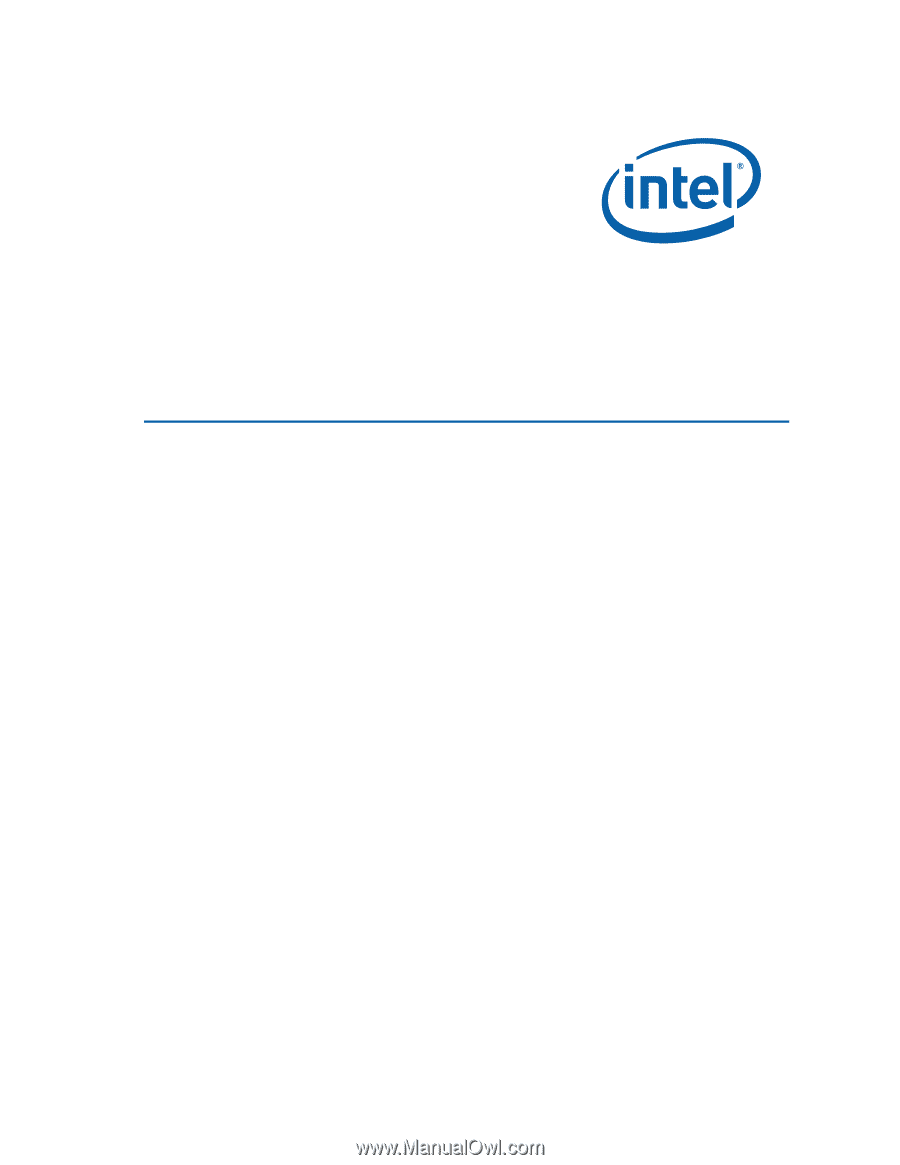
Intel
®
Workstation Board WX58BP
Product Guide
Order Number:
E69058-001