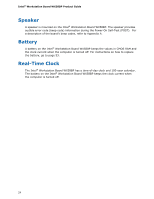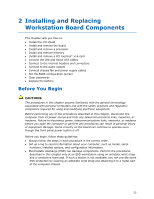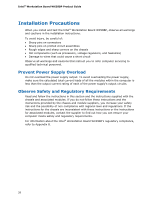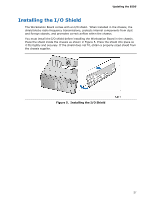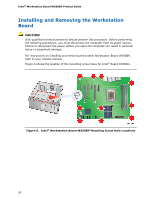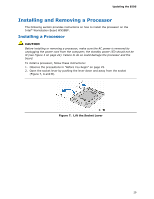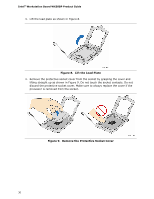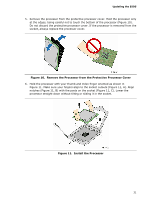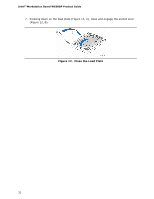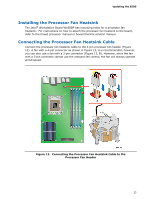Intel WX58BP Product Guide - Page 29
Installing and Removing a Processor
 |
UPC - 735858208864
View all Intel WX58BP manuals
Add to My Manuals
Save this manual to your list of manuals |
Page 29 highlights
Updating the BIOS Installing and Removing a Processor The following section provides instructions on how to install the processor on the Intel® Workstation Board WX58BP. Installing a Processor CAUTION Before installing or removing a processor, make sure the AC power is removed by unplugging the power cord from the computer; the standby power LED should not be lit (see Figure 3 on page 22). Failure to do so could damage the processor and the board. To install a processor, follow these instructions: 1. Observe the precautions in "Before You Begin" on page 25. 2. Open the socket lever by pushing the lever down and away from the socket (Figure 7, A and B). Figure 7. Lift the Socket Lever 29
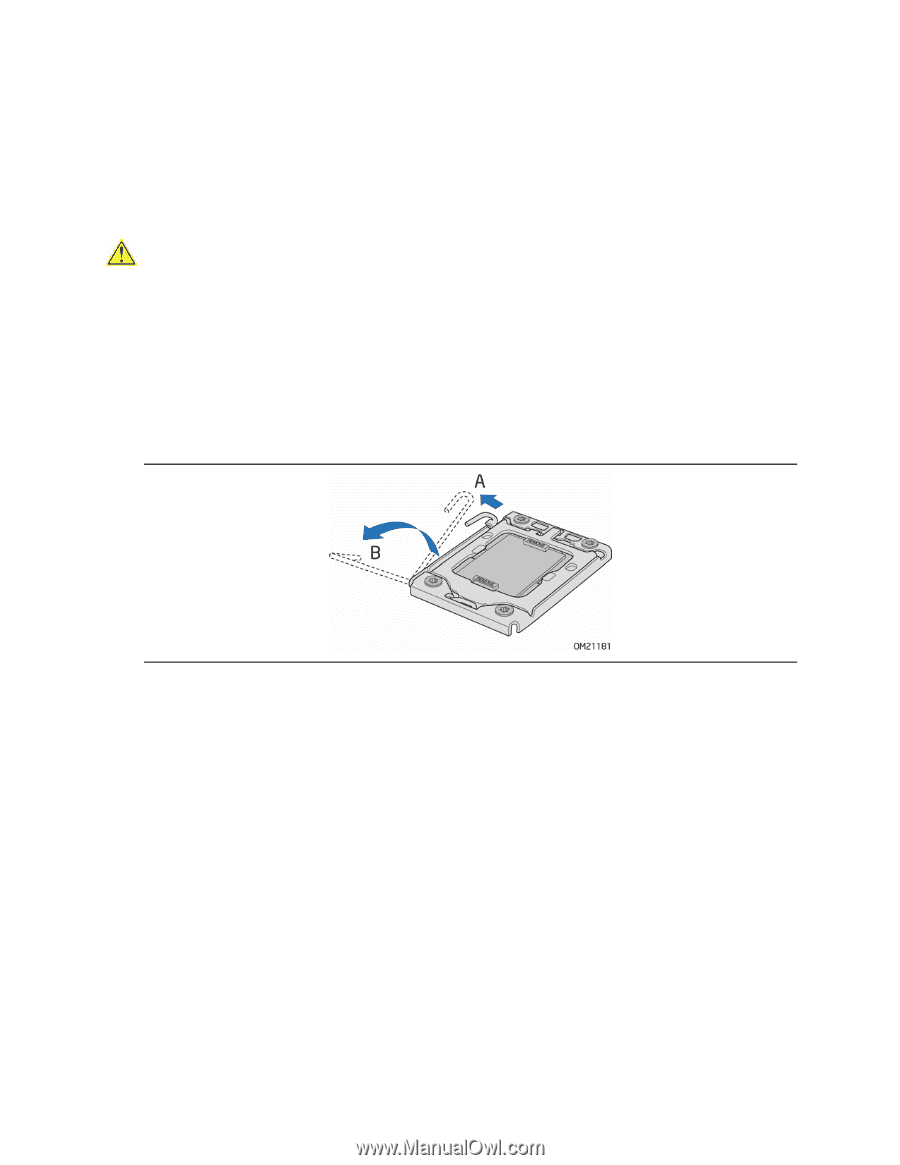
Updating the BIOS
29
Installing and Removing a Processor
The following section provides instructions on how to install the processor on the
Intel
®
Workstation Board WX58BP.
Installing a Processor
CAUTION
Before installing or removing a processor, make sure the AC power is removed by
unplugging the power cord from the computer; the standby power LED should not be
lit (see Figure 3 on page 22). Failure to do so could damage the processor and the
board.
To install a processor, follow these instructions:
1.
Observe the precautions in "Before You Begin" on page 25.
2.
Open the socket lever by pushing the lever down and away from the socket
(Figure 7, A and B).
Figure 7.
Lift the Socket Lever