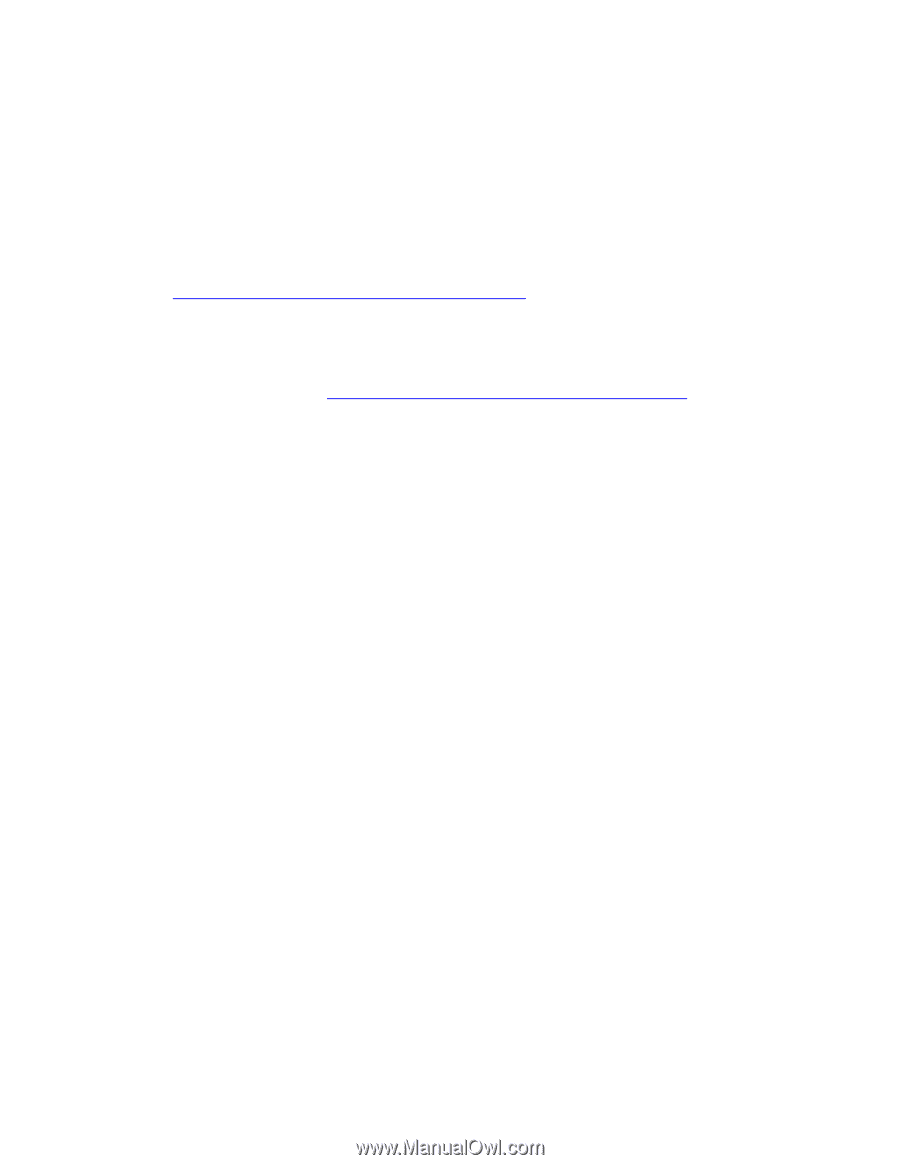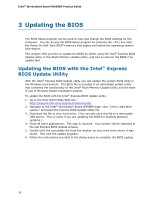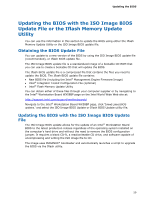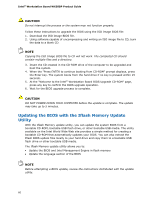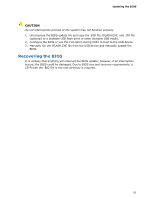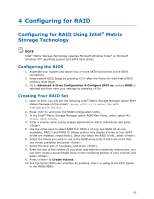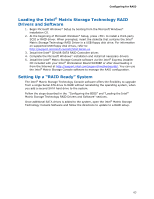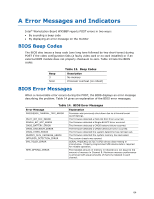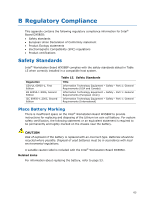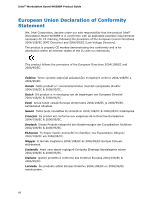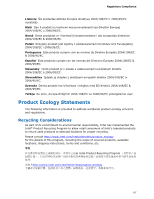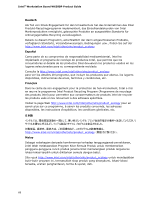Intel WX58BP Product Guide - Page 63
Loading the Intel, Matrix Storage Technology RAID, Drivers and Software, Setting Up a RAID Ready - motherboard driver download
 |
UPC - 735858208864
View all Intel WX58BP manuals
Add to My Manuals
Save this manual to your list of manuals |
Page 63 highlights
Configuring for RAID Loading the Intel® Matrix Storage Technology RAID Drivers and Software 1. Begin Microsoft Windows* Setup by booting from the Microsoft Windows* installation CD. 2. At the beginning of Microsoft Windows* Setup, press to install a third-party SCSI or RAID driver. When prompted, insert the diskette that contains the Intel® Matrix Storage Technology RAID Driver in a USB floppy disk drive. For information on supported USB floppy disk drives, refer to: http://support.microsoft.com/kb/916196/en-us 3. Install the Intel® ICH10R SATA RAID Controller driver. 4. Complete the Microsoft Windows* installation and install all necessary drivers. 5. Install the Intel® Matrix Storage Console software via the Intel® Express Installer CD included with your Intel® Workstation Board WX58BP or after downloading it from the Internet at http://support.intel.com/support/motherboards/. You can use the Intel® Matrix Storage Console software to manage the RAID configuration. Setting Up a "RAID Ready" System The Intel® Matrix Storage Technology Console software offers the flexibility to upgrade from a single Serial ATA drive to RAID without reinstalling the operating system, when you add a second SATA hard drive to the system. Follow the steps described in the "Configuring the BIOS" and "Loading the Intel® Matrix Storage Technology RAID Drivers and Software" sections. Once additional SATA drives is added to the system, open the Intel® Matrix Storage Technology Console Software and follow the directions to update to a RAID setup. 63