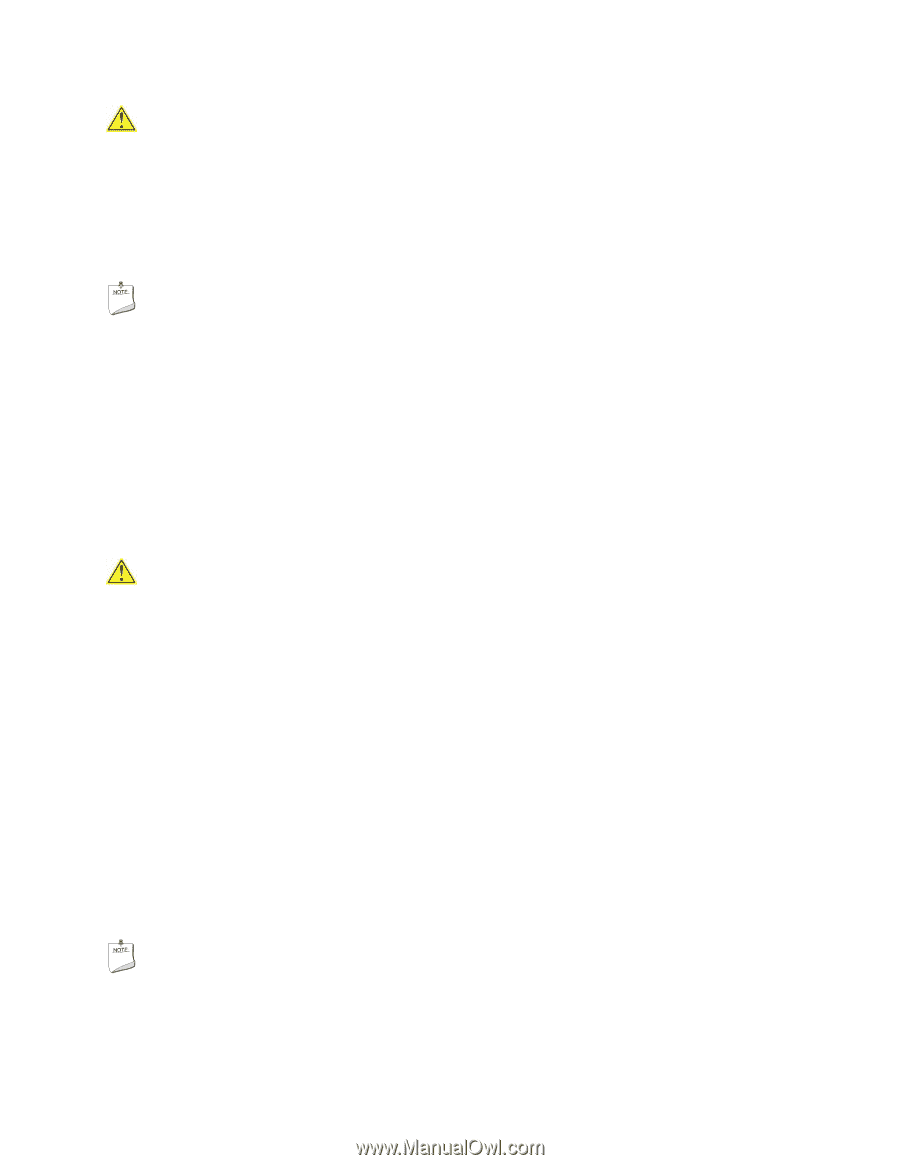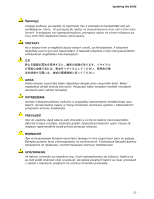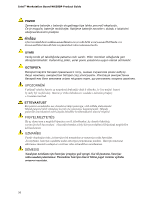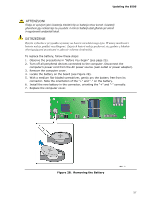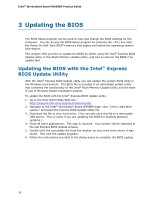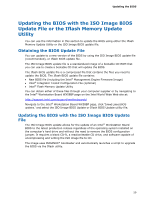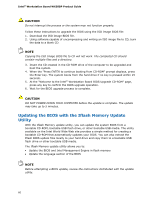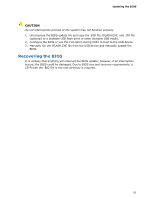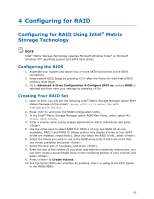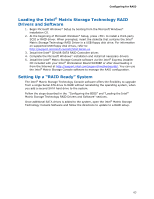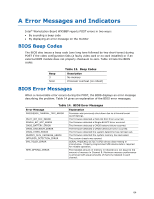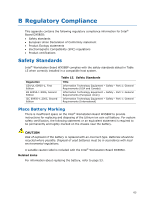Intel WX58BP Product Guide - Page 60
Updating the BIOS with the Iflash Memory Update, Utility - review
 |
UPC - 735858208864
View all Intel WX58BP manuals
Add to My Manuals
Save this manual to your list of manuals |
Page 60 highlights
Intel® Workstation Board WX58BP Product Guide CAUTION Do not interrupt the process or the system may not function properly. Follow these instructions to upgrade the BIOS using the ISO Image BIOS file: 1. Download the ISO Image BIOS file. 2. Using software capable of uncompressing and writing an ISO image file to CD, burn the data to a blank CD. NOTE Copying the ISO Image BIOS file to CD will not work. The completed CD should contain multiple files and a directory. 3. Insert the CD created in the CD-ROM drive of the computer to be upgraded and boot the system. 4. When the "Press ENTER to continue booting from CD-ROM" prompt displays, press the Enter key. The system boots from the hard drive if no key is pressed within 15 seconds. 5. At the "Welcome to the Intel® Workstation Board BIOS Upgrade CD-ROM" page, press any key to confirm the BIOS upgrade operation. 6. Wait for the BIOS upgrade process to complete. CAUTION DO NOT POWER DOWN YOUR COMPUTER before the update is complete. The update may take up to 5 minutes. Updating the BIOS with the Iflash Memory Update Utility With the Iflash Memory update utility, you can update the system BIOS from a bootable CD-ROM, bootable USB flash drive, or other bootable USB media. The utility available on the Intel World Wide Web site provides a simple method for creating a bootable CD-ROM that automatically updates your BIOS. You can also extract the Iflash BIOS update files locally to your hard drive and copy them to a bootable USB flash drive or other bootable USB media. The Iflash Memory update utility allows you to: Update the BIOS and Intel Management Engine in flash memory Update the language section of the BIOS NOTE Before attempting a BIOS update, review the instructions distributed with the update utility. 60