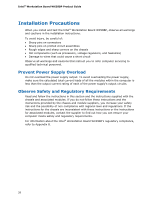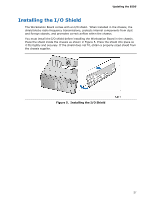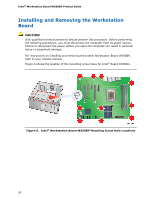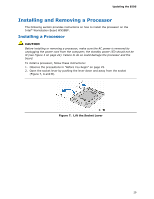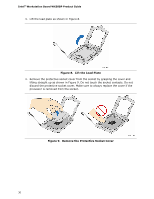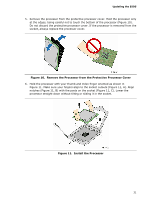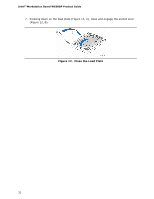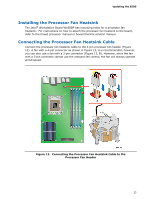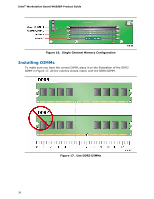Intel WX58BP Product Guide - Page 31
Remove the Processor from the Protective Processor Cover, Install
 |
UPC - 735858208864
View all Intel WX58BP manuals
Add to My Manuals
Save this manual to your list of manuals |
Page 31 highlights
Updating the BIOS 5. Remove the processor from the protective processor cover. Hold the processor only at the edges, being careful not to touch the bottom of the processor (Figure 10). Do not discard the protective processor cover. If the processor is removed from the socket, always replace the processor cover. Figure 10. Remove the Processor from the Protective Processor Cover 6. Hold the processor with your thumb and index finger oriented as shown in Figure 11. Make sure your fingers align to the socket cutouts (Figure 11, A). Align notches (Figure 11, B) with the posts on the socket (Figure 11, C). Lower the processor straight down without tilting or sliding it in the socket. Figure 11. Install the Processor 31

Updating the BIOS
31
5.
Remove the processor from the protective processor cover. Hold the processor only
at the edges, being careful not to touch the bottom of the processor (Figure 10).
Do not discard the protective processor cover. If the processor is removed from the
socket, always replace the processor cover.
Figure 10.
Remove the Processor from the Protective Processor Cover
6.
Hold the processor with your thumb and index finger oriented as shown in
Figure 11. Make sure your fingers align to the socket cutouts (Figure 11, A). Align
notches (Figure 11, B) with the posts on the socket (Figure 11, C). Lower the
processor straight down without tilting or sliding it in the socket.
Figure 11.
Install the Processor