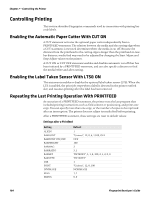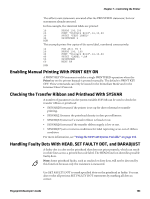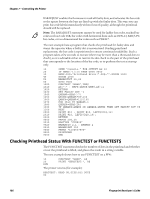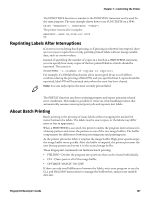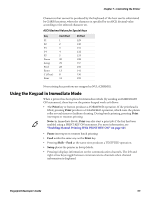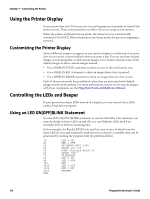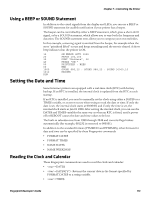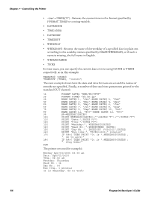Intermec PC43d Fingerprint Developer's Guide (PC23d, PC43d/t, PM23c, PM43, PM4 - Page 121
Interrupting Batch Printing, Using the Printer Keypad
 |
View all Intermec PC43d manuals
Add to My Manuals
Save this manual to your list of manuals |
Page 121 highlights
Chapter 7 - Controlling the Printer Interrupting Batch Printing Batch printing is interrupted when an error occurs, but can also be interrupted by pressing either Print or Pause on the printer keypad. Printing can be resumed by pressing either of those keys again. To prevent unauthorized use, each of these keys can be disabled using a MAP or KEYBMAP$ instruction to map it to an ASCII value other than ASCII 30 or 31 dec. The Print key can also be enabled or disabled. For more information, see "Enabling Manual Printing With PRINT KEY ON" on page 105. Using the Printer Keypad If your printer has a keypad, you can use it to: • Control the printer in Setup Mode and Immediate Mode. In Setup Mode, keys can enter input data if "console:" is OPENed for INPUT. • Enter input data in the form of ASCII characters. • Make the program branch to subroutines according to ON KEY...GOSUB statements. To prevent unauthorized or accidental use, keys can be mapped to unneeded or unnecessary ASCII values using MAP or KEYBMAP$ commands. This section describes the Fingerprint commands you use to manage keypad input. For more information, see the Fingerprint Command Reference Manual. Branching to Subroutines With KEY...ON and ON KEY...GOSUB To make the program branch to a subroutine when a specific key is pressed, first you need to enable the key using KEY...ON. Then you use ON KEY...GOSUB to specify the subroutine to be branched to. For more information, see For the KEY...ON command, keys are specified by identification (id.) numbers. Each key has two id. numbers, one for its unshifted position and another for its shifted position. The id. number of the shifted key is equal to its unshifted id. number + 100. For example, the F1 key has id. number 10 in unshifted position, but id. number 110 in shifted position. If a key is remapped, its id. number follows the key to its new position. In the following example, F1 and F2 are enabled and used to branch to different subroutines. The keys are specified by their id. numbers (10 and 11 respectively): 10 20 30 40 50 1000 1010 2000 2010 RUN ON KEY (10) GOSUB 1000 ON KEY (11) GOSUB 2000 KEY (10) ON: KEY (11) ON GOTO 40 END PRINT "You have pressed F1" RETURN 50 PRINT "You have pressed F2" RETURN 50 Fingerprint Developer's Guide 109