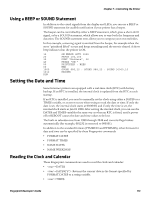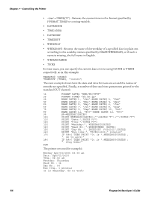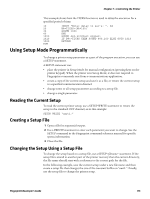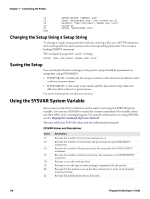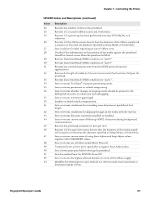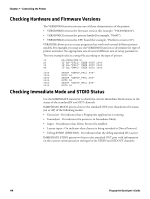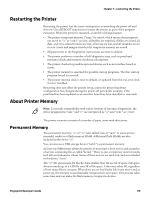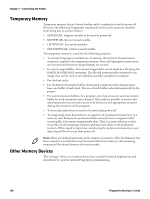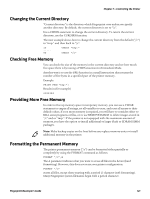Intermec PC43d Fingerprint Developer's Guide (PC23d, PC43d/t, PM23c, PM43, PM4 - Page 130
Checking Hardware and Firmware Versions, Checking Immediate Mode and STDIO Status
 |
View all Intermec PC43d manuals
Add to My Manuals
Save this manual to your list of manuals |
Page 130 highlights
Chapter 7 - Controlling the Printer Checking Hardware and Firmware Versions The VERSION$ function returns one of three characteristics of the printer: • VERSION$(0) returns the firmware version (for example, "P10.03.006424"). • VERSION$(1) returns the printer family (for example, "PM43"). • VERSION$(2) returns the CPU board (for example, "Platform version 1.0"). VERSION$ allows you to create programs that work with several different printer models. For example, you may use the VERSION$ function to determine the type of printer and select the appropriate one of several different sets of setup parameters. The next example selects a setup file according to the type of printer: 10 20 30 40 ... 1000 1010 2000 2010 3000 3010 A$=VERSION$(1) IF A$="PF2i" THEN GOTO 1000 IF A$="PF4i" THEN GOTO 2000 IF A$="PM4i" THEN GOTO 3000 SETUP "SETUP_PF2i.SYS" GOTO 50 SETUP "SETUP_PF4i.SYS" GOTO 50 SETUP "SETUP_PM4i.SYS" GOTO 50 Checking Immediate Mode and STDIO Status Use the IMMEDIATE statement to check the current Immediate Mode status or the status of the standard IN and OUT channels. IMMEDIATE MODE prints a line to the standard OUT port that shows the status (on or off) of the following modes: • Execution - On indicates that a Fingerprint application is running. • Immediate - On indicates the printer is in Immediate Mode. • Input - On indicates that Direct Protocol is enabled. • Layout input - On indicates that a layout is being recorded in Direct Protocol. • Debug STDIO (DBSTDIO) - On indicates that the debug standard IO is active. IMMEDIATE STDIO prints two lines to the standard OUT port with information on the current communication settings for the STDIN and STDOUT channels. 118 Fingerprint Developer's Guide