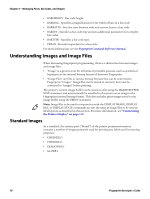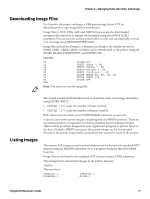Intermec PC43d Fingerprint Developer's Guide (PC23d, PC43d/t, PM23c, PM43, PM4 - Page 79
Adding and Removing Fonts, Creating and Using Font Aliases, About Bar Code Symbologies
 |
View all Intermec PC43d manuals
Add to My Manuals
Save this manual to your list of manuals |
Page 79 highlights
Chapter 5 - Managing Fonts, Bar Codes, and Images Adding and Removing Fonts Use PrintSet, the printer web page, a USB storage device, FTP, or SmartSystems to copy font files to your printer. Font files stored in read/write devices ("/c", "tmp:", and "usb1:") can be deleted using KILL statements. Note: The names of the font files can differ from the names of the corresponding fonts. Make sure you specify the correct font file name in the KILL statement. Creating and Using Font Aliases Font aliasing provides flexibility when moving from a legacy or competitive printer installation to an Intermec printer installation. When you use font aliasing, you do not need to change font names in a datastream, and you can adjust the width, height, and slant of a font. An alias provides a link from the font name in a datastream to a currently installed font. For example, you could create a font alias that points an Arial font to use Univers instead. To create several font aliases automatically, create a Batch Alias file and copy it to / home/user/fonts/.fontalias. The format of the file should be: "alias_1_name", "reference_font", size, slant, width "alias_2_name", "reference_font", size, slant, width You can create an unlimited number of font aliases. A font alias can be used like any other font, but its size, slant, and width can not be changed. Examples: "BODYTEXT","Century Schoolbook",10,80 "HEADLINE","Univers Bold",18,110 "WARNING","Univers",12,10,95 About Bar Code Symbologies Fingerprint supports the following bar code symbologies. When using Fingerprint commands to work with bar codes, use the name for the bar code as shown: Standard Bar Codes Bar Code Type Aztec Codabar Code 11 Code 16K Code 39 Code 39 full ASCII Code 39 with checksum Code 49 Code 93 Code 128 Use This Name "AZTEC" "CODABAR" "CODE11" "CODE16K" "CODE39" "CODE39A" "CODE39C" "CODE49" "CODE93" "CODE128" Fingerprint Developer's Guide 67