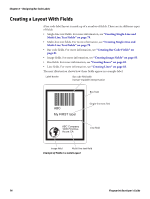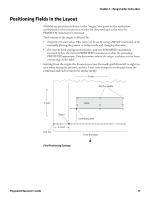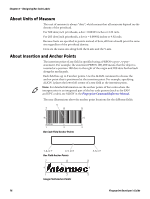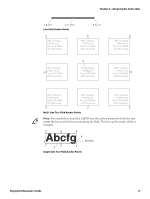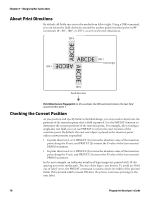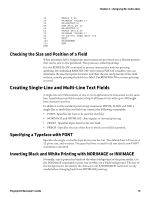Intermec PC43d Fingerprint Developer's Guide (PC23d, PC43d/t, PM23c, PM43, PM4 - Page 91
Checking the Size and Position of a Field, Creating Single-Line and Multi-Line Text Fields
 |
View all Intermec PC43d manuals
Add to My Manuals
Save this manual to your list of manuals |
Page 91 highlights
Chapter 6 - Designing Bar Code Labels 10 PRPOS 0,50 20 PRIMAGE "GLOBE.1" 30 X%=PRSTAT(1) 40 FOR A%=1 TO 10 50 Z%=PRSTAT(1) 60 PRPOS Z%+10,50 70 PRIMAGE "GLOBE.1" 80 IF Z%>550 THEN GOTO 100 90 NEXT 100 PRINTFEED 110 END RUN Checking the Size and Position of a Field When printing a label, Fingerprint instructions are processed into a bitmap pattern that can be sent to the printhead. This process is called rendering. Use the RENDER OFF command to process instructions without printing anything. By combining RENDER OFF with various PRSTAT variables, you can determine the insertion point location, and thus the size and position of the field, without actually printing the field on a label. Use RENDER ON to restore printing as usual. Creating Single-Line and Multi-Line Text Fields A single-line text field consists of one or more alphanumeric characters on the same line. A multi-line text field consists of up to 20 lines of text with up to 300 singlebyte characters per line. In addition to the standard positioning statements PRPOS, ALIGN and DIR, a single-line or multi-line text field can contain the following commands: • FONT - Specifies the font to be used for the field. • NORIMAGE and INVIMAGE - Sets regular or inverted printing. • PRTXT - Specifies input data for the text field. • PRBOX - Specifies the size of the box in which a text field is printed. Specifying a Typeface with FONT Specifies the single- or double-byte font to use for text. The default font is Univers at 12-point size, and no slant. The specified font is used for all text until a new FONT statement is executed. Inverting Black and White Printing with NORIMAGE or INVIMAGE Normally, text is printed in black on the white background of the print media. Use the INVIMAGE command to print text in white on a black background. The size of the background is decided by the character cell. A NORIMAGE statement is only needed when changing back from INVIMAGE printing. Fingerprint Developer's Guide 79