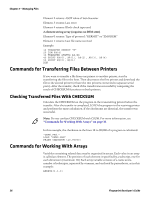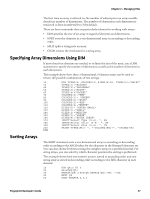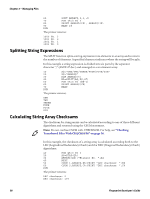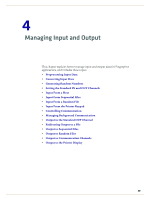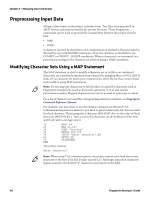Intermec PC43d Fingerprint Developer's Guide (PC23d, PC43d/t, PM23c, PM43, PM4 - Page 47
Commands for Transferring Text and Binary Files, Using the TRANSFER KERMIT Statement
 |
View all Intermec PC43d manuals
Add to My Manuals
Save this manual to your list of manuals |
Page 47 highlights
Chapter 3 - Managing Files • KILL deletes a file. • LOC returns the position in an opened file. • LOF returns the length in bytes of an opened file. Commands for Transferring Text and Binary Files You can use these methods to transfer files: • PrintSet • the printer web page • a USB storage device • FTP • SmartSystems Text files (such as program files and data files in ASCII format) can be sent to the printer using a communication program. Text files can also be transferred back to the host, such as for backup purposes, by loading the file and using the LIST command to send its contents to a communication program. For binary files, you can also use the TRANSFER KERMIT and ZMODEM commands. Using the TRANSFER KERMIT Statement The TRANSFER KERMIT statement allows you to specify direction (Send or Receive), file name, input device, and output device. By default, a file name designated "KERMIT.FILE" will be transferred on the standard IN or OUT channel. In this example, the printer is set up to receive a file on the standard IN channel: TRANSFER KERMIT "R" Note: There is a 30 second timeout between the issuing of the TRANSFER KERMIT "R" statement and the start of the transmission. Using the ZMODEM Protocol Files can be sent from host to printer (or vice versa) with the ZMODEM protocol. For more information, see the Fingerprint Command Reference Manual. Using a TRANSFER STATUS Statement After a file has been transferred using a TRANSFER KERMIT or TRANSFER ZMODEM statement, the transfer can be checked using the TRANSFER STATUS statement. The statement places the result into two one-dimensional arrays: 5-element numeric array (requires a DIM statement) Element 0 returns: Number of packets Element 1 returns: Number of NAKs Fingerprint Developer's Guide 35