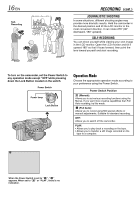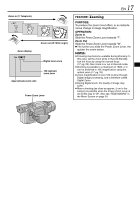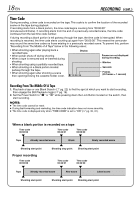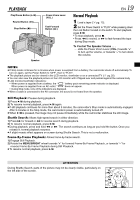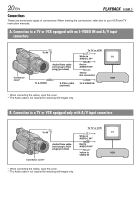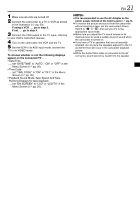JVC DVL120U Instruction Manual - Page 21
NOTES, If using a VCR .. go to step 3., If not .. go to step 4.
 |
UPC - 046838160868
View all JVC DVL120U manuals
Add to My Manuals
Save this manual to your list of manuals |
Page 21 highlights
1 Make sure all units are turned off. 2 Connect the camcorder to a TV or VCR as shown in the illustration (੬ pg. 20). If using a VCR . . . go to step 3. If not . . . go to step 4. 3 Connect the VCR output to the TV input, referring to your VCR's instruction manual. 4 Turn on the camcorder, the VCR and the TV. 5 Set the VCR to its AUX input mode, and set the TV to its VIDEO mode. To choose whether or not the following displays appear on the connected TV . . . • Date/Time ..... set "DATE/TIME" to "AUTO", "ON" or "OFF" in the Menu Screen (੬ pg. 36). • Time Code ..... set "TIME CODE" to "ON" or "OFF" in the Menu Screen (੬ pg. 36). • Playback Sound Mode, Tape Speed And Tape Running Displays for tape playback ..... set "ON SCREEN" to "LCD" or "LCD/TV" in the Menu Screen (੬ pg. 36). EN 21 NOTES: ● It is recommended to use the AC Adapter as the power supply instead of the battery pack (੬ pg. 9). ● To monitor the picture and sound from the camcorder without inserting a tape, set the camcorder's Power Switch to " " or " ", then set your TV to the appropriate input mode. ● Make sure you adjust the TV sound volume to its minimum level to avoid a sudden burst of sound when the camcorder is turned on. ● If you have a TV or speakers that are not specially shielded, do not place the speakers adjacent to the TV as interference will occur in the camcorder playback picture. ● While the Audio/Video cable is connected to the AV connector, sound cannot be heard from the speaker.