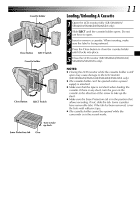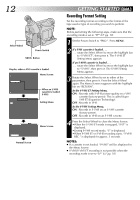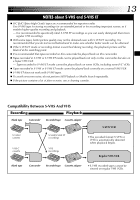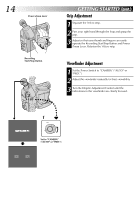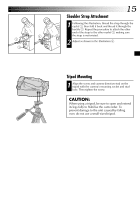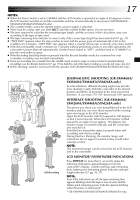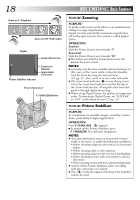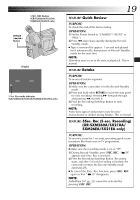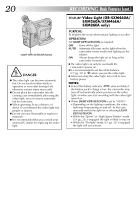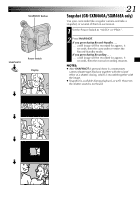JVC GR-SXM260 Instruction Manual - Page 16
Recording - a
 |
View all JVC GR-SXM260 manuals
Add to My Manuals
Save this manual to your list of manuals |
Page 16 highlights
16 EN LENS COVER Open/Close Ring Power Switch Recording Start/Stop Button 2 5M I N Tape remaining time indicator (Approximate) MIN 120MIN (Now calculating) 119MIN 0MIN (Blinking) 1MIN (Blinking) 2MIN (Blinking) 3MIN 180° 90° Select Wheel (BRIGHT) DISPLAY Button BR I GHT - - - - - -6- - - - - + To Adjust The Brightness Of The LCD Monitor .... rotate the Select Wheel (BRIGHT) until the bright level indicator on the display moves and the appropriate brightness is reached. RECORDING Basic Recording NOTE: You should already have performed the procedures listed below. If not, do so before continuing. ● Power (੬ pg. 6) ● Recording Mode Setting (੬ pg. 10) ● Tape Length Setting (੬ pg. 10) ● Load A Cassette (੬ pg. 11) ● Grip Adjustment (੬ pg. 14) ● Viewfinder Adjustment (੬ pg. 14) Shooting While Watching The Viewfinder 1 Make sure the LCD monitor is closed and locked (GR-SXM460A/SXM260A/SXM46EA/SXM26EA only). Turn the LENS COVER Open/Close Ring to open the lens cover. Set the Power Switch to "CAMERA" ("AUTO" or "PRO."). The power lamp lights and the camcorder enters the Record-Standby mode. "PAUSE" is displayed in the viewfinder. 2 Press the Recording Start/Stop Button. " " appears in the viewfinder while recording is in progress. To Stop Recording . . . .... press the Recording Start/Stop Button. The camcorder re-enters the Record-Standby mode. Shooting While Watching The LCD Monitor (GR-SXM460A/SXM260A/SXM46EA/ SXM26EA only) 1 Make sure the LCD monitor is fully open. Turn the LENS COVER Open/Close Ring to open the lens cover. Set the Power Switch to "CAMERA" ("AUTO" or "PRO."). The power lamp lights and the camcorder enters the Record-Standby mode. "PAUSE" is displayed in the LCD monitor. 2 Tilt the LCD monitor upward/downward for best viewability and press the Recording Start/Stop Button. " " appears in the LCD monitor while recording is in progress. NOTE: When you use the LCD monitor outdoors in direct sunlight, the LCD monitor may be difficult to see. If this happens, use the viewfinder instead. To Stop Recording . . . .... press the Recording Start/Stop Button. The camcorder re-enters the Record-Standby mode. Power Switch Position AUTO : Suitable for standard recording using NO special effects or manual adjustments. PRO. : Allows you to set recording functions using the menus for more creative capabilities. OFF : Switches off the camcorder. PLAY : Allows you to play back your recordings.