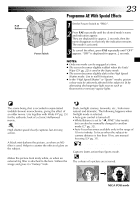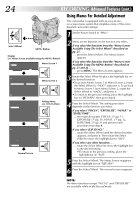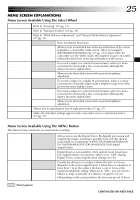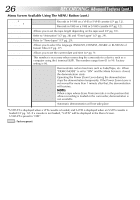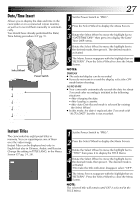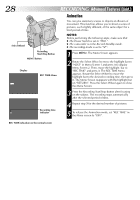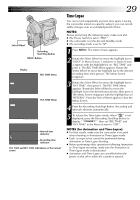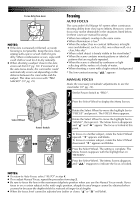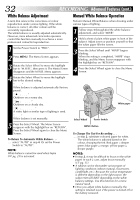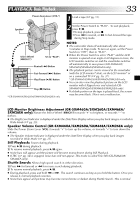JVC GR-SXM260 Instruction Manual - Page 28
Animation
 |
View all JVC GR-SXM260 manuals
Add to My Manuals
Save this manual to your list of manuals |
Page 28 highlights
28 EN Select Wheel Recording Start/Stop Button MENU Button Display REC T I ME OF F 1/4 S 1/2 S 1S 5S REC TIME Menu RECORDING Advanced Features (cont.) Animation You can give stationary scenes or objects an illusion of movement. This function allows you to shoot a series of pictures, each slightly different, of the same object for a brief period of time. NOTES: Before performing the following steps, make sure that: ● The Power Switch is set to "PRO.". ● The camcorder is in the Record-Standby mode. ● The recording mode is set to "SP". 1 Press MENU. The Menu Screen appears. 2 Rotate the Select Wheel to move the highlight bar to "NEXT" in Menu Screen 1 and press it to display Menu Screen 2. Then, move the highlight bar to "REC TIME" and press it. The REC TIME Menu appears. Rotate the Select Wheel to move the highlight bar to the desired recording time, then press it. The Menu Screen reappears with the highlight bar on "RETURN". Press the Select Wheel again to close the Menu Screen. EX I T 3 Press the Recording Start/Stop Button after focusing on the subject. The recording stops automatically after the selected period of time. 4 Repeat step 3 for the desired number of pictures. Recording time 1S indicator 5 To release the Animation mode, set "REC TIME" in the Menu screen to "OFF". REC TIME indication on the normal screen