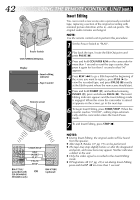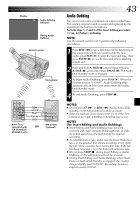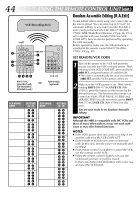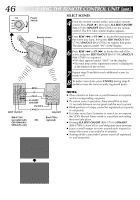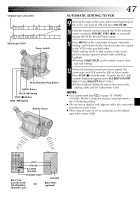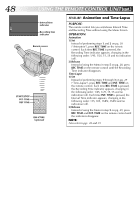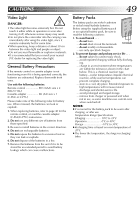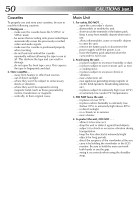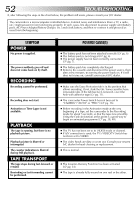JVC GR-SXM260 Instruction Manual - Page 47
Automatic Editing To Vcr
 |
View all JVC GR-SXM260 manuals
Add to My Manuals
Save this manual to your list of manuals |
Page 47 highlights
Original tape (camcorder) 1 3 IN OUT IN OUT 2 IN OUT Edited tape (VCR) Power Switch Recording Start/Stop Button MENU Button PAUSE (6) Button STOP (5) Button REW (2) Button Remote Sensor AUTOMATIC EDITING TO VCR EN47 9 Rewind the tape in the camcorder to the beginning of the scene you want to edit and press PAUSE (6). 10 Point the remote control towards the VCR's infrared sensor and press VCR REC STBY (q6), or manually engage the VCR's Record-Pause mode. 11 Press MENU on the camcorder to begin Automatic Editing, and the previously selected scenes are copied to the VCR in the specified order. While editing, the R.A. Edit counter of the scene which is being copied is shown with a blinking highlight. •Pressing START/STOP on the remote control does not start editing. 12 When all selected scenes have been copied, the camcorder and VCR enter the Still or Pause mode. Press STOP (5) on both units. To make the R.A. Edit counter display disappear, press R.A.EDIT ON/OFF (RM-V716U)/ON/OFF (RM-V700U). •When finished editing, be sure to disconnect the editing cable and the audio/video cable. NOTES: ● If you performed step 1 on page 45 ("MAKE CONNECTIONS"), keep the remote control pointed at the VCR during editing. ● The on-screen display only appears while the camcorder searches for each scene. ● There may be noise at in- or out-points on the edited tape with certain VCRs. STOP PAUSE R.A.EDIT ON/OFF VCR REC STBY RM-V716U (provided with GR-SXM460A/ OR SXM46EA only) ON/OFF RM-V700U (optional)