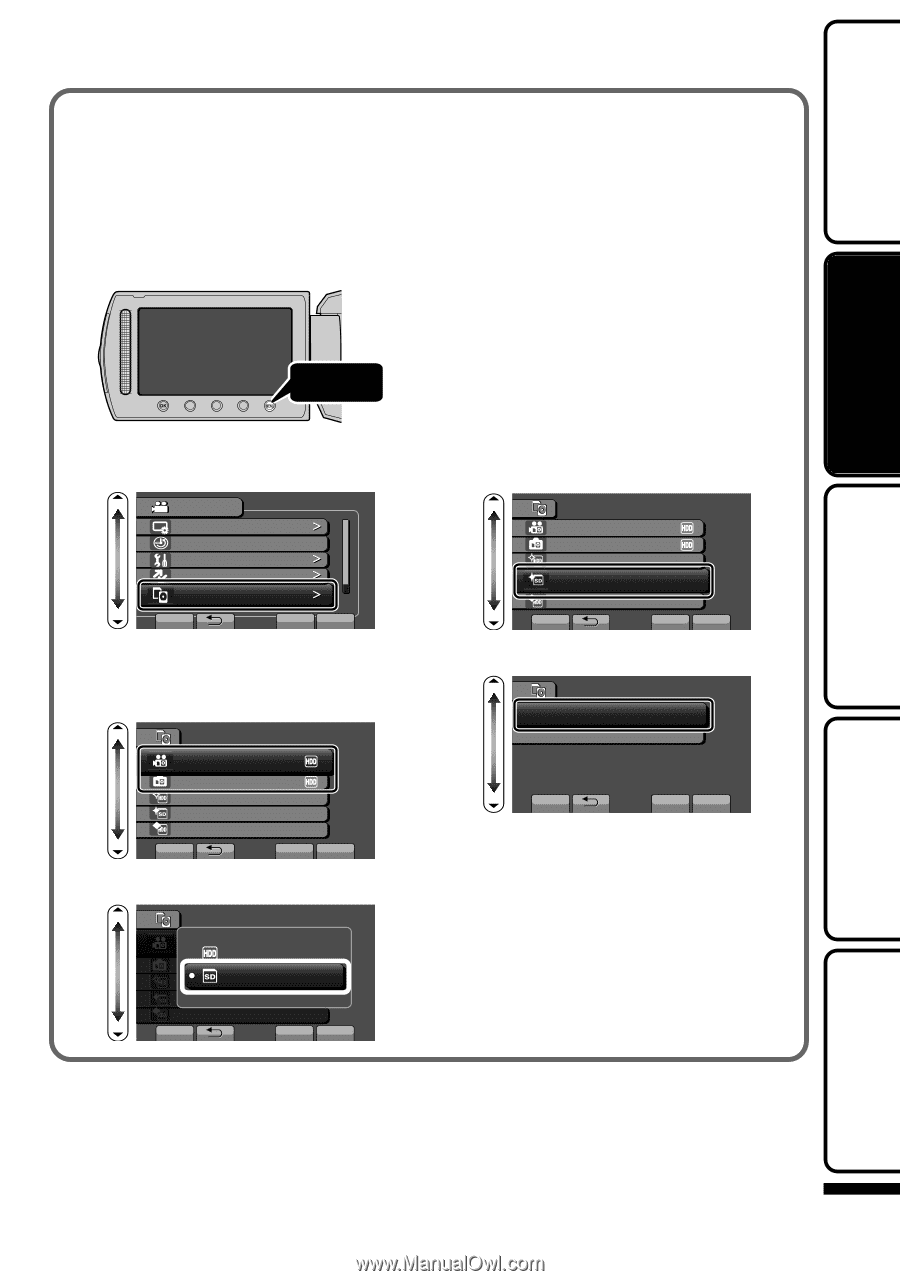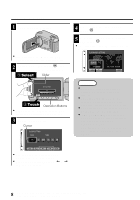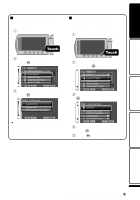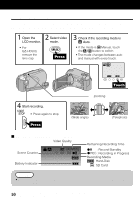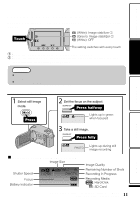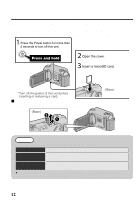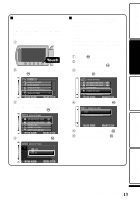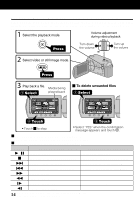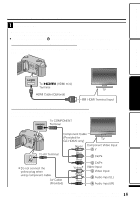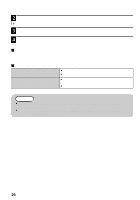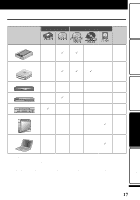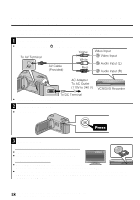JVC GZ HD5 Basic User Guide - Page 13
Getting Started, Playback, Copying, Others, Recording
 |
UPC - 046838033490
View all JVC GZ HD5 manuals
Add to My Manuals
Save this manual to your list of manuals |
Page 13 highlights
Getting Started Recording Playback . . . .. . ■ To use a microSD card Recording and playback can be performed on a card when "REC MEDIA FOR VIDEO" or "REC MEDIA FOR IMAGE" of media settings is set to "SD". ① Display the menu. Touch ② Select "MEDIA SETTINGS" and touch C. ■ To use microSD cards that have been used on other devices Format (initialize) the card using "FORMAT SD CARD" from media settings. All data on the card will be deleted when it is formatted. Copy all files on the card to a PC before formatting. ① Touch D to display the menu. ② Select "MEDIA SETTINGS" with the slider and touch C. ③ Select "FORMAT SD CARD" and touch C. VIDEO DISPLAY SETTINGS CLOCK ADJUST BASIC SETTINGS CONNECTION SETTINGS MEDIA SETTINGS SET ? QUIT ③ Select "REC MEDIA FOR VIDEO" or "REC MEDIA FOR IMAGE", and touch C. MEDIA SETTINGS REC MEDIA FOR VIDEO REC MEDIA FOR IMAGE FORMAT HDD FORMAT SD CARD DELETE DATA ON HDD SET ? QUIT ④ Select "SD" and touch C. MEDIA SETTINGS REC MEDIA FOR VIDEO REC MEDIA FOR IMAGE FORMAT HDD FORMAT SD CARD DELETE DATA ON HDD SET ? QUIT ④ Select "FILE" and touch C. FORMAT SD CARD FILE FILE + MANAGEMENT NO SET ? QUIT ⑤ Select "YES" and touch C. ⑥ After formatting, touch C. MEDIA SETTINGS HDD SD SET ? QUIT Copying Others 13 For more information, refer to the Detailed User Guide http://manual.jvc.co.jp/index.html/