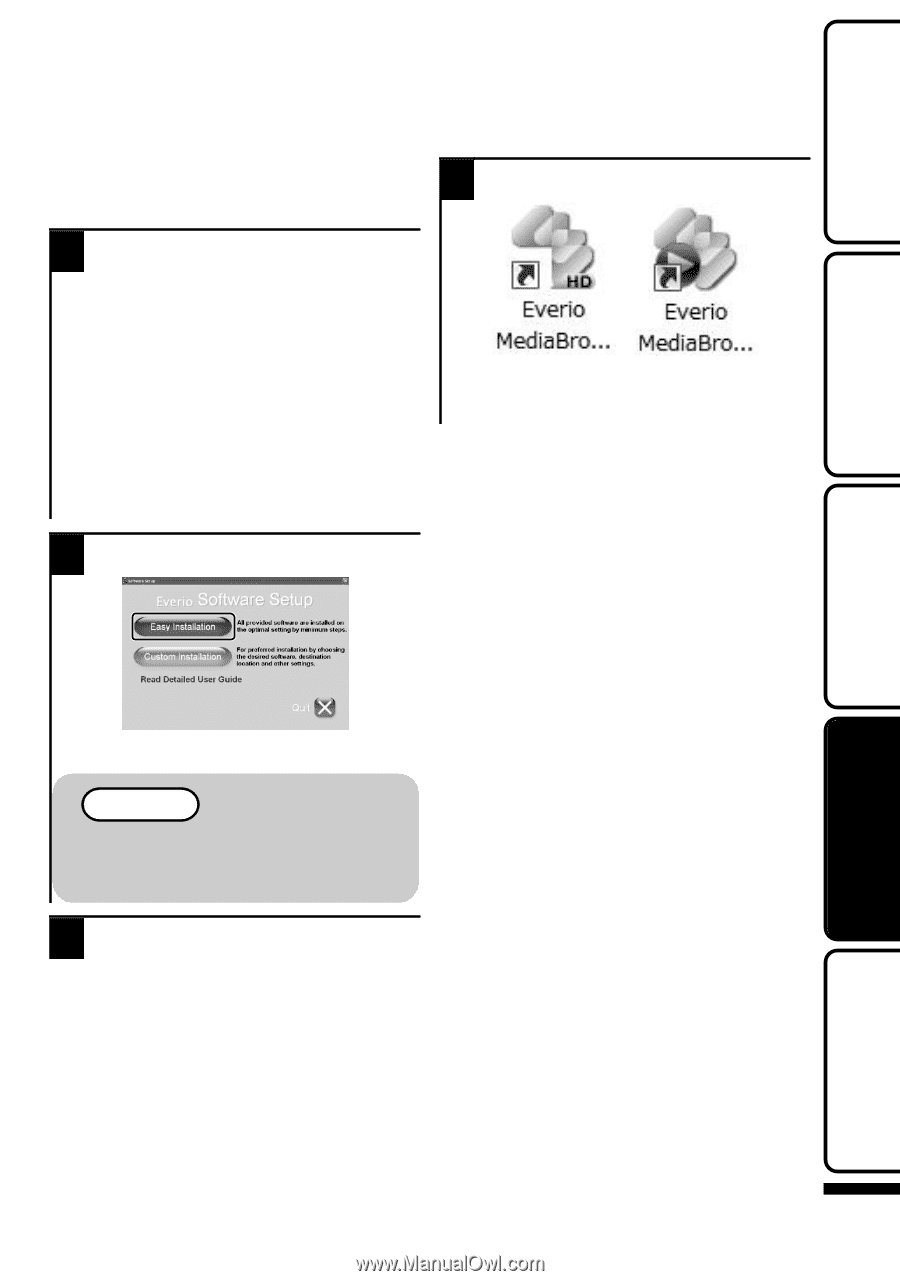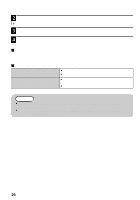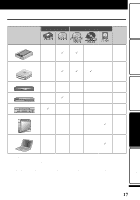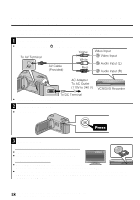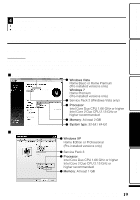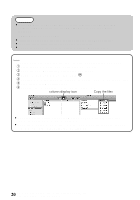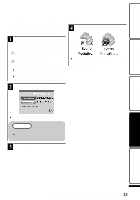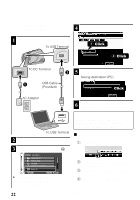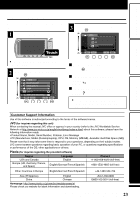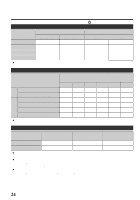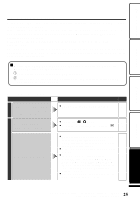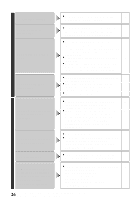JVC GZ HD5 Basic User Guide - Page 21
Installing the Provided Software, Getting Started, Recording, Playback, Others - everio
 |
UPC - 046838033490
View all JVC GZ HD5 manuals
Add to My Manuals
Save this manual to your list of manuals |
Page 21 highlights
Getting Started Recording Installing the Provided Software You can display the recorded images in calendar format and perform simple editing using the provided software. 4 Click "Quit". 1 Windows Vista/Windows 7 only Load the provided CD-ROM into your PC. ① Click "Run INSTALL.EXE" in the auto play dialog box. ② Click "Continue" on the user account control screen. ● "Software Setup" appears after a while. ● If it doesn't appear, double-click the CD-ROM icon in "My Computer". 2 Click "Easy Installation". . ● Exits installation of Everio MediaBrowser and icons are created on the desktop. . ● Follow the on-screen instructions. NOTE Viewing the Detailed User Guide ● Connect to the internet and click "Read Detailed User Guide". 3 Click "Finish". Playback Copying Others 21 For more information, refer to the Detailed User Guide http://manual.jvc.co.jp/index.html/