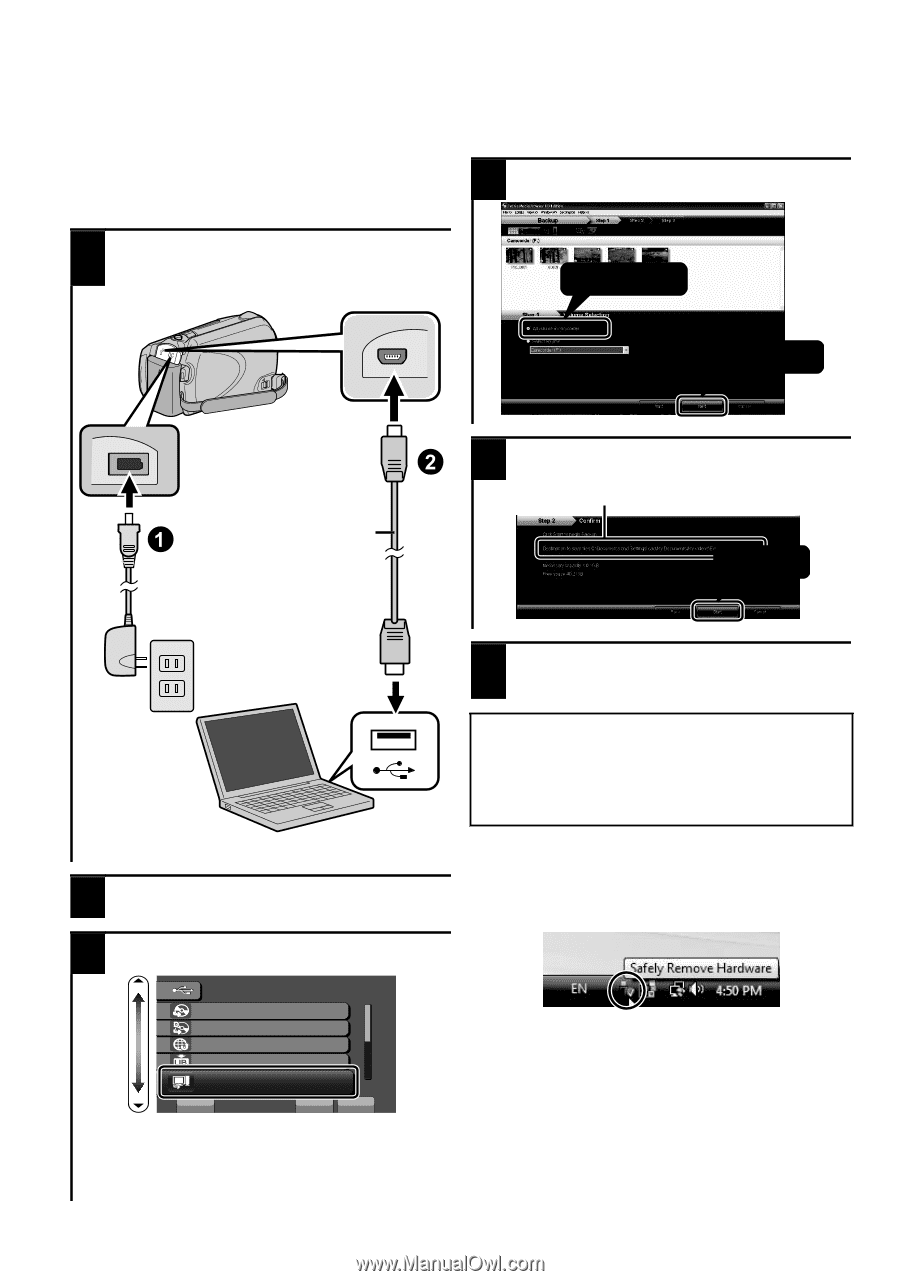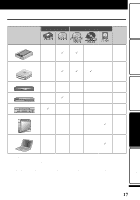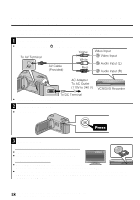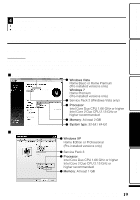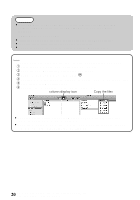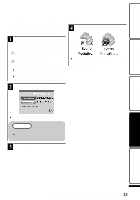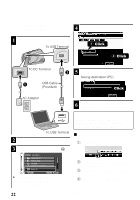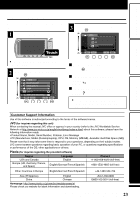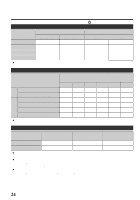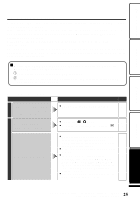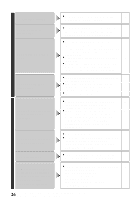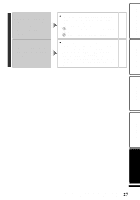JVC GZ HD5 Basic User Guide - Page 22
Backing Up All Files - everio manual
 |
UPC - 046838033490
View all JVC GZ HD5 manuals
Add to My Manuals
Save this manual to your list of manuals |
Page 22 highlights
Backing Up All Files Before making backup, make sure that there is enough free space in the PC's HDD. 1 Connect the USB cable and AC adapter. To USB Terminal 4 Select the volume. 1 Click 2 Click To DC Terminal USB Cable (Provided) . 5 Start backup. Saving destination (PC) Click AC Adapter . 6 After backup is complete, click "OK". . To USB Terminal 2 Open the LCD monitor. 3 Select "BACK UP" and touch C. If you encounter any problems with the provided software Everio MediaBrowser, please consult the "Pixela User Support Center". ■ To disconnect this unit from the PC ① Click "Safely Remove Hardware". USB MENU CREATE DISC DIRECT DISC UPLOAD EXPORT TO LIBRARY BACK UP . SET ? QUIT ● The provided software Everio MediaBrowser starts up on the PC. The subsequent operations are to be performed on the PC. . ② Click "Safely Remove USB Mass Storage Device". ③ (For Windows Vista/Windows 7) Click "OK". ④ Disconnect the USB cable and close the LCD monitor. 22 For more information, refer to the Detailed User Guide http://manual.jvc.co.jp/index.html/