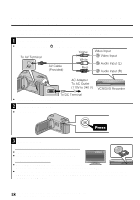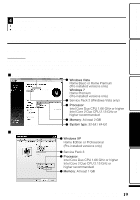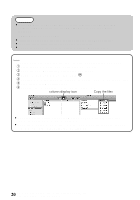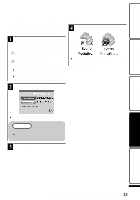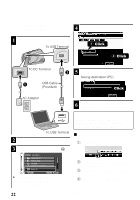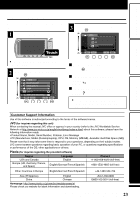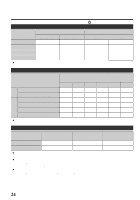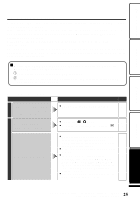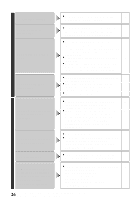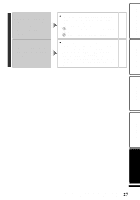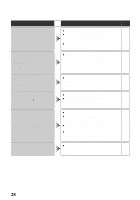JVC GZ HD5 Basic User Guide - Page 23
Others, Using the Menu - driver
 |
UPC - 046838033490
View all JVC GZ HD5 manuals
Add to My Manuals
Save this manual to your list of manuals |
Page 23 highlights
Getting Started Recording Others Using the Menu You can configure various settings using the menu. 1 Display the menu. Touch . ● The menu differs according to the mode in use. 2 Select the desired menu and touch C. VIDEO REGISTER EVENT VIDEO QUALITY ZOOM GAIN UP TIME-LAPSE RECORDING SET ? QUIT . 3 Select the desired setting and touch C. VIDEO OFF AGC AUTO SET ? QUIT . ■ To exit the screen Touch D (quit). ■ To return to the previous screen Touch "J". ■ To display the help file Touch "K". ● For more information on the settings, refer to the Detailed User Guide. Playback Copying .. Customer Support Information Use of this software is authorized according to the terms of the software license. JVC (for inquires regarding this unit) When contacting the nearest JVC office or agency in your country (refer to the JVC Worldwide Service Network at http://www.jvc-victor.co.jp/english/worldmap/index-e.html) about this software, please have the following information ready. • Product Name, Model, Serial Number, Problem, Error Message • PC (Manufacturer, Model (Desktop/Laptop), CPU, OS, Memory (MB/GB), Available Hard Disk Space (GB)) Please note that it may take some time to respond to your questions, depending on their subject matter. JVC cannot answer questions regarding basic operation of your PC, or questions regarding specifications or performance of the OS, other applications or drivers. Pixela (for inquires regarding the provided software) Region USA and Canada Europe (UK, Germany, France, and Spain) Language English English/German/French/Spanish Phone # +1-800-458-4029 (toll-free) +800-1532-4865 (toll-free) Other Countries in Europe English/German/French/Spanish +44-1489-564-764 Asia (Philippines) China English Chinese Homepage: http://www.pixela.co.jp/oem/jvc/mediabrowser/e/ Please check our website for latest information and downloading. +63-2-438-0090 10800-163-0014 (toll-free) 23 For more information, refer to the Detailed User Guide http://manual.jvc.co.jp/index.html/ Others