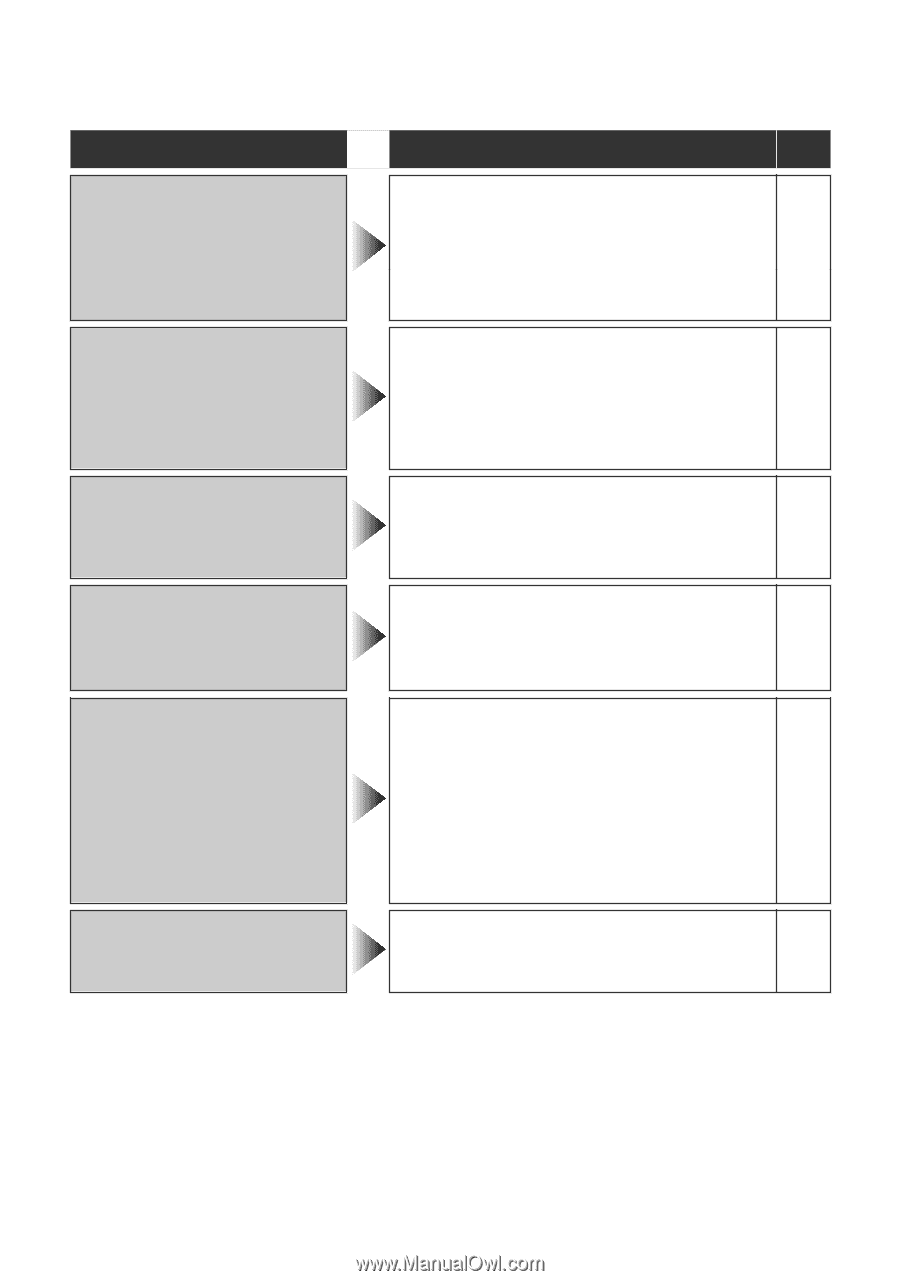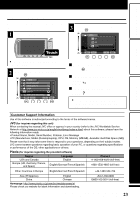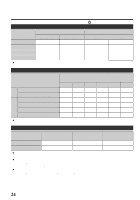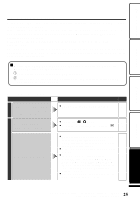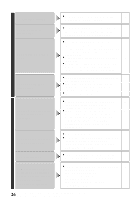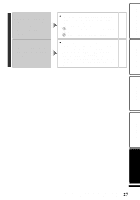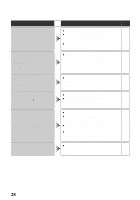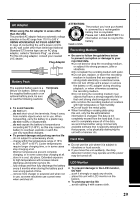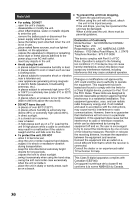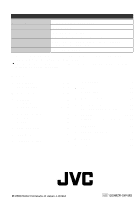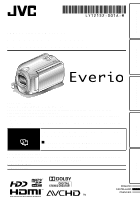JVC GZ HD5 Basic User Guide - Page 28
Warning Indications
 |
UPC - 046838033490
View all JVC GZ HD5 manuals
Add to My Manuals
Save this manual to your list of manuals |
Page 28 highlights
Warning Indications Warning Indications Warning Indications Action Page RECORDING CANCELLED/ RECORDING FAILURE ● Turn off and on this unit again. - ● Set "REC MEDIA FOR VIDEO" in the 13 media settings menu to "SD". (Records on the microSD card.) ● Do not subject this unit to any strong - impact or vibration. THIS CARD CANNOT BE USED FOR RECORDING OR EDITING ON THIS CAMERA / UNSUPPORTED FILE! ● Make use of a file recorded with this - unit. (Files recorded with other devices may not be playable. If the file was recorded with this unit, then it is corrupted.) DATA RECORDED IS TOO LITTLE UNABLE TO SAVE ● If a video recording is stopped with the actual recording time displayed at "0:00:00:17" and below, the video cannot be saved. HDD ERROR! ● Turn off and on this unit again. - ● Format the HDD by executing - "FORMAT HDD" in the media settings menu. (All data is deleted.) MEMORY CARD ERROR! ● Turn off and on this unit again. - ● Remove the AC adapter and battery - pack, then remove and re-insert the microSD card. ● Remove any dirt from the microSD - card terminals. ● Format the microSD card by executing "FORMAT SD CARD" in the media settings menu. (All data is deleted.) CHECK LENS COVER ● Appears for 5 seconds after power is - turned on if the lens cap is attached or when it is dark. 28 For more information, refer to the Detailed User Guide http://manual.jvc.co.jp/index.html/