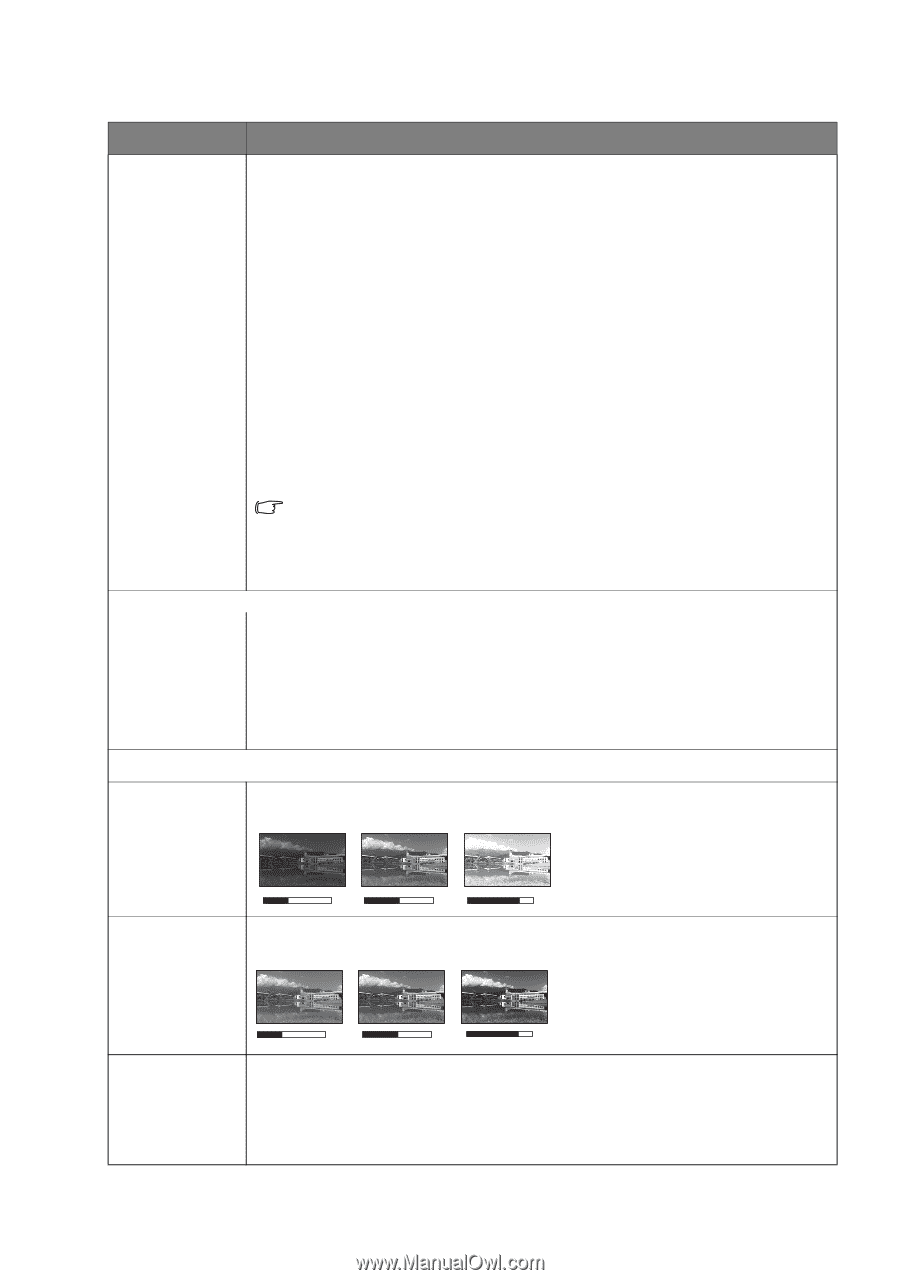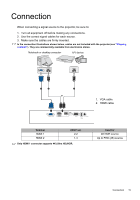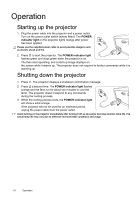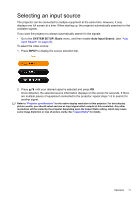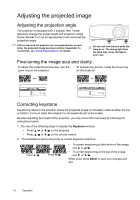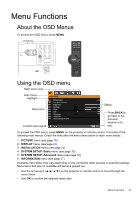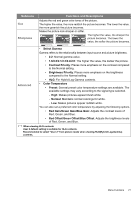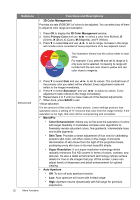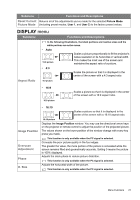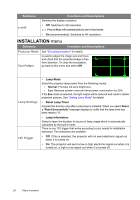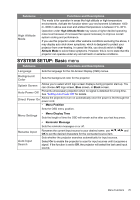JVC LX-UH1B Operation Manual - Page 20
PICTURE menu, User Mode, Settings, Brightness, Contrast, Color
 |
View all JVC LX-UH1B manuals
Add to My Manuals
Save this manual to your list of manuals |
Page 20 highlights
PICTURE menu Submenu Picture Mode Functions and Descriptions Selects a preset picture mode to suit your operating environment and input signal picture type. The preset picture modes are described as below: • Natural: With well-balanced color saturation and contrast with a low brightness level, this is most suitable for video images. • Cinema: With well-balanced color saturation and contrast with a low brightness level, this is most suitable for enjoying movies in a totally dark environment (as you would find in a commercial cinema). • Dynamic: Maximizes the brightness of the projected image. This mode is suitable for environments where extra-high brightness is required, such as using the projector in well lit rooms. • User 1/User 2: Recalls the customized settings. After User 1/User 2 is selected, some of the sub-menus under the DISPLAY menu can be adjusted, according to your selected input signal. User 1 default setting is suitable for video images. User 2 default setting is suitable for HLG(Hybrid Log-Gamma) contents. When HDR 10 content such as UHD-BD signal is input to the projector, it automatically switches to the appropriate picture mode. (*Picture Mode cannot be switched) The following functions are only available when Picture Mode is set to User 1 or User 2. • Load Settings: Selects a picture mode that best suits your need for the image quality and as a starting point, you can further fine-tune the image User Mode based on the selections listed below. Settings • Rename User Mode: Select to rename the customized picture modes (User 1 or User 2). The new name can be up to 9 characters including English letters (A-Z, a-z), digits (0-9), and space (_). Brightness Contrast Color Adjusts the brightness of the picture. When adjusting this control, the black areas of the picture appear just as black and details in the dark areas are visible. The higher the value, the brighter the picture, while the lower the value, the darker the picture. 30 50 70 Adjusts the degree of difference between dark and light areas in the picture. After adjusting the Brightness value, adjust Contrast to set the peak white level. The higher the value, the greater the contrast. 30 50 70 Adjusts the color saturation level - the amount of each color in a video picture. Lower settings produce less saturated colors; setting to the minimum value makes the image black and white. If the setting is too high, colors on the image will be overpowering, which makes the image unrealistic. 20 Menu Functions