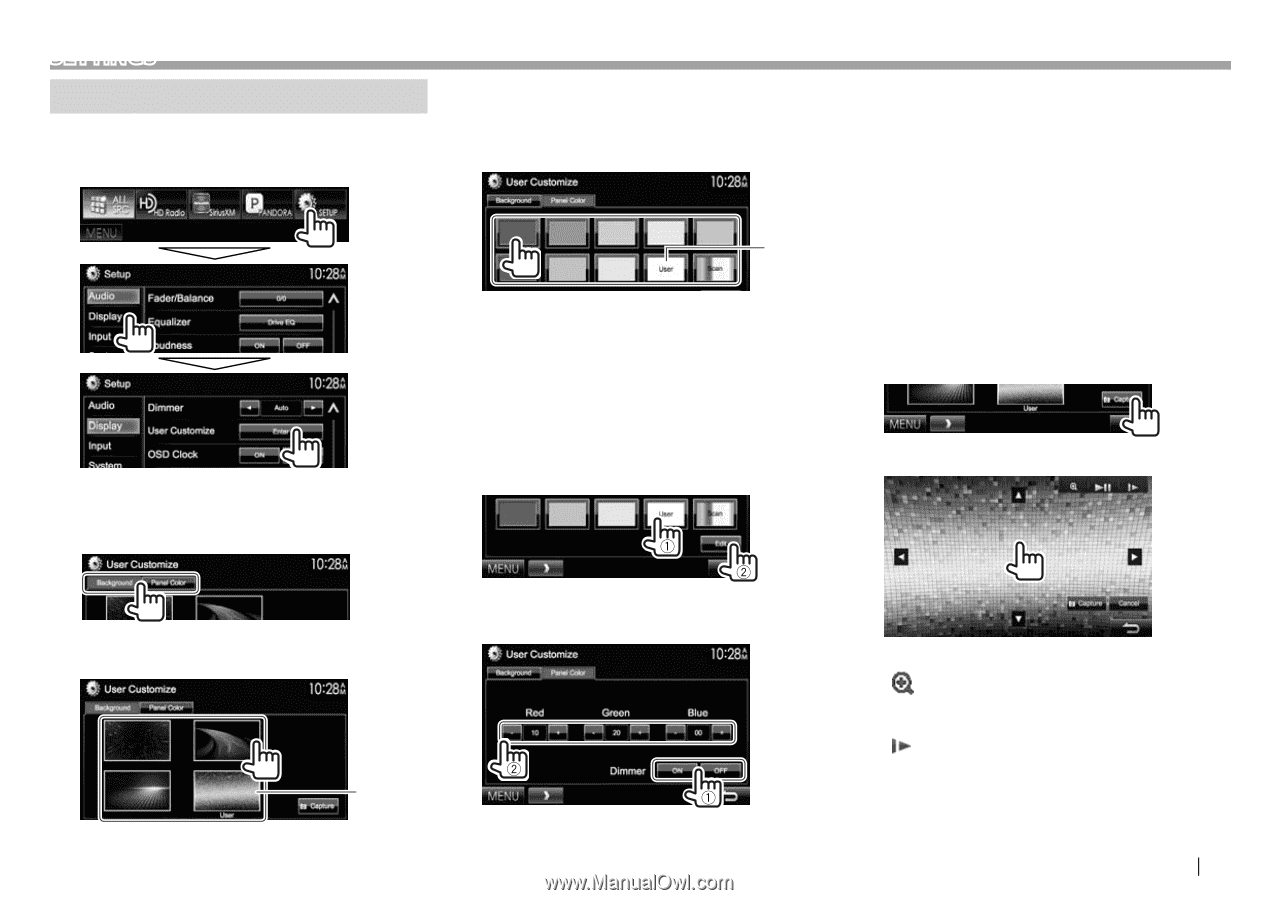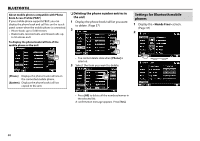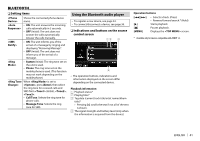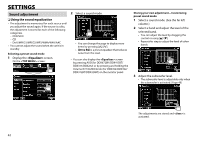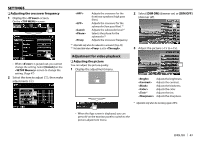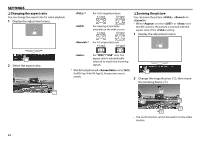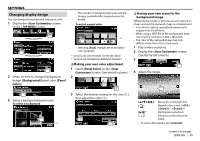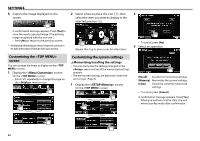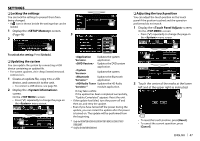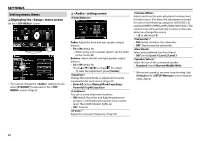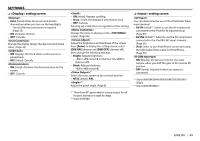Kenwood DDX372BT User Manual - Page 45
Changing, design - background image
 |
View all Kenwood DDX372BT manuals
Add to My Manuals
Save this manual to your list of manuals |
Page 45 highlights
SETTINGS Changing display design You can change the background and panel color. 1 Display the screen. On the screen: 2 Select an item to change (background design: [Background]/panel color: [Panel Color]). • The number of preset backgrounds and the designs available differ depending on the model. To select a panel color *2 • Selecting [Scan] changes the illumination color gradually. *1 Store your own scene beforehand. (See the right column.) *2 Store your own color adjustment beforehand. (See below.) ❏ Making your own color adjustment 1 Select [Panel Color] on the screen. (See the left column.) 2 ❏ Storing your own scene for the background image While playing a video or picture, you can capture an image and use the captured image as a background. • You cannot capture copyrighted content and images from iPod/iPhone. • When using a JPEG file as the background, make sure that the resolution is 800 x 480 pixels. • The color of the captured image may look different from that of the actual scene. 1 Play a video or picture. 2 Display the screen. (See the far left column.) 3 4 Adjust the image. 3 Select a background/panel color. To select a background *1 3 Select the dimmer setting for the color (1), then adjust the color (2). [J][K][H][I] [ ] [IW]* [ ]* Moves the zooming frame. Magnifies the scene. (, - ) Starts/pauses playback. Advances scenes frame-byframe. • To cancel the capture, press [Cancel]. Continued to the next page... ENGLISH 45