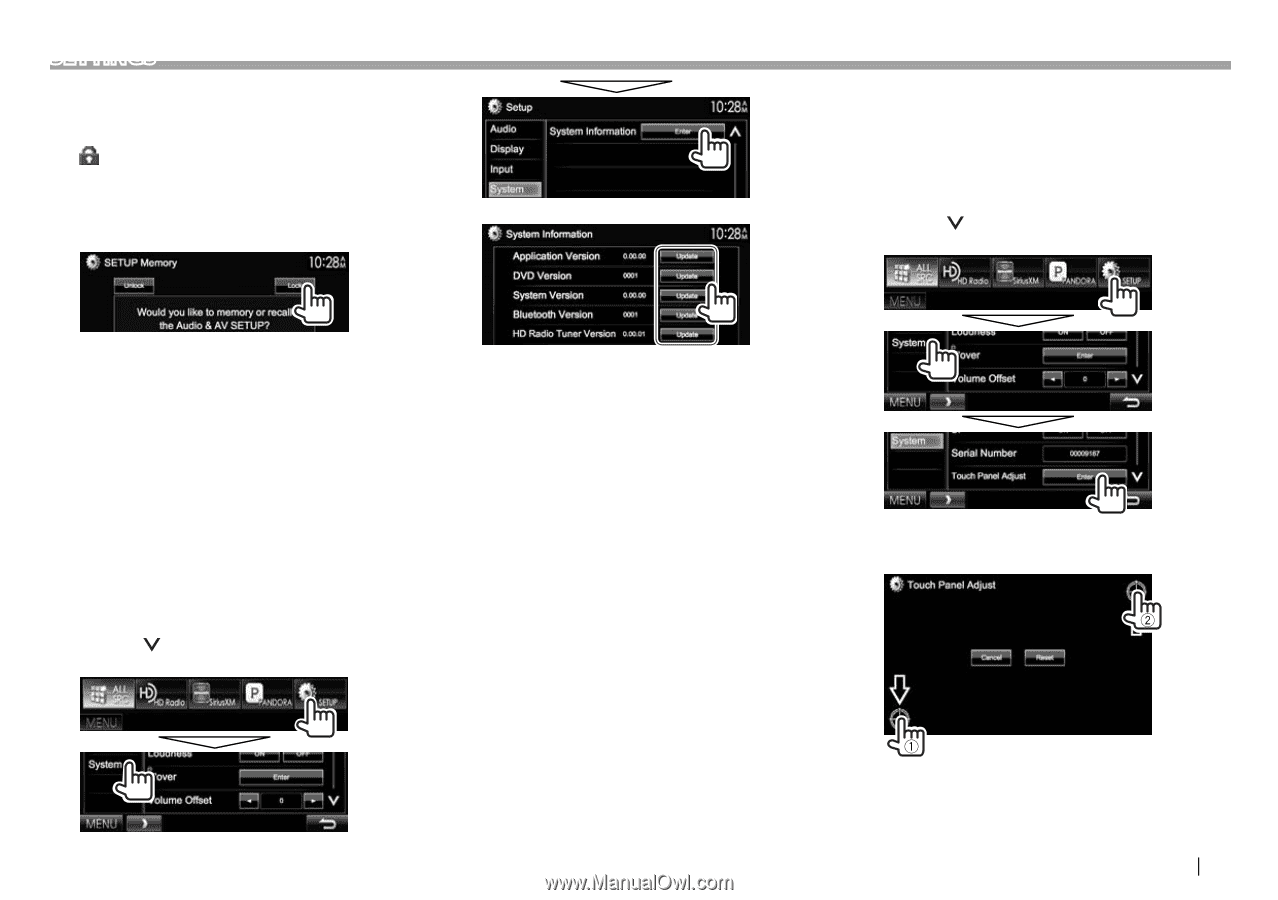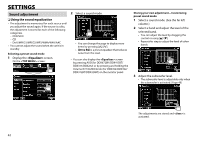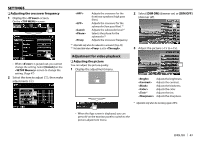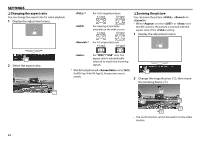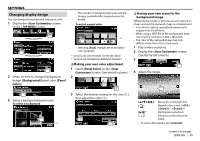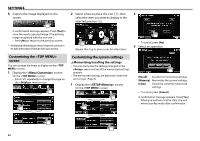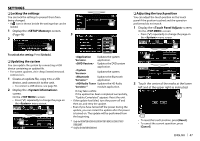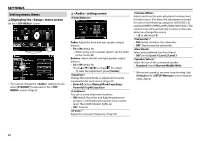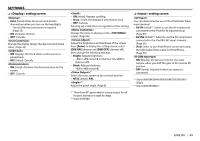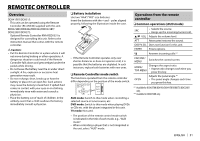Kenwood DDX372BT User Manual - Page 47
Locking, settings, Updating, system, usting, touch, position - bluetooth update
 |
View all Kenwood DDX372BT manuals
Add to My Manuals
Save this manual to your list of manuals |
Page 47 highlights
SETTINGS ❏ Locking the settings You can lock the settings to prevent them from being changed. • A icon is shown beside the settings that can be locked. 1 Display the screen. (Page 46) 3 2 ❏ Adjusting the touch position You can adjust the touch position on the touch panel if the position touched and the operation performed do not match. 1 Display the screen. On the screen: • Press [ ] repeatedly to change the page on the menu screen. To unlock the setting: Press [Unlock]. ❏ Updating the system You can update the system by connecting a USB device containing an update file. • For system updates, visit . 1 Create an update file, copy it to a USB device, and connect it to the unit. • To connect a USB device, see page 56. 2 Display the screen. On the screen: • Press [ ] repeatedly to change the page on the menu screen. application. Updates the DVD system application. Updates the system. *1 Updates the Bluetooth application. *2 module application. It may take a while. If the update has been completed successfully, "Update Completed" appears. Reset the unit. • If the update has failed, turn the power off and then on, and retry the update. • Even if you have turned off the power during the update, you can restart the update after the power is turned on. The update will be performed from the beginning. * Only for DDX672BH/DDX492/DDX415BT/DDX392/DDX372BT/ DDX320BT. *2 Onlyfor D DX672BH/DDX492. 2 Touch the center of the marks at the lower left and at the upper right as instructed. • To reset the touch position, press [Reset]. • To cancel the current operation, press [Cancel]. ENGLISH 47