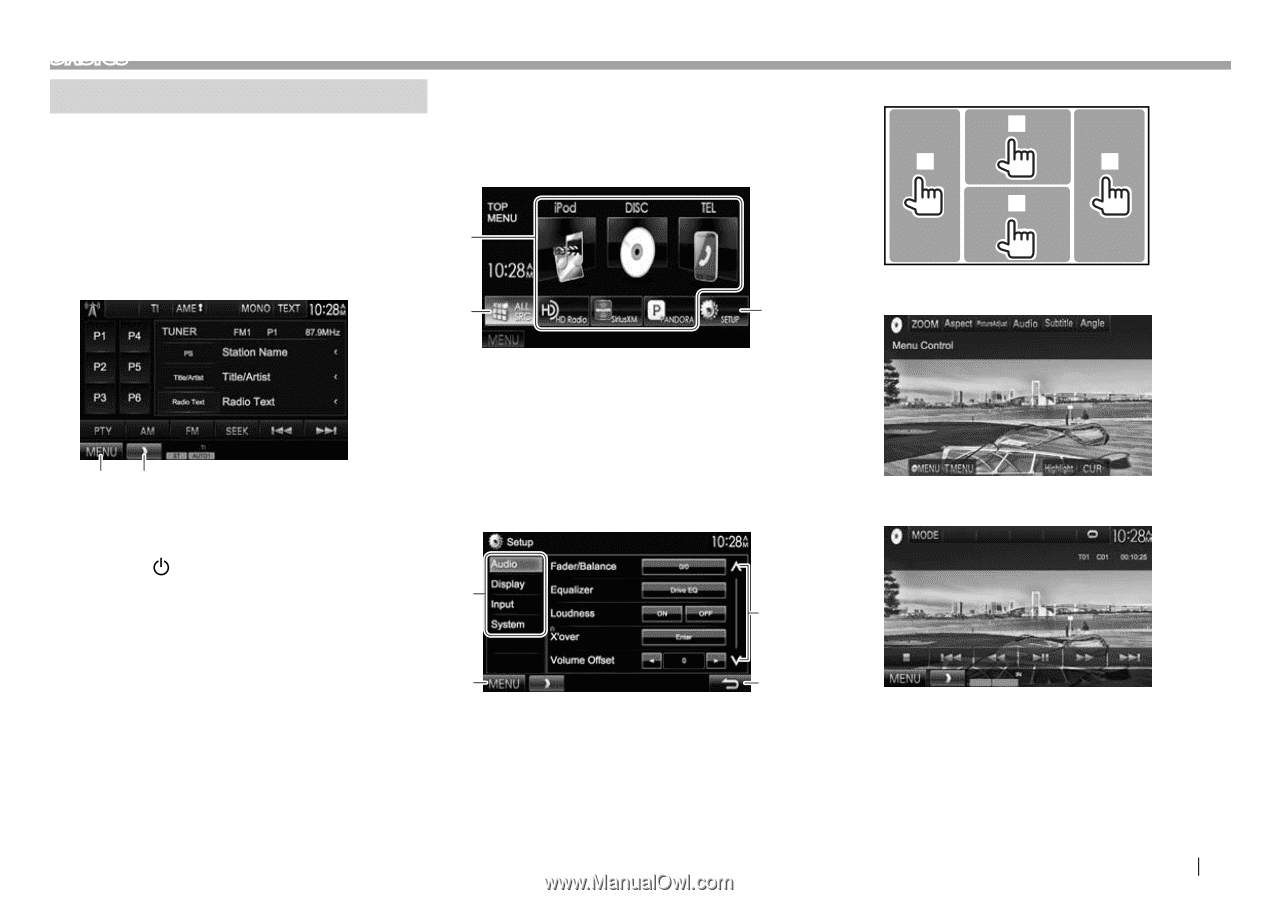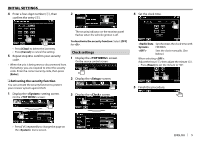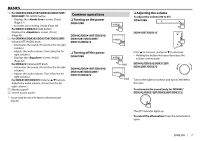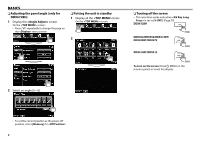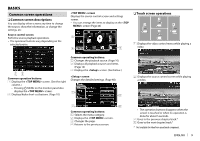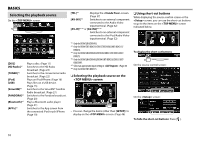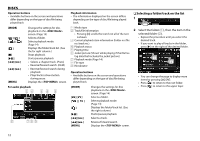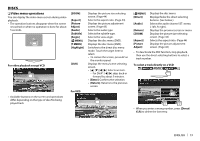Kenwood DDX372BT User Manual - Page 9
Common, screen, operations
 |
View all Kenwood DDX372BT manuals
Add to My Manuals
Save this manual to your list of manuals |
Page 9 highlights
BASICS Common screen operations ❏ Common screen descriptions You can display other screens any time to change the source, show the information, or change the settings, etc. Source control screen Performs source playback operations. • The operation buttons vary depending on the selected source. screen Displays the source control screen and settings screen. • You can arrange the items to display on the screen (Page 46) 1 ❏ Touch screen operations 1 3 4 2 1 Displays the video control menu while playing a 2 3 video. 12 Common operation buttons: 1 Displays the screen. (See the right column.) • Pressing MENU on the monitor panel also displays the screen. 2 Displays/hides short-cut buttons. (Page 10) Common operating buttons: 1 Changes the playback source. (Page 10) 2 Displays all playback sources and items. (Page 10) 3 Displays the screen. (See below.) screen Changes the detailed settings. (Page 48) 1 3 2 Displays the source control screen while playing a video. 2 4 Common operating buttons: 1 Selects the menu category. 2 Displays the screen. 3 Changes the page. 4 Returns to the previous screen. • The operation buttons disappear when the screen is touched or when no operation is done for about 5 seconds. 3 Goes to the previous chapter/track.* 4 Goes to the next chapter/track.* * Not available for video from an external component. ENGLISH 9