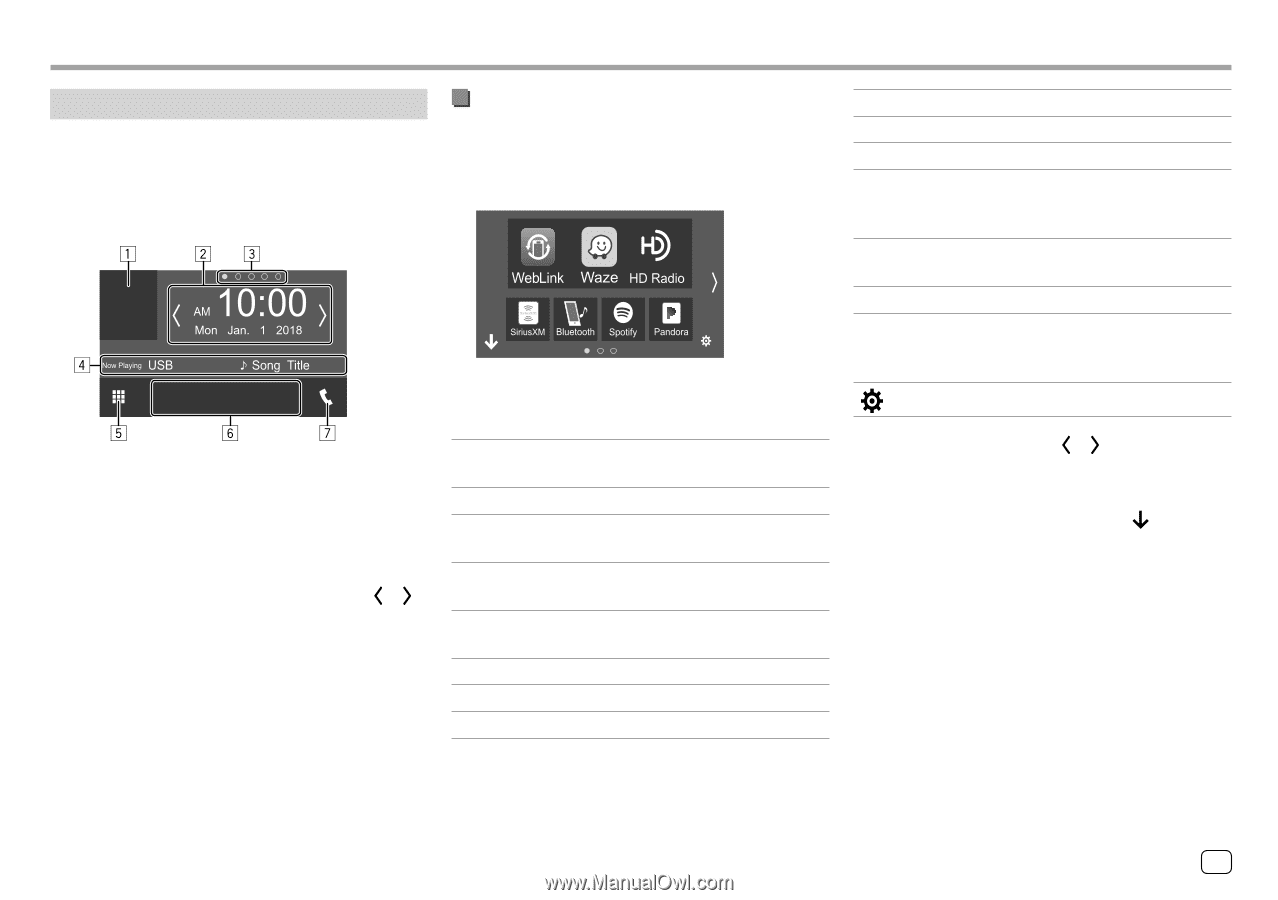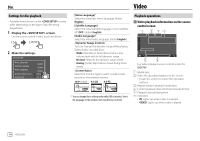Kenwood DDX775BH America - Page 11
Various Screens and Operations - weblink
 |
View all Kenwood DDX775BH manuals
Add to My Manuals
Save this manual to your list of manuals |
Page 11 highlights
Various Screens and Operations Home screen When you turn on the power for the first time, the Home screen appears. • You can customize the Home screen. • To display the Home screen from other screens, press HOME on the monitor panel. E.g. Home screen for DDX795 Touching the operation keys performs the following actions: 1 Displays the current playing source control screen 2 For DDX795/DDX775BH/DDX595/DDX575BT: Widget • You can change the widget by touching [ ]/[ ] or flicking left or right on the widget area. • Touch the widget to display the detailed screen. For DDX6018BT/DMX6018BT/DDX5018BT/ DDX718WBTL/DMX718WBTL: Clock/date 3 Page indication for widgets* 4 Current source information 5 Displays all playback sources and options 6 Short-cut playback source keys 7 Displays the phone control screen * Only for DDX795/DDX775BH/DDX595/DDX575BT. Available playback sources and options • For sources and information displayed when an ADS adapter is connected, see page 39.*1 Touch 5 to display the source/option selection screen. E.g. Source/option selection screen for DDX795 Touching the operation keys performs the following actions: [WebLink] Switches to the WebLink™ application. [Waze] Switches to the Waze application. [HD Radio]*2 Switches to the HD Radio or the conventional radio broadcast. [Radio]*3 Switches to the conventional radio broadcast. [SiriusXM]*1 Switches to the SiriusXM® radio broadcast. [Bluetooth] Plays a Bluetooth audio player. [Spotify] Switches to the Spotify application. [Pandora]*1 Switches to the Pandora broadcast. [DISC]*4 [iPod] [USB] [AV-IN]*5 [Audio] [STANDBY] [NAV]*5 [ ] Plays a disc. Plays an iPod/iPhone. Plays files on a USB device. Switches to an external component connected to the AV-IN input terminal. Displays the sound adjustment screen. Puts the unit in standby. Displays the navigation screen when a navigation unit is connected. Displays the screen. To change the page: Touch [ ]/[ ]. Current page is shown by the page indication on the bottom of the screen. To return to the Home screen: Touch [ ] on the source/option selection screen. *1 Only for DDX795/DDX775BH/DDX595/DDX575BT. *2 Only for DDX795/DDX775BH. *3 Only for DDX6018BT/DMX6018BT/DDX5018BT/DDX595/ DDX575BT/DDX718WBTL/DMX718WBTL. *4 Only for DDX795/DDX775BH/DDX6018BT/DDX5018BT/DDX595/ DDX575BT/DDX718WBTL. *5 Only for DDX6018BT/DMX6018BT/DDX5018BT/DDX718WBTL/ DMX718WBTL. ENGLISH 9